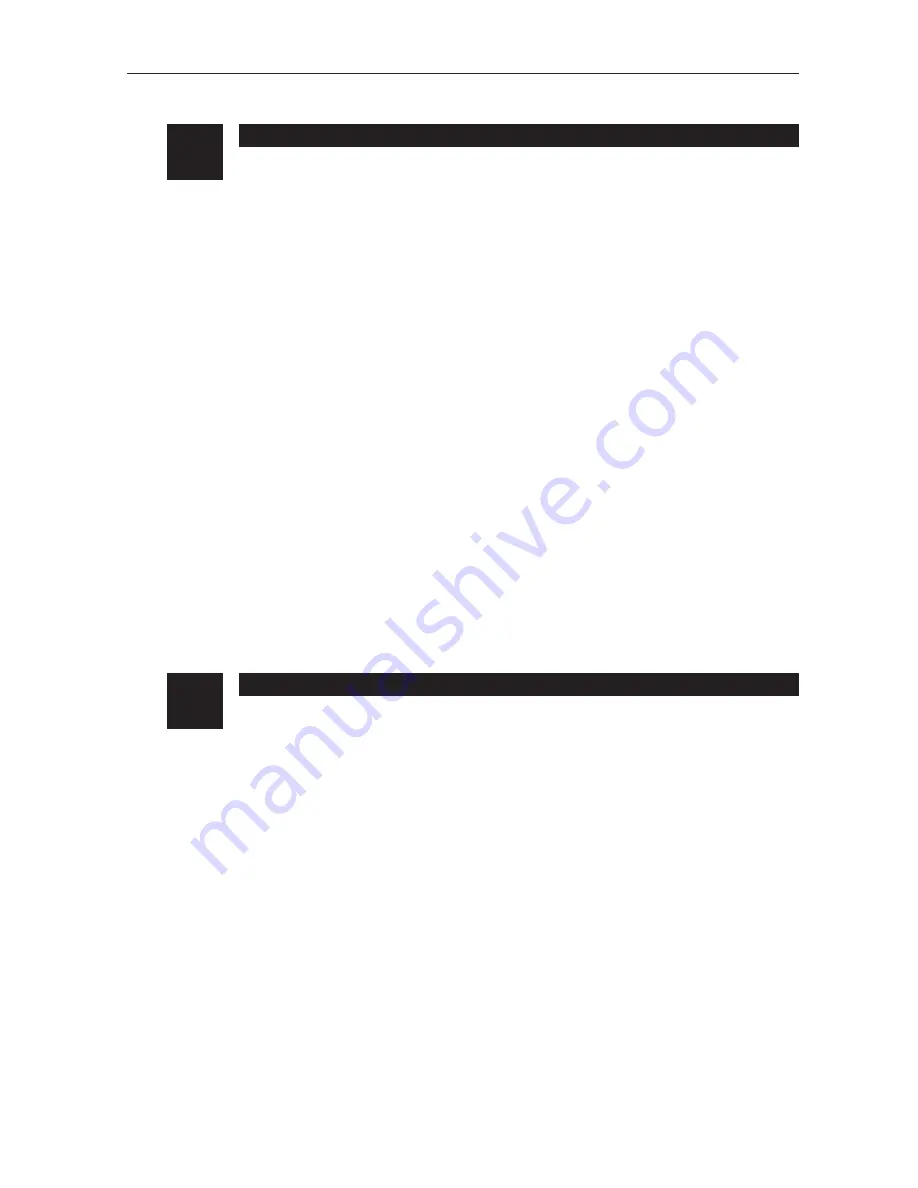
JOINON WALLBOX I-CON BASIC recharging unit for electric vehicles
36
DEVICE HANDLING
5.
During transport, the device must be protected against mechanical shocks, vibrations, water spray (rain) and any
other product or situation able to damage it or alter its behaviour. Failure to respect these instructions could cause
the product warranty to be cancelled without the manufacturer bearing any liability.
5.1.
TRANSPORT
Handling the unpackaged device
At least the following provisions must be observed:
1. Follow the fundamental ergonomic recommendations to avoid injuries when lifting weights.
2. Do not release the device until it is perfectly fastened or positioned.
3. Follow the instructions of another person who guides the movements to be made.
5.2.
PACKAGING REMOVAL
The correct handling of the charging stations is very important to:
• Avoid damaging the packaging that maintains their optimum condition, from shipment to the moment they are
installed.
• Avoid striking or dropping the mechanical stations as this could deteriorate the mechanical properties.
• Avoid, as far as possible, the vibrations that could cause subsequent abnormal operation.
If a fault is discovered, contact Gewiss immediately.
Packaging disposal
The packaging can be sent to an authorised non-hazardous waste agent.
In any case, each part of the packaging must be disposed of as follows:
• Plastic (polystyrene, plastic bags and bubble wrap): relative container.
• Cardboard: relative container.
To decide the location of the device and prepare for its installation, a series of instructions connected to the prop-
erties of the device must be followed.
6.1.
ENVIRONMENT
• Position the charging station in a location that can be accessed for installation and maintenance, which permits
its use and the reading of the LED indicators.
• Avoid corrosive environments that could have an influence on the correct operation of the device.
• It is prohibited to leave any object on the device.
PREPARATION FOR DEVICE INSTALLATION
6.










































