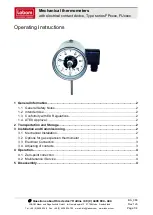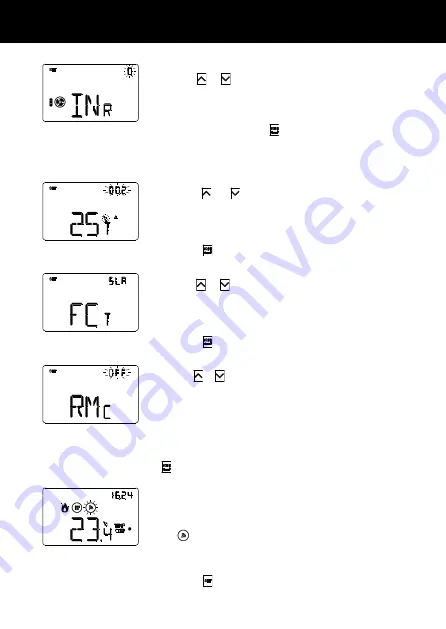
30
Common settings for all the control algorithms
Setting the 2nd stage adjustment differential
Use the
or
button key to set the value of the
adjustment differential of the 2nd stage control algorithm
(the gap can be set from 0.1°C to 2.0°C). This screen is only
visible if the second stage has been enabled from ETS. To
confirm your choice and move on to the next parameter,
press the
button key within 30 seconds.
Setting the control modes
Use the
or
button key to modify the operating mode
of the thermostat from Slave to autonomous and vice versa
(SLA = slave; AUT = autonomous). This screen is only
visible if the device has been set as a slave on ETS.
To confirm your choice and move on to the next parameter,
press the
button key within 30 seconds.
Enabling remote commands
Use the
or
button key to enable the possibility to receive
remote commands when the device is set as autonomous
(ON = remote commands enabled; OFF = remote commands
disabled). This screen is visible if the device has been set as
autonomous and with the remote parameters enabled via
ETS. It can also be called up manually by setting AUT as the
value on the “Setting the control modes” screen. To confirm
your choice and move on to the next parameter, press the
button key within 30 seconds.
By enabling the remote commands, you can set the
thermostat type and operating mode from a remote device
(e.g. the KNX GSM remote control). During normal
thermostat operation, when a remote command is received
the
symbol will flash as long as the active mode is the
one set via the remote device.
The setting of the thermostat parameters is now complete.
Press the
button key to return to normal operation.
USER INSTRUCTIONS
Setting the inertia for speed 3
Use the
or
button key to set the value of the inertia
time for fan coil speed 3 (the gap can be set from 0 to 10
seconds). This parameter is visible if the fan coil speed
number is 3. To confirm your choice and move on to the
next parameter, press the
button key within 30 seconds.