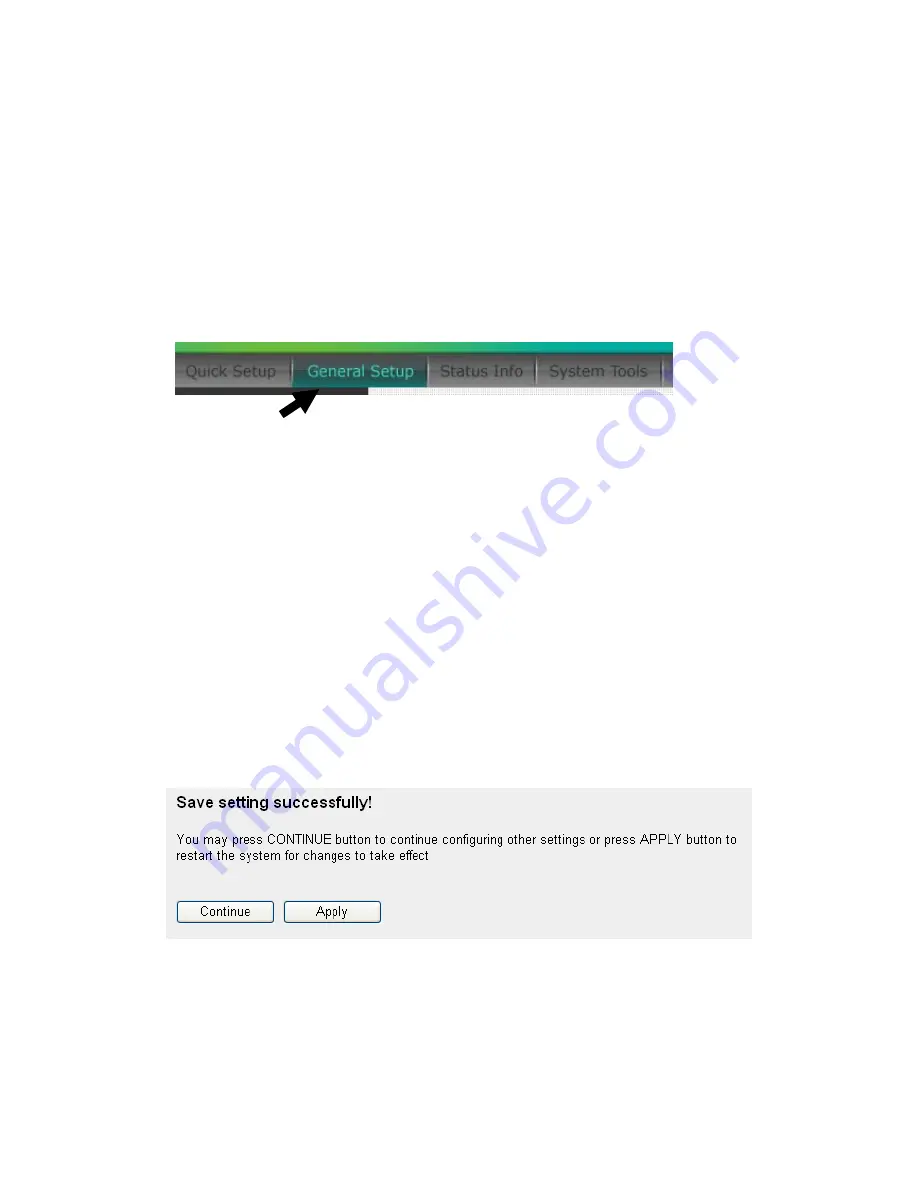
33
2-4 Basic Setup
In this chapter, you’ll know how to change the time zone, password, and
remote management settings. Please start your web browser and log onto
router web management interface, then click ‘General Setup’ button on
the left, or click ‘General Setup’ link at the upper-right corner of web
management interface.
2-4-1 Time zone and time auto-synchronization
Please follow the following instructions to set time zone and time
auto-synchronization parameters:
Please click ‘System’ menu on the left of web management interface, then
click ‘Time Zone’, and the following message will be displayed on your
web browser: Please select time zone at ‘Set time zone’ drop-down list,
and input the IP address or host name of time server. If you want to
enable daylight savings setting, please check ‘Enable Function’ box, and
set the duration of daylight setting. When you finish, click ‘Apply’.
You’ll see the following message displayed on web browser:
Press ‘Continue’ to save the settings made and back to web management
interface; press ‘Apply’ to save the settings made and restart the router so
the settings will take effect after it reboots.
HERE!
Summary of Contents for GR-724W
Page 1: ......
Page 7: ...CHAPTER IV APPENDIX 4 1 Hardware Specification 4 2 Troubleshooting 4 3 Glossary...
Page 18: ...11 2 Select Obtain an IP address from a DHCP server and then click OK...
Page 25: ...18...
Page 137: ...130...
















































