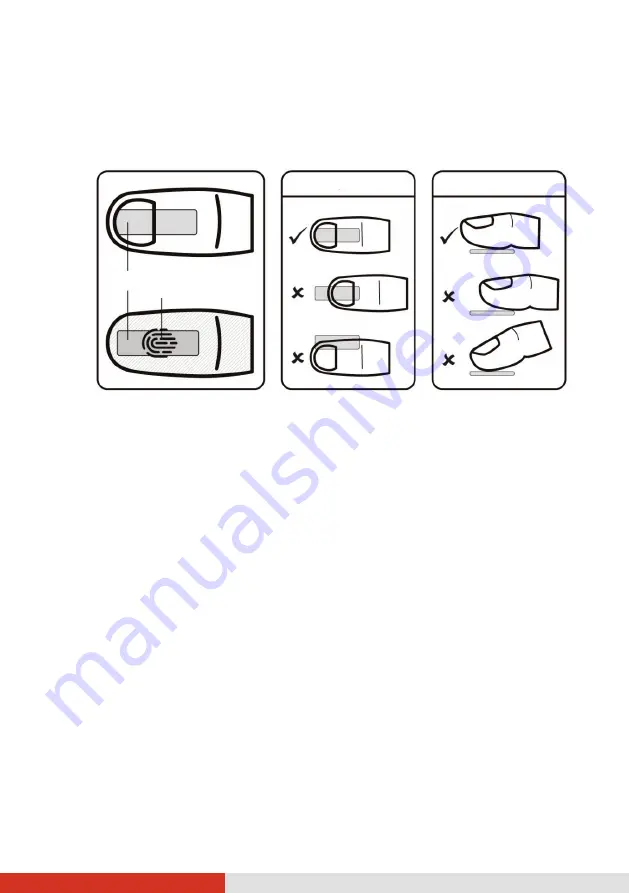
34
•
Maximum contact area:
Place your finger to completely cover the
scanner with maximum contact surface.
•
Place on the center:
Position the center of your fingerprint (core) at
the center of scanner.
After placing your finger on the scanner, lift it up and place it down
again. You should slightly move your finger between each reading.
Repeat this action several times (normally between 12 and 16 times)
until the fingerprint is enrolled.
Fingerprint Login
NOTE:
The fingerprint login process can take a while. This is because the
system has to check hardware devices and security configuration before initiating
the fingerprint scanner.
With an enrolled fingerprint, the user can log on by tapping the
Fingerprint
option in Windows login screen and then placing the finger on the scanner.
The user can also dismiss the lock screen with the fingerprint.
The fingerprint scanner has 360-degree readability. You can place your finger
in any orientation for the scanner to recognize an enrolled fingerprint.
If fingerprint login attempts fail three times, you will be switched to password
login.
Scanner
Core
Top View
Side View
















































