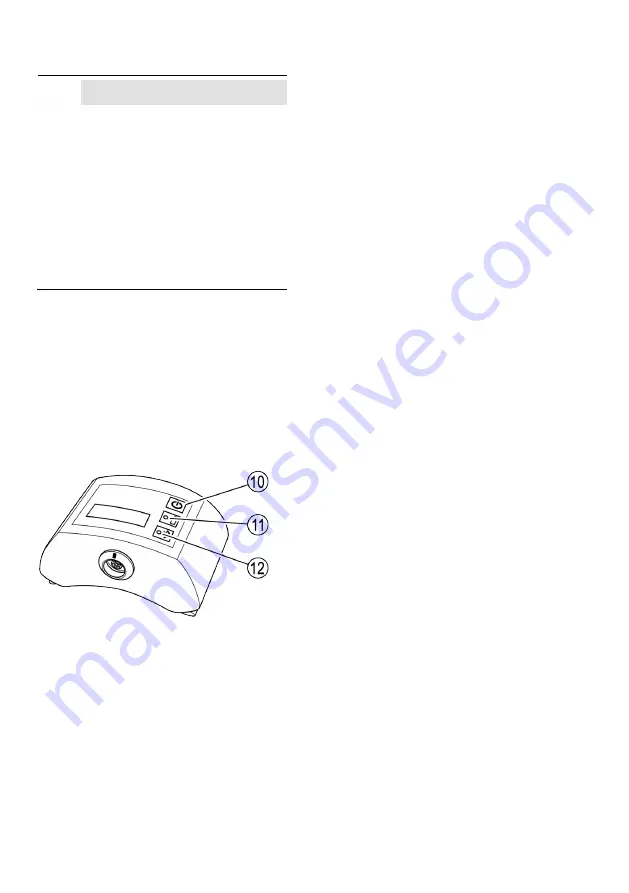
16
Switching on the equipment
Attention!
If the equipment is used after sudden
and/or drastic temperature changes
condensation may form in the equipment.
This can lead to malfunctions or damage.
After temperature changes leave the
equipment switched off until the
temperature of the equipment reaches
ambient temperature.
Do not recharge the equipment during
this time.
To switch the Com Box on press the ON/OFF
button (10).
The LEDs (11, 12) on the Com Box light up briefly.
To switch the Com Box off press the ON/OFF
button (10) and hold it down for three seconds.
The measuring probe is switched on as soon as it is
connected to the Com Box and the Com Box is
switched on.
To switch on the data collector press the On/Off
button.
Setting up the data collector
Before starting a test, you must enter the following
basic settings:
Set the menu language
Enable Bluetooth
To do this, proceed as described in the data
collector Installation & Operating Manual.
Using the VKP 42 app
To start the VKP 42 app, tap the relevant icon
on the display of the data collector.
The main menu is displayed.
The name of the program is shown in the title bar.
To the right of this is a button for opening
submenus.
Tap the button to open submenus.
To see information about the manufacturer of
the program, tap “Imprint”.
To see information on the licence agreement,
tap “EULA”.
To see a list of abbreviations used, tap
“Abbreviations”.
To pair the data collector with a Com box via
Bluetooth, tap “Bluetooth”.
For more information on pairing, see page 17.
The status of the data collector’s Bluetooth
connection is shown below the title bar. Next to
this, you will see the battery charge indicator. The
charge status of the Com box (“VKPC”) is only
displayed if you have paired the Com box with the
data collector.
Below this you will find buttons for using the
program. The “Data Transfer” button is only
enabled if the data collector is connected to the
data analysis app.
To view the list of test objects, tap the “Test
jobs” or “Perform test” button.
To start a rapid test, tap the “Quick Check”
button.
To transfer data to the analysis app, tap the
“Data Transfer” button.
To view information on the program, tap the
“Info” button.
To exit the program, click the “Exit” button.
You will be prompted to confirm that
you wish to exit the program.
The VKP 42 app closes.
You will find information on using functions in the
sections below.






























