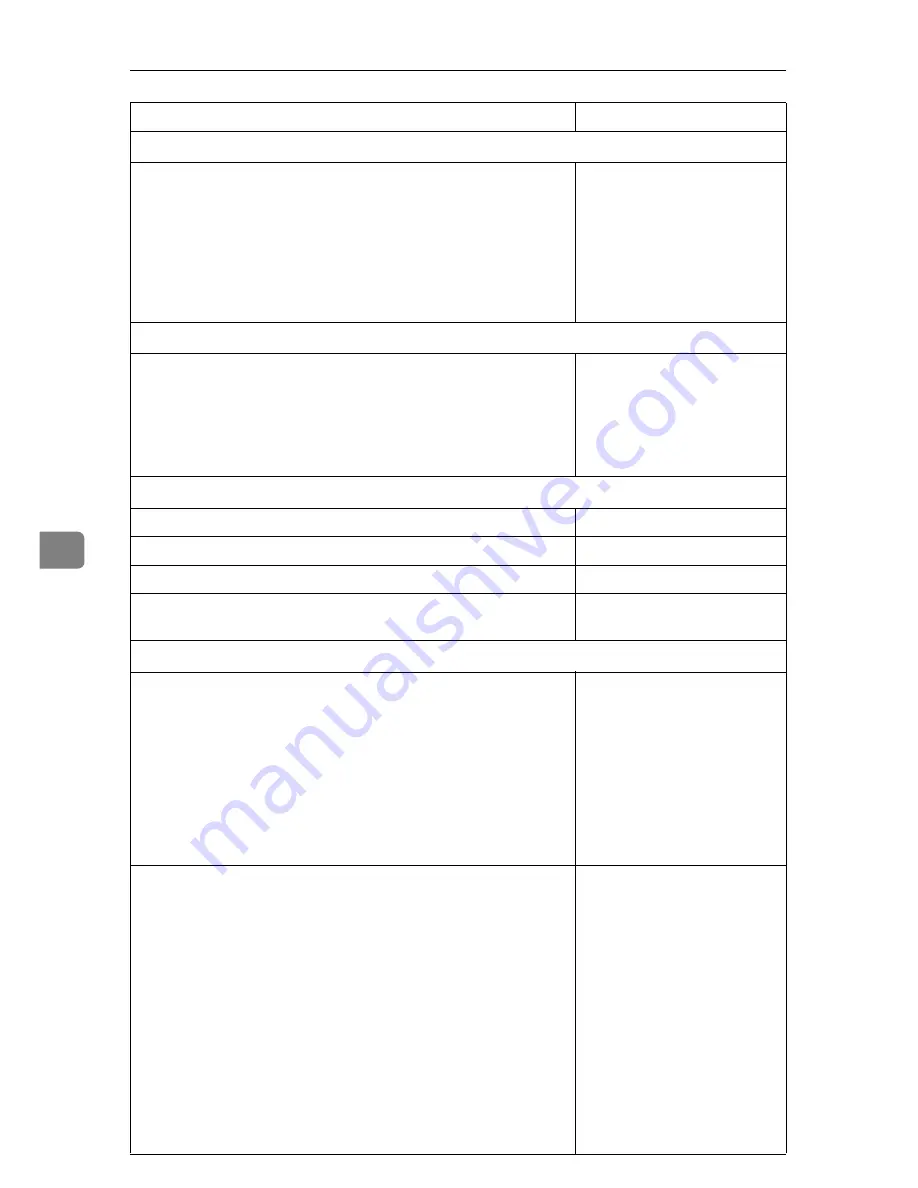
User Tools (Copier / Document Server Features)
134
6
General FeaturesP.4/6 See p.144 “General Features P.
4
/
6
”.
Document Server Storage Key: F1~F5
• F1:
2 Sided Original Top to Top
• F2:
1 Sided
→
1 Sided Combine
• F3:
1 Sided
→
1 Sided Combine:
4 originals
• F4:
1 Sided
→
1 Sided Combine:
8 originals
• F5:
Create Margin
General Features P.5/6 See p.144 “General Features P.
5
/
6
”.
Document Server Print Key: F1–F5
• F1:
2 Sided Top to Top
• F2:
2 Sided Top to Bottom
• F3:
Booklet
• F4:
Magazine
• F5:
Off
General Features P.6/6 See p.144 “General Features P.
6
/
6
”.
Clear Bypass Mode
Clear
Color Mode Priority
Black & White
Two-color Mode Priority
Red & Black
Auto Image Density Priority
Full Color/Two-color:
Off
/
B & W/Single Color:
On
Reproduction Ratio P.1/2 See p.145 “Reproduction Ratio P.
1
/
2
”.
Shortcut R / E
Metric version
•Shortcut R/E 1:
71%
•Shortcut R/E 2:
141%
•Shortcut R/E 3:
93%
Inch version
•Shortcut R/E 1:
73%
•Shortcut R/E 2:
155%
•Shortcut R/E 3:
93%
Enlarge 1~5
Metric version
•Enlarge 1:
115%
•Enlarge 2:
122%
•Enlarge 3:
141%
•Enlarge 4:
200%
•Enlarge 5:
400%
Inch version
•Enlarge 1:
121%
•Enlarge 2:
129%
•Enlarge 3:
155%
•Enlarge 4:
200%
•Enlarge 5:
400%
User Tools Item Names
Default Settings
Summary of Contents for CS555
Page 4: ...iii What You Can Do with This Machine Color Functions Color Adjustments GCMO022e...
Page 5: ...iv AFU043S...
Page 6: ...v GCMO023e...
Page 8: ...vii...
Page 9: ...viii...
Page 21: ...8...
Page 31: ...Placing Originals 18 1...
Page 171: ...Specifications 158 7 AFU101S...
Page 192: ...179 MEMO...
Page 193: ...180 EN USA B132 8707A MEMO...
Page 194: ...Printer Scanner Unit Type 3260 Operating Instructions Copy Reference EN USA B737 8513...




































