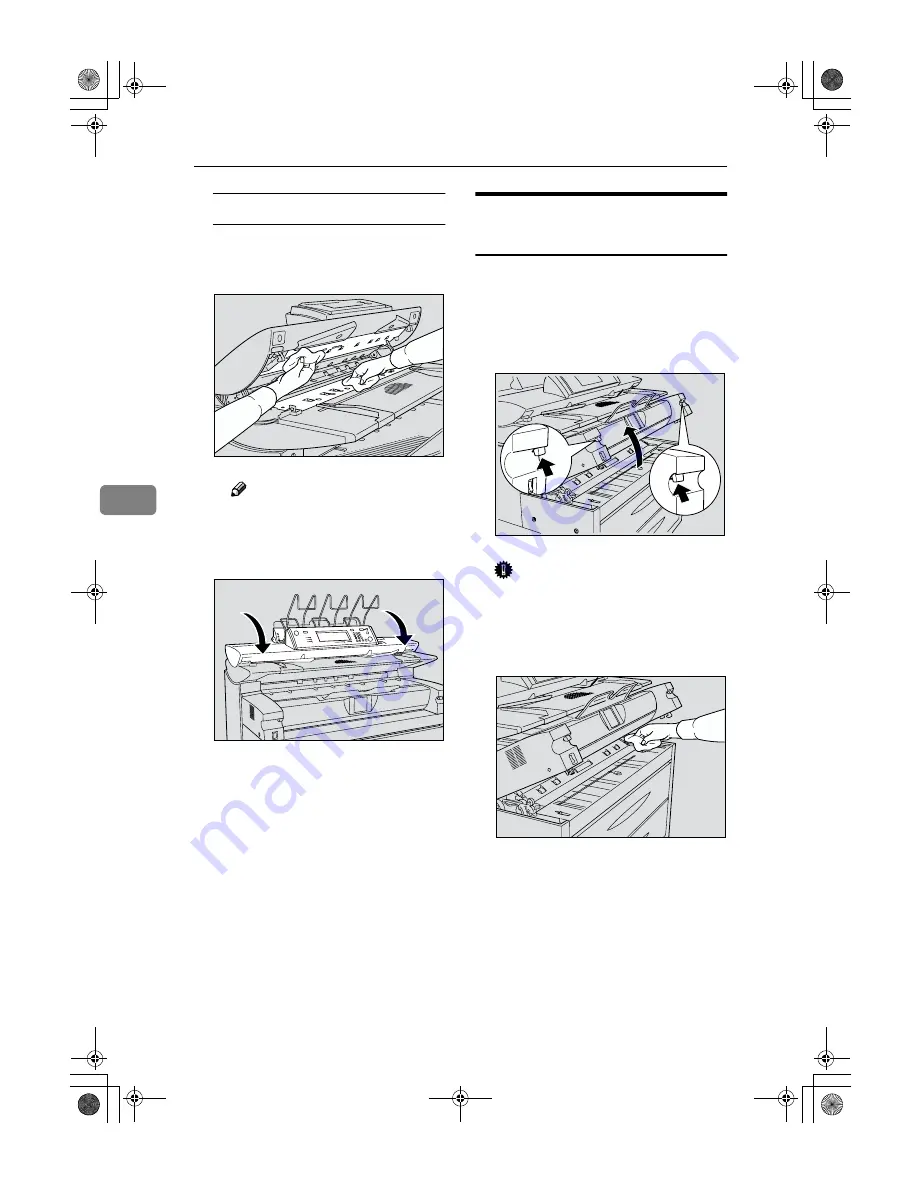
Remarks
148
5
Cleaning the original feed guide
A
Wipe the original feed guides
at the top and bottom with a
soft, dry cloth.
Note
❒
If there is paper dust or
threads inside, remove them.
B
Close the original cover gently.
Cleaning The Paper Path
Section
Cleans toner powder that may have
collected on the imaging area.
A
Lift the release levers on either
side and open the paper path sec-
tion.
Important
❒
Do not leave the paper path sec-
tion open for more than 10 min-
utes.
B
Wipe it with a soft, dry cloth.
C
Close the paper path section cover
gently.
ZEDH240E
ZEDH250E
ZEDH260E
ZEDH270E
DolphinGB-Copy-F_V4_FM.book Page 148 Monday, June 11, 2001 5:02 PM
Summary of Contents for AO70
Page 30: ...Copying 100 2 DolphinGB Copy F_V4_FM book Page 100 Monday June 11 2001 5 02 PM ...
Page 43: ...CLoading Roll Paper 113 3 DolphinGB Copy F_V4_FM book Page 113 Monday June 11 2001 5 02 PM ...
Page 45: ...DAdding Toner 115 3 DolphinGB Copy F_V4_FM book Page 115 Monday June 11 2001 5 02 PM ...
Page 52: ...Troubleshooting 122 3 DolphinGB Copy F_V4_FM book Page 122 Monday June 11 2001 5 02 PM ...
Page 92: ...162 MEMO DolphinGB Copy F_V4_FM book Page 162 Monday June 11 2001 5 02 PM ...
Page 93: ...163 MEMO DolphinGB Copy F_V4_FM book Page 163 Monday June 11 2001 5 02 PM ...
Page 94: ...164 EE GB B010 MEMO DolphinGB Copy F_V4_FM book Page 164 Monday June 11 2001 5 02 PM ...
















































