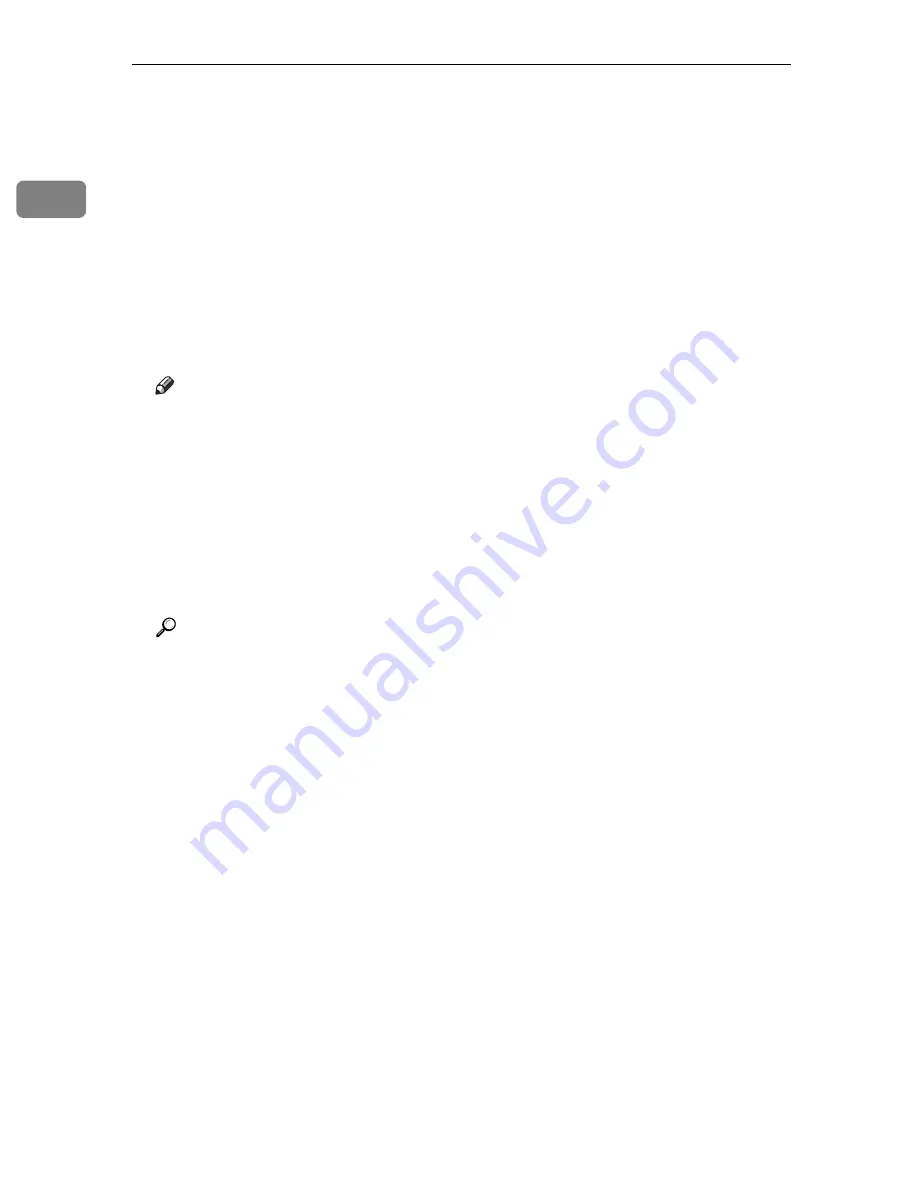
Preparing the Machine
28
1
O
Set a user code, if necessary.
Up to 8 numeric characters can be entered. No alphabetic character or symbol
can be entered.
P
Select the
[
Default Printer
]
check box to configure the printer as default.
Q
Click
[
Continue
]
.
Installation starts.
R
After the installation is completed, select one of the options to restart the
computer either now or later, and then click
[
Finish
]
.
Restart the computer to complete installation.
Note
❒
Setting a user code allows a SmartDeviceMonitor for Admin user to dis-
play and check statistics about the number of sheets which each user
prints. For details, see SmartDeviceMonitor for Admin Help.
❒
Auto Run may not work with certain operating system settings. If this hap-
pens, launch “Setup.exe” on the CD-ROM root directory.
❒
Under Windows 95 / 98 / Me, you cannot add an IP address partially sim-
ilar to the one already used. For example, if “192.168.0.2” is in use,
“192.168.0.2xx” cannot be used. Similarly, if “192.168.0.20” is in use,
“192.168.0.2” cannot be used.
Reference
A message appears if there is a newer version of the printer driver already
installed. If there is, you cannot install the printer driver using Auto Run.
If you still want to install the printer driver, use
[
Add Printer
]
. See “When a
Message Appears during Installation of the Printer Driver”, Trouble
Shooting.
Summary of Contents for Aficio MP 7500 S/P
Page 8: ...vi...
Page 26: ...18...
Page 82: ...Setting Up the Printer Driver 74 2...
Page 138: ...Other Print Operations 130 3...
Page 140: ...Saving and Printing Using the Document Server 132 4...
Page 148: ...The Functions and Settings of the Machine 140 5...
Page 156: ...148 EN USA B841 7507...
Page 158: ...Printer Scanner Unit Type 7500 Operating Instructions Printer Reference EN USA B841 7507...






























