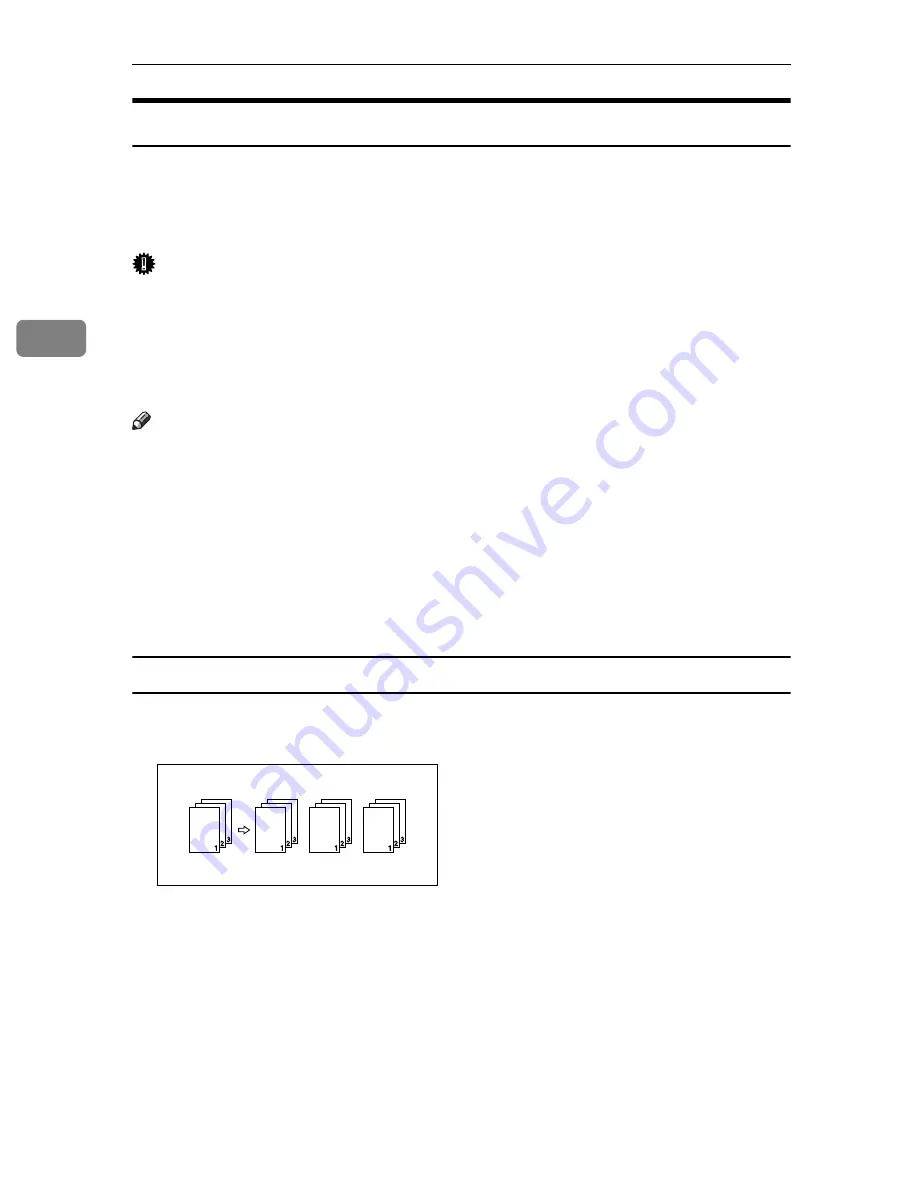
Other Print Operations
118
3
Collate
When printing multiple documents such as handouts for meetings, you can sep-
arate sets into order. This function is known as “Collate”. Collate stores data
transmitted from a computer to the printer memory or hard disk drive. The fol-
lowing are the three types of Collate:
Important
❒
If Auto Continue occurs on the first set, Collate will be canceled.
❒
If forced printing occurs on the first set, Collate will be canceled.
❒
When setting Collate in the printer driver settings, make sure that a collate
option is not selected in the application's print settings. If a collate option is
selected, printing will not be as intended.
Note
❒
Set Collate and Rotating collate when using the RPCS printer driver.
❒
Follow the procedure below when using the printer driver other than the
RPCS:
• Set Collate and Rotating Collate in the printer driver.
• If you cannot make Shift Collate even with the optional finisher installed,
options may not be set up correctly in the printer driver. Correct the printer
driver's option settings.
• For details, see the printer driver Help.
Collate
Printed output is assembled as sets in sequential order.
AEU016S
Summary of Contents for Aficio MP 7500 S/P
Page 8: ...vi...
Page 26: ...18...
Page 82: ...Setting Up the Printer Driver 74 2...
Page 138: ...Other Print Operations 130 3...
Page 140: ...Saving and Printing Using the Document Server 132 4...
Page 148: ...The Functions and Settings of the Machine 140 5...
Page 156: ...148 EN USA B841 7507...
Page 158: ...Printer Scanner Unit Type 7500 Operating Instructions Printer Reference EN USA B841 7507...






























