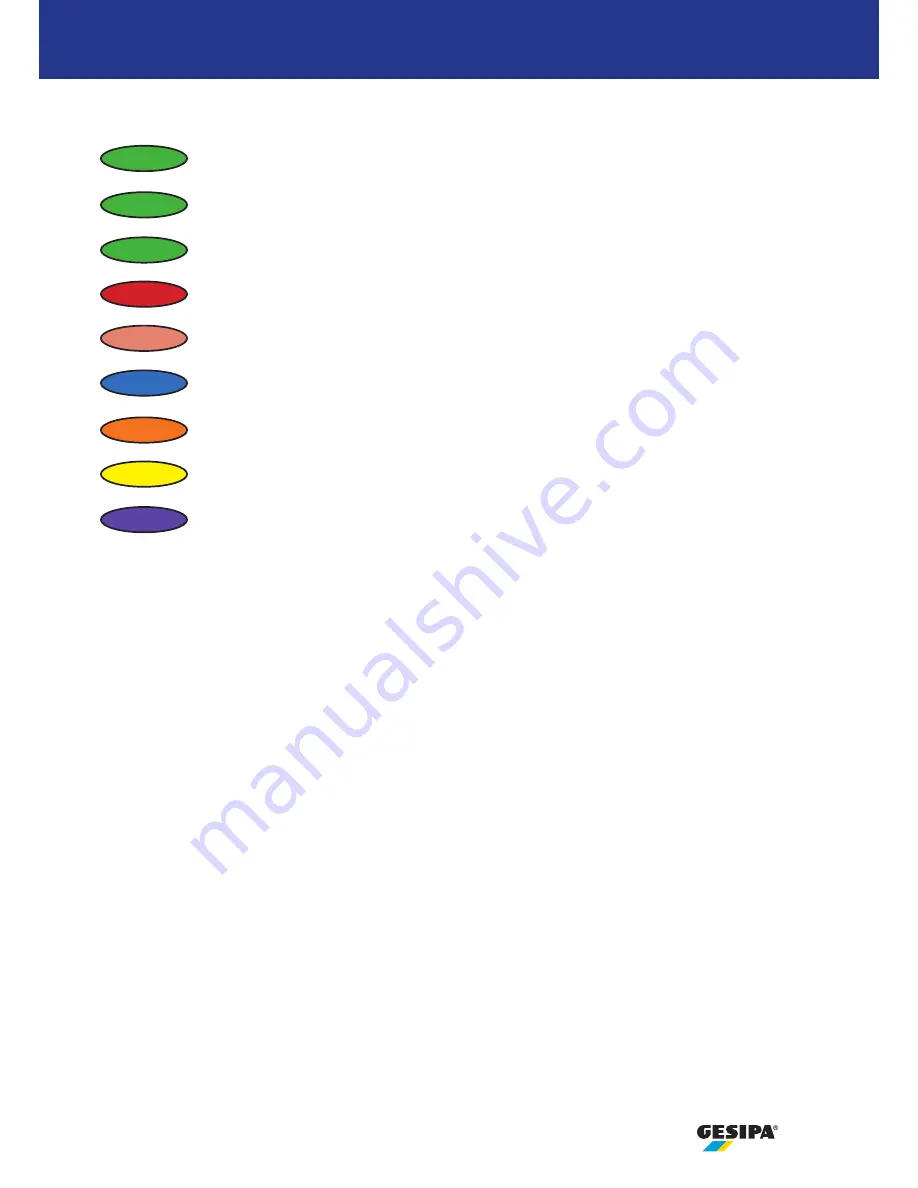
9
Standardeinstellung mit Setzprozess-Assistent
4. Gerätesteuerung
4.4.2 Kippsensor
Durch die Aktivierung des Kippsensors kann sichergestellt werden, dass der iBird
®
Pro nach jedem
Nietvorgang nach hinten gekippt werden muss (ca. 75-105°). Damit wird die Dornentsorgung in
den Auffangbehälter sichergestellt. Andernfalls wird das Gerät für den nächsten Nietvorgang nicht
freigegeben.
Bei Nietpositionen nach oben (ca. 75-105°) wird der nächste Nietvorgang sofort freigegeben.
4.5 Hilfe
Durch Antippen wird die Online-Hilfefunktion für jeweils die entsprechende Anzeige aufgerufen
(nicht für iOS verfügbar).
OK-Nietvorgang
Jobliste nächster Niet OK
Jobliste abgearbeitet OK
NOK-Nietvorgang
Leerhub
Funkverbindung
Störung
Wartung erforderlich
Einlernmodus
2x grün
3x grün
3x rot
grün
rot (hell)
blau
orange
gelb
lila










































