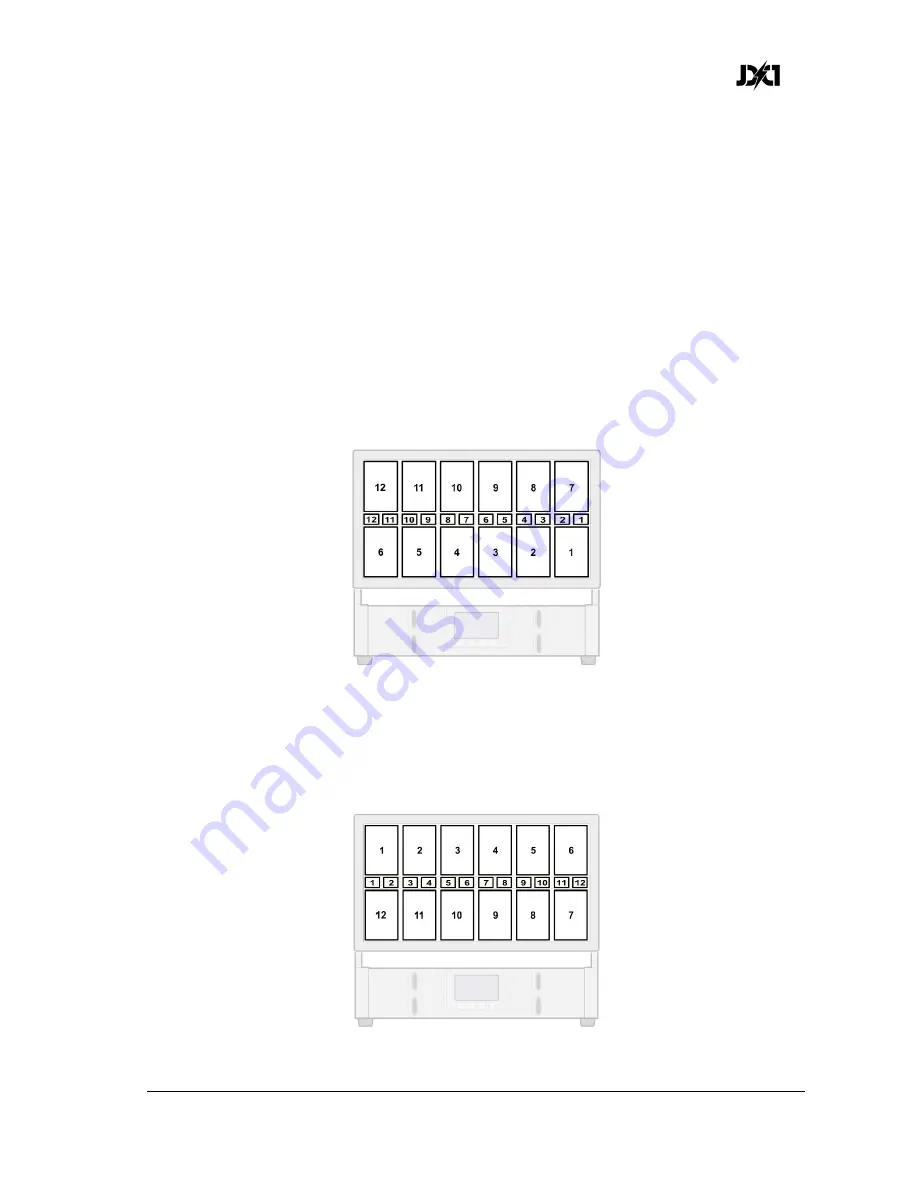
German Light Products®
JDC1 User Manual Rev. 3.0
15
Pixel Orientation
Figure 4 on the previous page shows the default pixel layout on the Plates. The default
pixel orientation setting is:
•
Pixel Orientation =
OFF
(Normal)
•
2nd Plate pixel Orientation =
OFF
(Normal).
You can invert pixel orientation by either sending a DMX command on the
Special
/Control
DMX channel 7 or using the
Settings
menu in the control panel. Inverting pixels
lets you set up symmetrical effects in multiple fixtures quickly without the need to
reprogram cues.
See Figure 5. You can invert the order of all the pixels on the Plates and the pixels in the
Beam by setting pixel orientation to
ON
(Inverted). Inversion status in the control panel
display will change from
NNN
(tilt, pixel orientation and 2nd Plate pixel orientation all
Normal) to
NIN
(tilt Normal, pixel orientation Inverted, 2nd Plate pixel orientation
Normal) and the pixel layout will be as shown below:
Figure 5. Pixel orientation = ON (Inverted), 2
nd
Plate pixel orientation = OFF (Normal)
See Figure 6. You can invert the order of the pixels on only the second Plate by setting
only 2nd Plate pixel orientation to
ON
(Inverted). Inversion status in the control panel
display will be
NNI
and the pixel layout will be as shown below:
Figure 6. Pixel orientation = OFF (Normal), 2
nd
Plate pixel orientation = ON (Inverted)
Summary of Contents for JDC1
Page 1: ...User Manual Software Version 1 70 68 18 ...
Page 70: ...www glp de 70 JDC1 User Manual Rev 3 0 13 Dimensions 178 mm 284 mm 342 mm 154 mm 390 mm ...
Page 71: ......
Page 72: ......






























