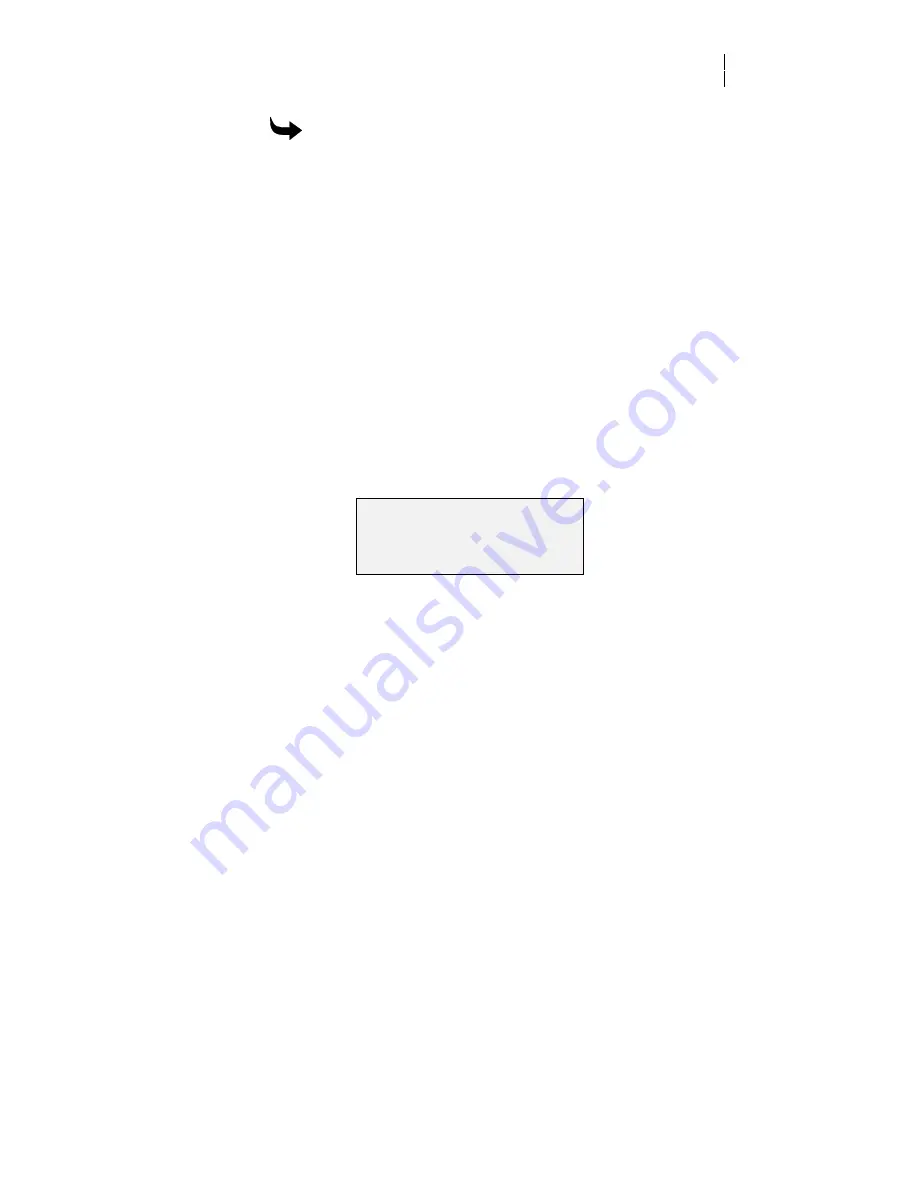
27
To automatically cut off a job
1
At the Main Menu, press both the left and right slew keys at the same
time. (Press both keys quickly or the Main Menu will appear.)
2
Press the Enter key.
3
The carriage moves to the middle, then cuts left to the edge of the
material.
4
The carriage returns to the middle, then cuts to the right edge.
5
A small tab of material might remain in the middle of the cut to keep
the material from dropping before cutoff is complete. To break the
cutoff free, pull lightly on the material.
Making jobs fit
This applies only to OMEGA or GA version 6.2 or higher.
For example, you want to plot a 30-inch box, but the carriage is too far to
the left to complete the job successfully. If you start the job anyway, the
following message appears.
For the job to fit, either move the carriage with the slew keys or press F4
to adjust the plotter automatically.
If you choose F2, Ignore, and start the job, the plotter displays a message
that the job will be clipped because the left limit is off the edge of the
material.
Job Will Not Fit !
Slew RIGHT to Adjust
Ignore
Autofit
( Slew, F2, F4, CANCEL )
Summary of Contents for ODYSSEY XP
Page 1: ...Owner s Guide ...
Page 4: ......






























