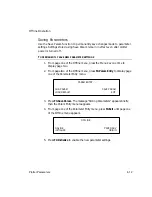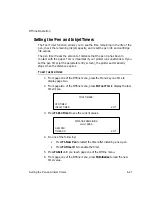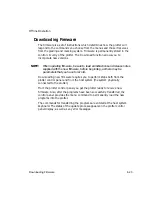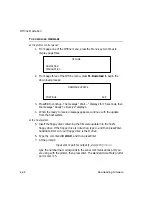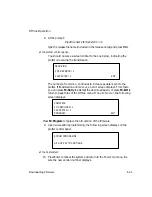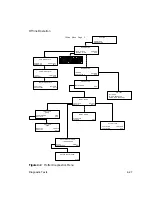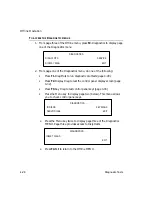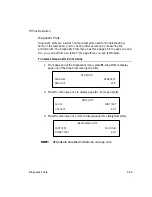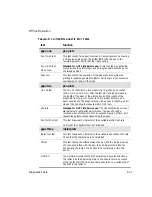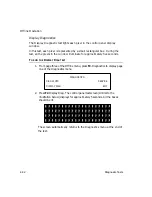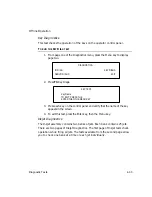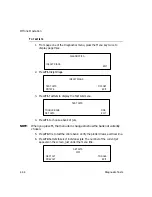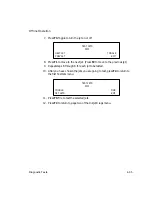Offline Operation
Downloading Firmware
4-23
Downloading Firmware
Downloading Firmware
The firmware is a set of instructions which determines how the plotter will
respond to the commands you choose from the menus and those it receives
from the grading and marking system. Firmware is permanently stored in the
control circuitry of the plotter. The Download function allows you to
incorporate new versions.
NOTE:
NOTE:
When updating firmware, be sure to read all instructions and release notes
supplied with the new firmware, before beginning, as there may be
parameters that you have to record.
Downloading new firmware requires you to perform steps both from the
plotter control panel and from the host system (the system physically
connected to the plotter).
From the plotter control panel you get the plotter ready to receive new
firmware. Also, after the programs have been successfully transferred, the
control panel provides the menu command to permanently load the new
programs into the plotter.
The commands for transferring the programs are entered at the host system
keyboard. The status of the update process appears on the plotter control
panel display, as well as any error messages.