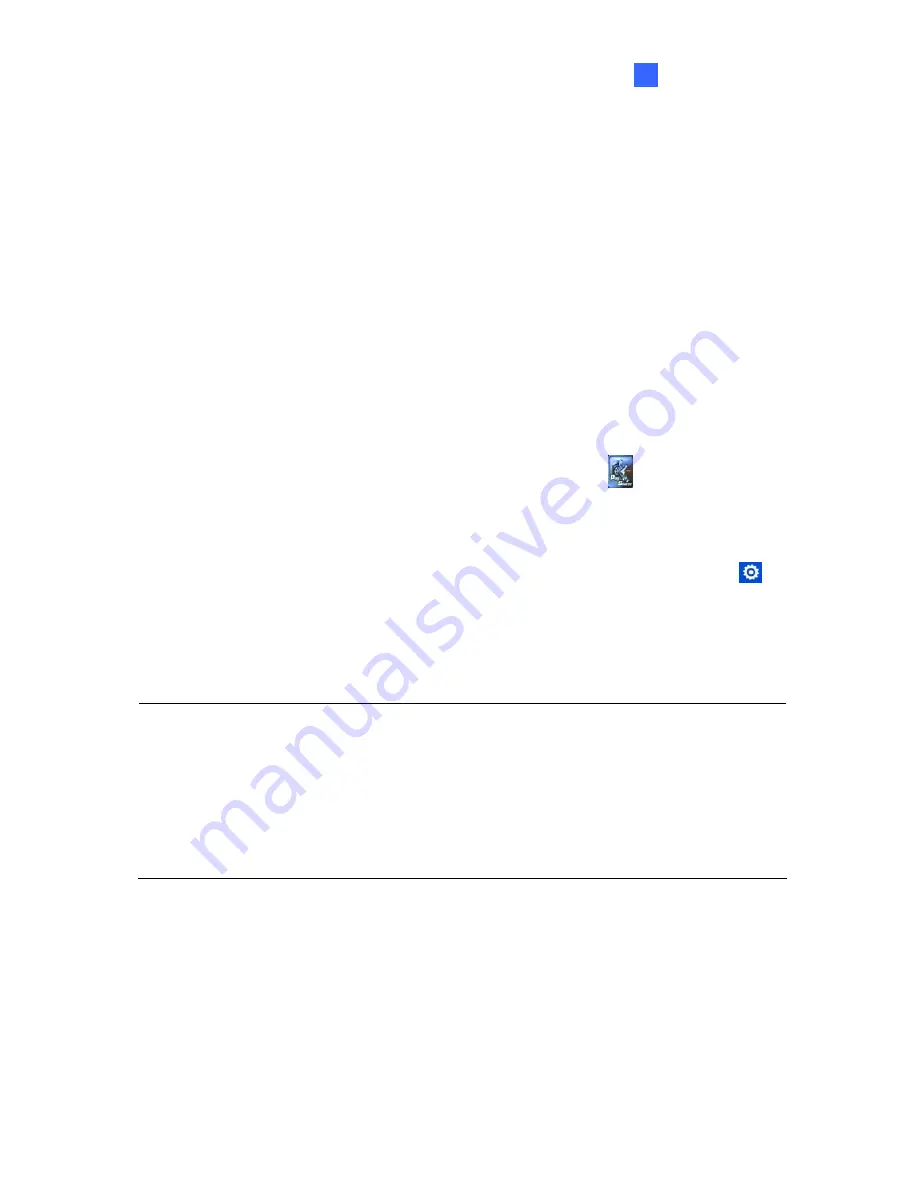
Getting Started
19
2
2.4 Playing the Slideshow
Without any further settings, you can now play the slideshow made of video or image files.
1. Create a folder named
Loop_Video
in a USB storage device or an SD card.
2. Copy image or video files to the
Loop_Video
folder.
3. Connect the USB storage device or the SD card to the device.
4. Turn on the digital signage device.
5. For PN300 / SQP133:
z
The local storage is set to the SD card by default. If you are using an SD card, the
device will repeatedly play the files at this step.
z
If you are using a USB storage device,
select
Play Source
and select
USB
to
be the storage.
6. For PN400:
The local storage is disabled by default. To select a storage device, select
General
and select
SD
or
USB
.
7. Press
Back
on the IR remote control to return the menu, and press
Back
again to start
playing.
Note:
1. For the folder names workable on the device, see
Definitions of Folder Names
,
Appendix
.
2. By default, the image and video files are sorted by name, first in numerical and then
alphabetical order. Only for PN300 / SQP133, you can change the sorting rule to by size
or by random; see the Loop Mode option,
3.3 Setting Slideshow Display Effect
.






























