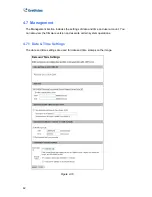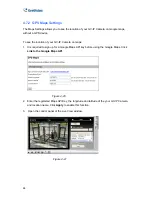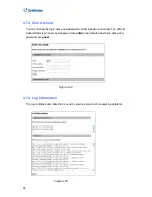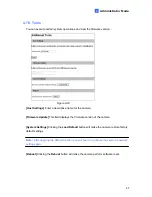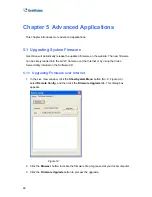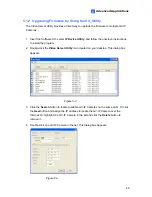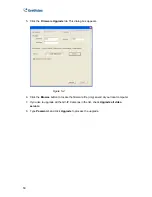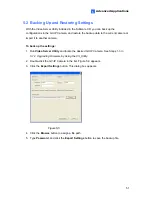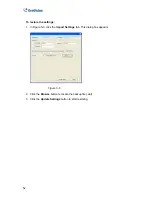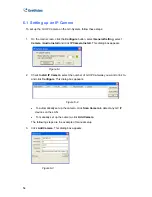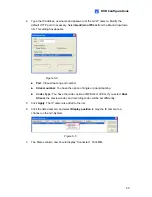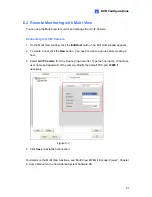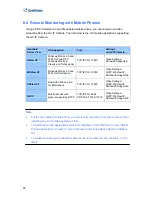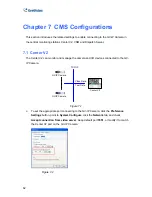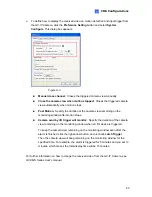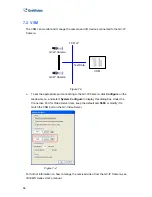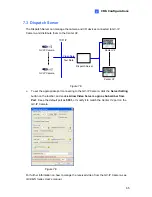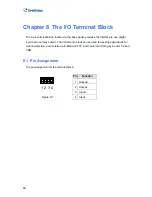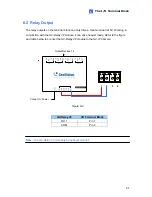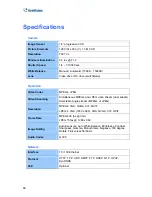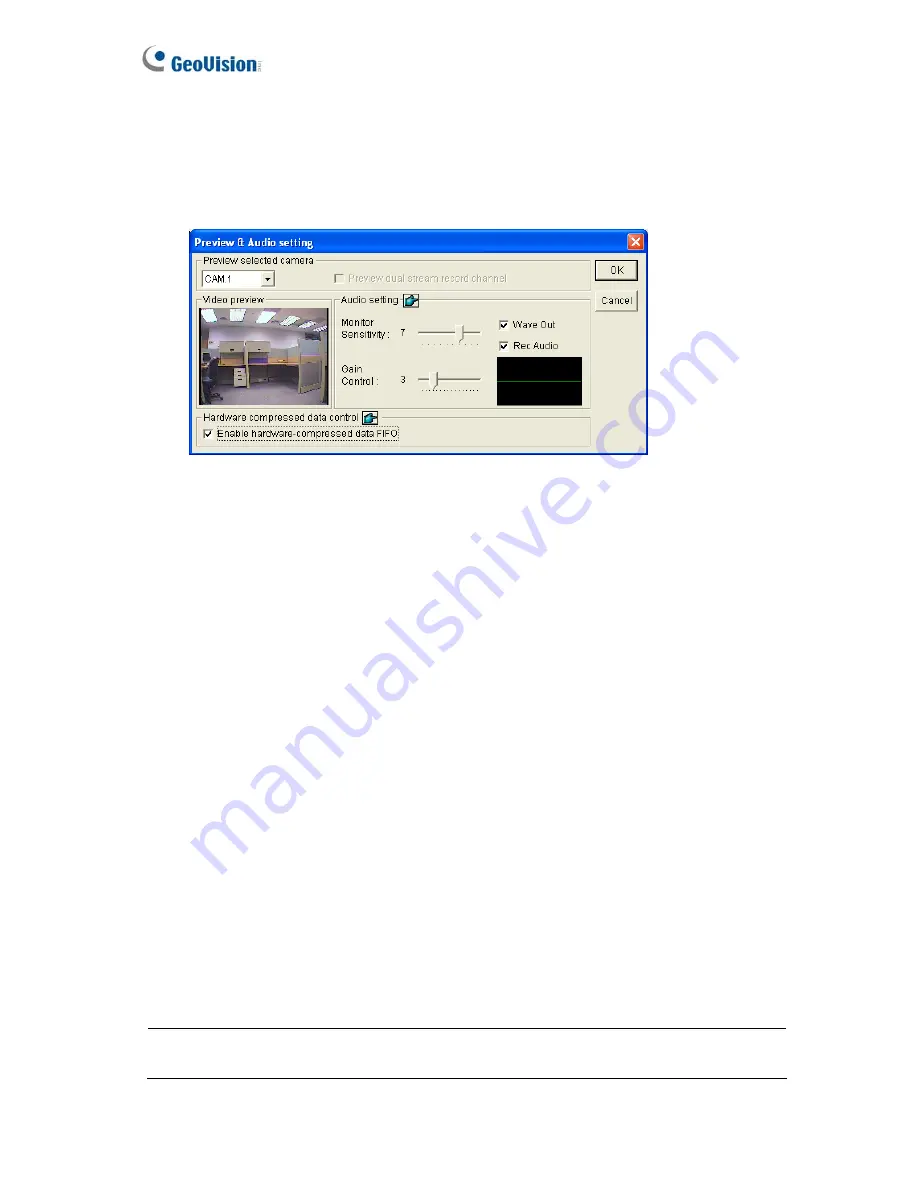
56
Previewing Video and Setting Audio
To preview video and activate audio,
click the desired camera (see Figure 6-5) and select
Preview & Audio Setting
. This dialog box appears.
Figure 6-6
[Preview selected camera]
Drop-down List:
Select the desired camera for live preview.
Preview dual stream record channel:
The option is only available when the dual
stream is set, i.e. the cameras for live view and recording are configured differently
(see Figure 6-4). Check this option for recording preview.
[Audio Setting]
Monitor Sensitivity:
Adjust the sensitivity of the audio that will be detected. The
higher the value, the more sensitive the system is to the surrounding sound.
Gain Control:
Increase or decrease the gain of the microphone.
Wave Out:
Enable this option to listen to live audio from the camera.
Rec Audio:
Enable this option to activate the audio recording.
[Hardware compressed data control]
Hardware-compressed data from the video IP device, such as IP Camera, Video Server
and Compact DVR, can be transmitted directly to remote servers instead of being
compressed again on GV-System. The remote servers include Center V2, Control Center
and WebCam. This function is useful when many remote servers access GV-System at
one time. It can reduce the system load on GV-System, and provide more frame rates and
better image quality for each remote server.
Note:
It is highly recommended to enable this function on a LAN environment because it
requires a lot of bandwidth.