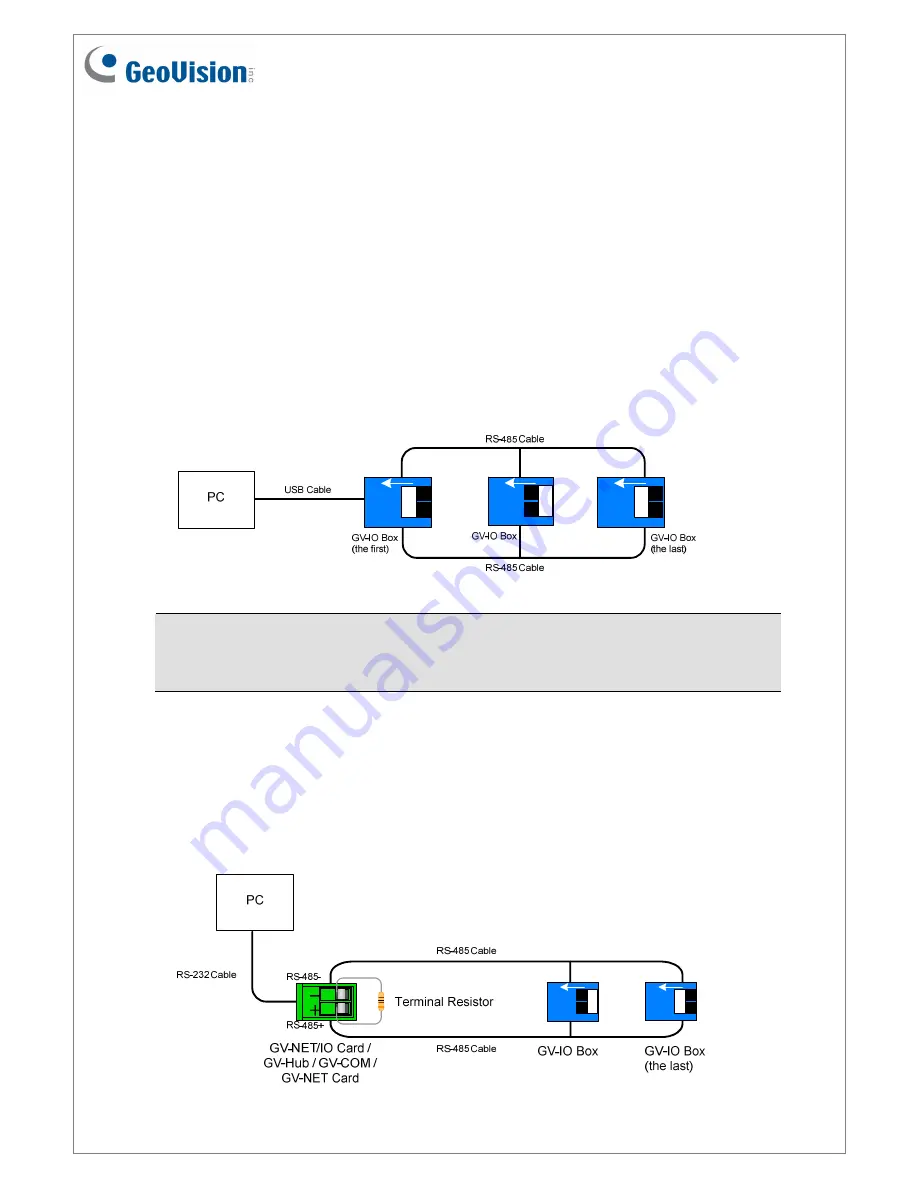
June 26, 2018
7
6.3 Extending Transmission over the Distance
When the transmission signals between the RS-485 communications become weak over the
distance, switch on the Terminal Resistance Switches to maintain their stability. Three
conditions below illustrate the typical scenarios in which the Terminal Resistance Switches
should be switched on.
1. Multiple pieces of GV-I/O Box are connected with the PC through one single
RS-485 cable.
After you connect multiple pieces of GV-I/O Box with the PC, only switch on the Terminal
Resistance Switches in the first and last connected pieces of GV-I/O Box.
1
ON
1
ON
1
ON
Note:
If you connect
GV-IO Box 4 Ports V1.2
as the first device to the PC, do not use
the USB cable. Instead, use the RS-485 cable and you need the optional device GV-
Hub, GV-COM, GV-NET Card or GV-NET/IO, to connect the RS-485 device to the PC.
2. Multiple pieces of GV-I/O Box are connected with the PC through a RS-485
converter.
After you connect multiple pieces of GV-I/O Box with the PC through a RS-485 converter,
such as GV-NET/IO Card and GV-Hub, insert a Terminal Resistor in the converter and
switch on the Terminal Resistance Switch of the last connected GV-I/O Box.
ON
ON





































