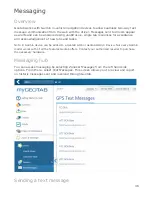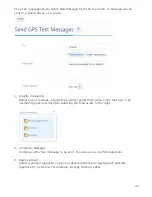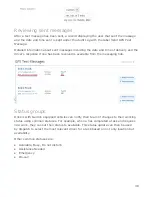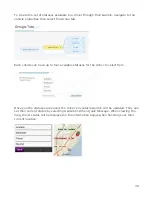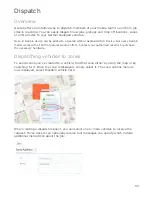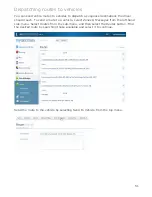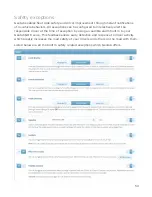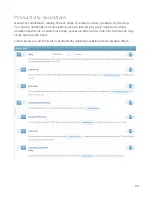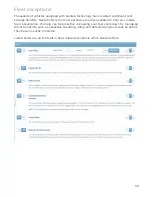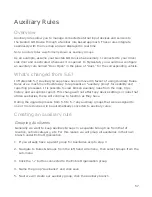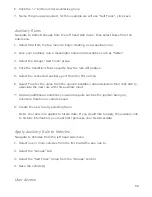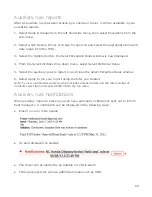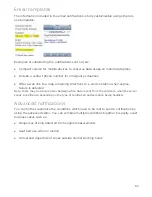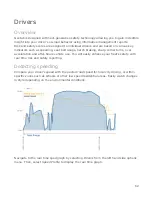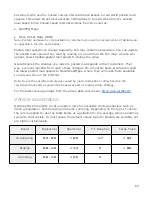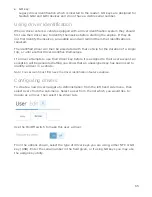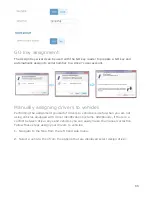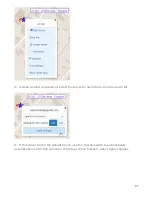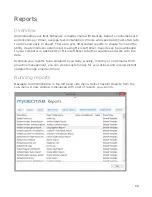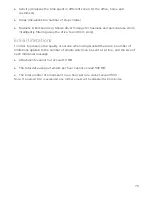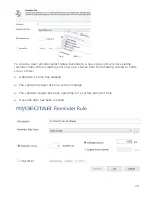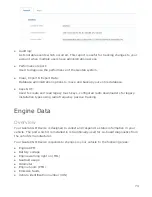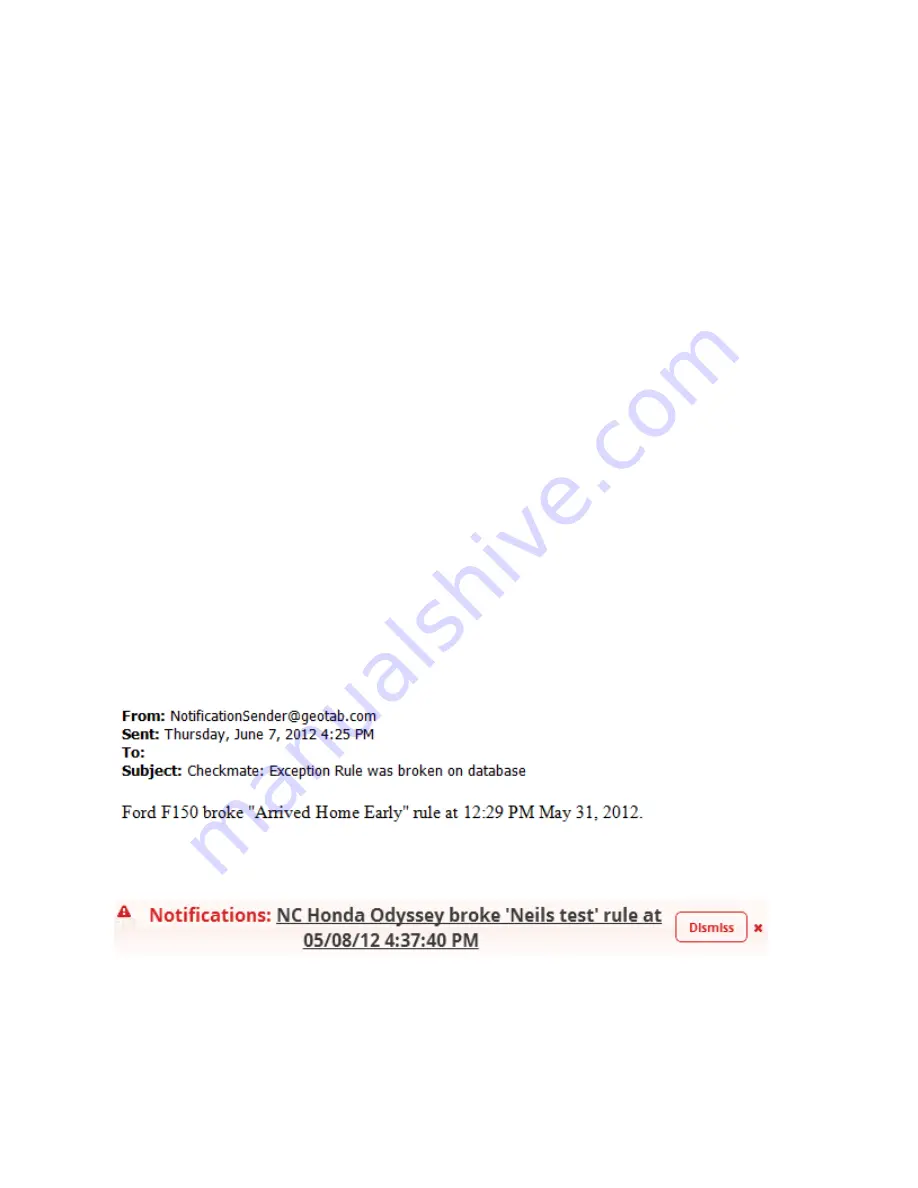
Auxiliary rule reports
After an auxiliary rule has been broken by a vehicle or driver, it will be available in your
exception reports.
1. Select
Rules & Groups
from the left hand side menu, then select
Exceptions
from the
sub-menu.
2. Select which
Device
,
Driver
or
Group
to report on and select the appropriate time and
date range from the
Filter
.
3. Select the
Options
button, the
Select Exception Rules
window is now displayed.
4. From the
Select All Rules
drop down menu, select
Select Particular Rules
.
5. Select the auxiliary rules to report on and close the
Select Exception Rules
window.
6. Select
Apply
to run your report using the filter you created
Note: To view a summarized version which includes duration totals and the total number of
incidents select the
Summarized
button from the top menu.
Auxiliary rule notifications
When auxiliary rules are broken you can have automatic notifications sent out to inform
fleet managers. A notification can be displayed in the following ways:
●
Email to one or more people
●
An alert displayed on Geotab
●
The driver can be alerted by an audible in vehicle alarm
●
Third-party systems can use additional means such as SMS
60