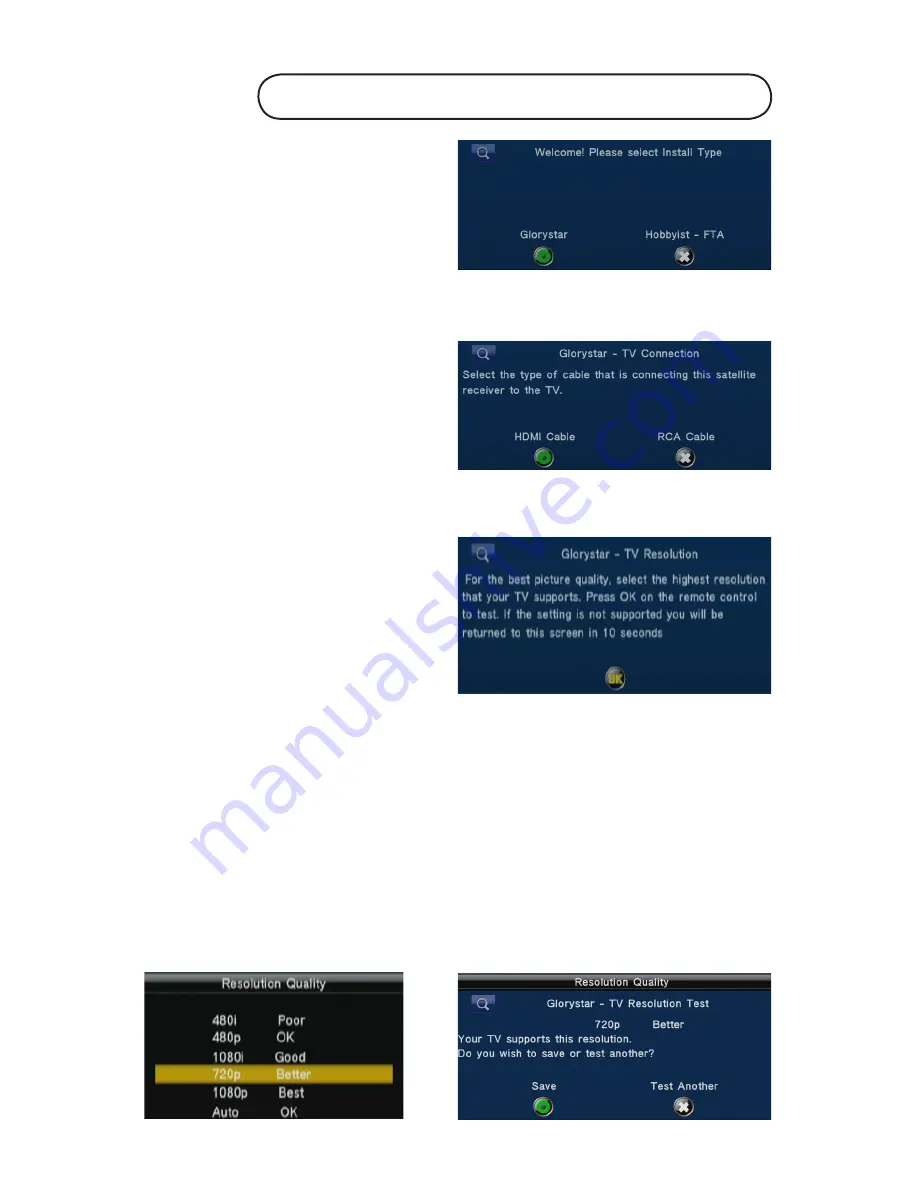
www.glorystar.tv
Toll Free 866-597-0728
3
When the receiver is first powered
ON it will display “Welcome! Please
select Install Type”. Press the
OK
key
on the remote control to install for the
Glorystar Christian Satellite Service.
.
Receiver Activation and Set-up
Press the remote control
Left
or Right Navigation
key to select the
connection cable type used to connect
the satellite receiver to the TV. If a
HDMI cable is connected, select HDMI
then press
OK
key and continue to step
# 3. If a RCA cable is used, select RCA
then press
OK
key and skip to step # 5
2.
TV Resolution - To display the
best picture quality, the HDMI output
needs to be set to the highest quality
that the TV supports. Press
OK
key to
select the best resolution for your TV.
3.
80i is the lowest resolution and will provide poor picture quality. 080p
will provide the highest picture quality. If you do not know the highest resolution
that the TV supports, highlight the highest resolution of 080p and press
OK
key.
If the TV supports the resolution, you will see a display “Your TV supports this
Resolution. Do you wish to Save or Test another?”. If you see this display, press
the OK key to save.
.
If the TV does not support the selected resolution, nothing will display on the TV
screen. After 0 seconds, the receiver will return to the Resolution Quality menu
screen. Repeat steps #3 and # and select a lower resolution quality setting until
the TV displays the selected resolution and it is saved.












