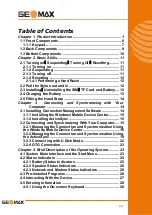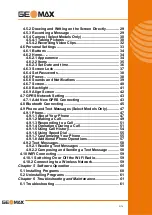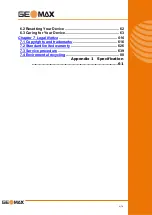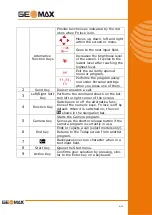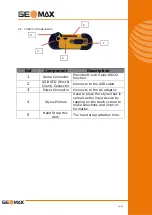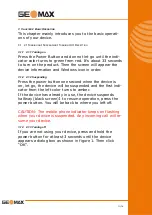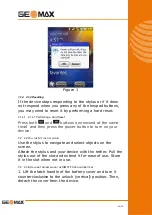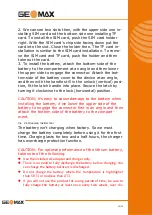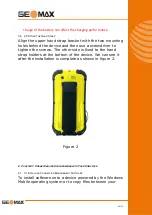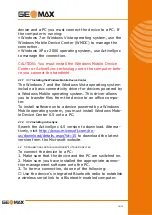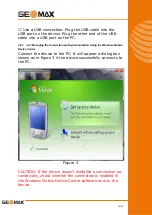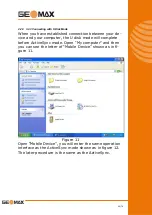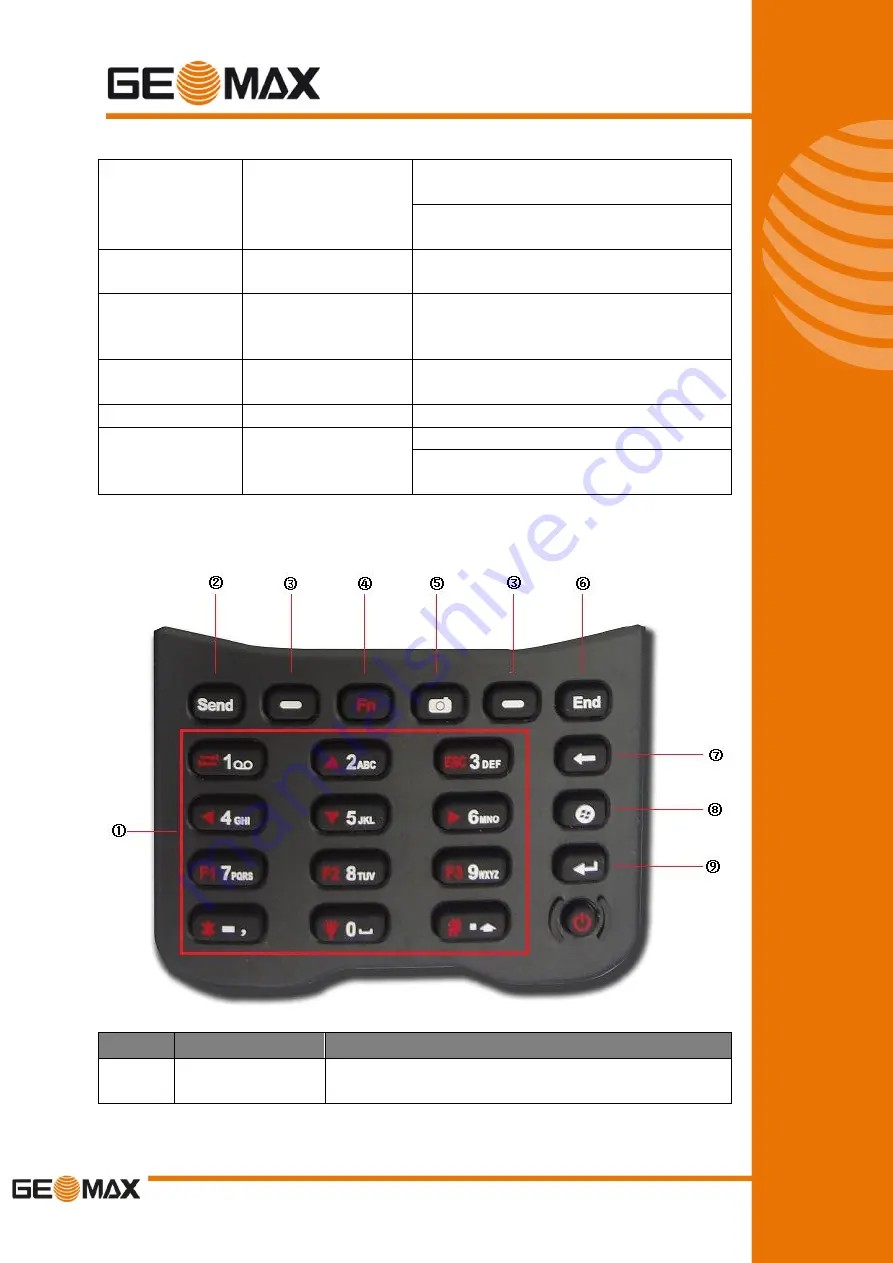
7/76
3
Wireless com-
munication indi-
cator
Flashes in blue to indicate that
the Bluetooth function is on.
Flashes in green to indicate that
the Phone function is on.
4
Earpiece
Serves as the phone earpiece
during a call.
5
Touch Screen
Displays the output of your de-
vice and responds to your tap-
ping.
6
Keypad
Includes keys for numbers and
specific functions.
7
Power Button
Turns on or off your device.
8
Microphone
Records voices.
Serves as the mouthpiece during
a call.
2.1.1 1.1.1 Keypad
Ref Component
Description
1
Numeric Keys
Enter numbers
majorly for models with
the phone function