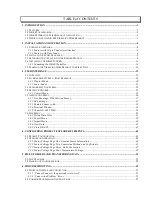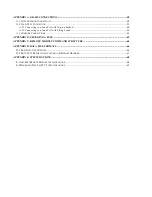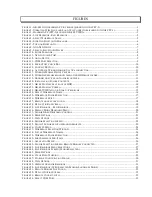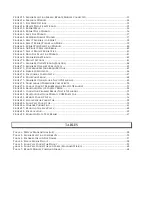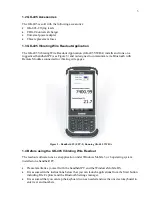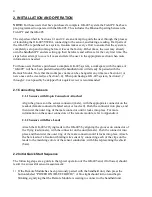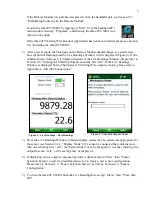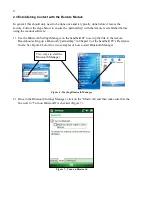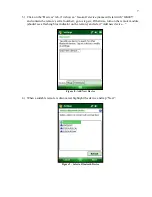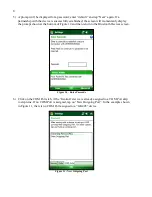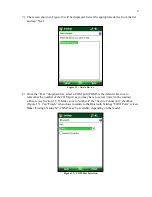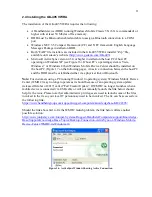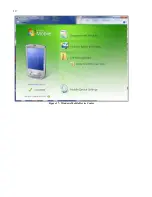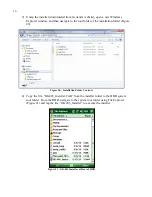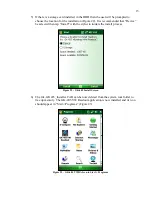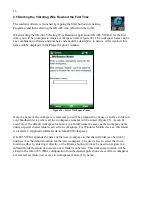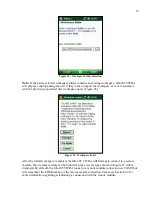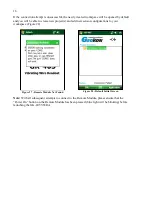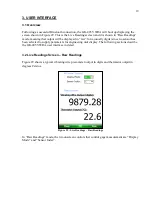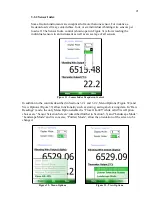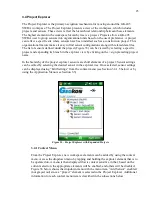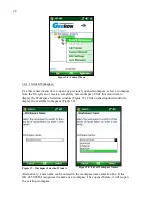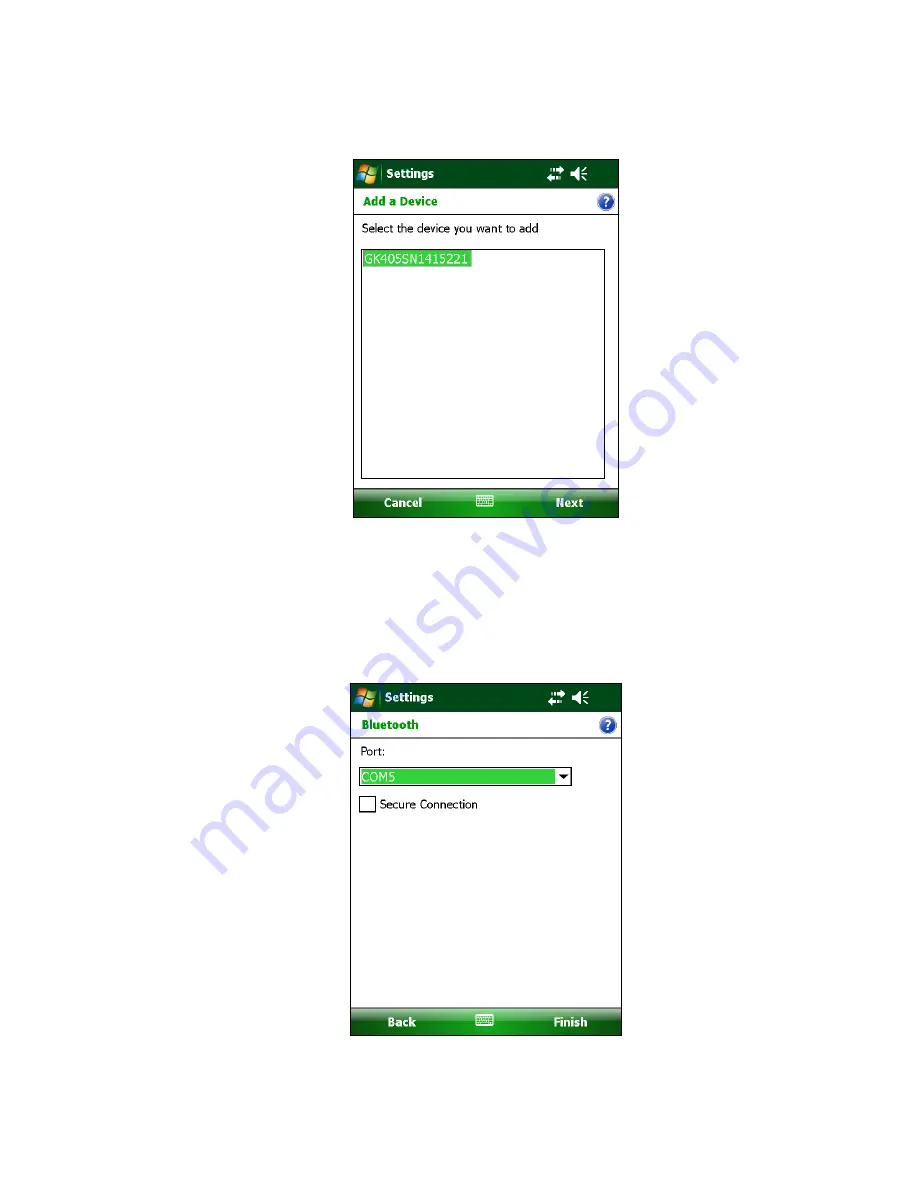
9
7)
The screen shown in Figure 12 will be displayed. Select the appropriate device from the list
and tap “Next”.
Figure 12 - Add a Device
8)
From the “Port:” dropdown list, select a COM port (COM5 is the default). Be sure to
remember the number of the COM port as you may have to select it later in the readout
software (see Section 3.5.3). Make sure to “uncheck” the “Secure Connection” checkbox
(Figure 13). Tap “Finish” when done to return to the Bluetooth Settings “COM Ports” screen.
Note:
If using a Nautiz X7, COM5 may be available, depending on the model.
Figure 13 - COM Port Selection