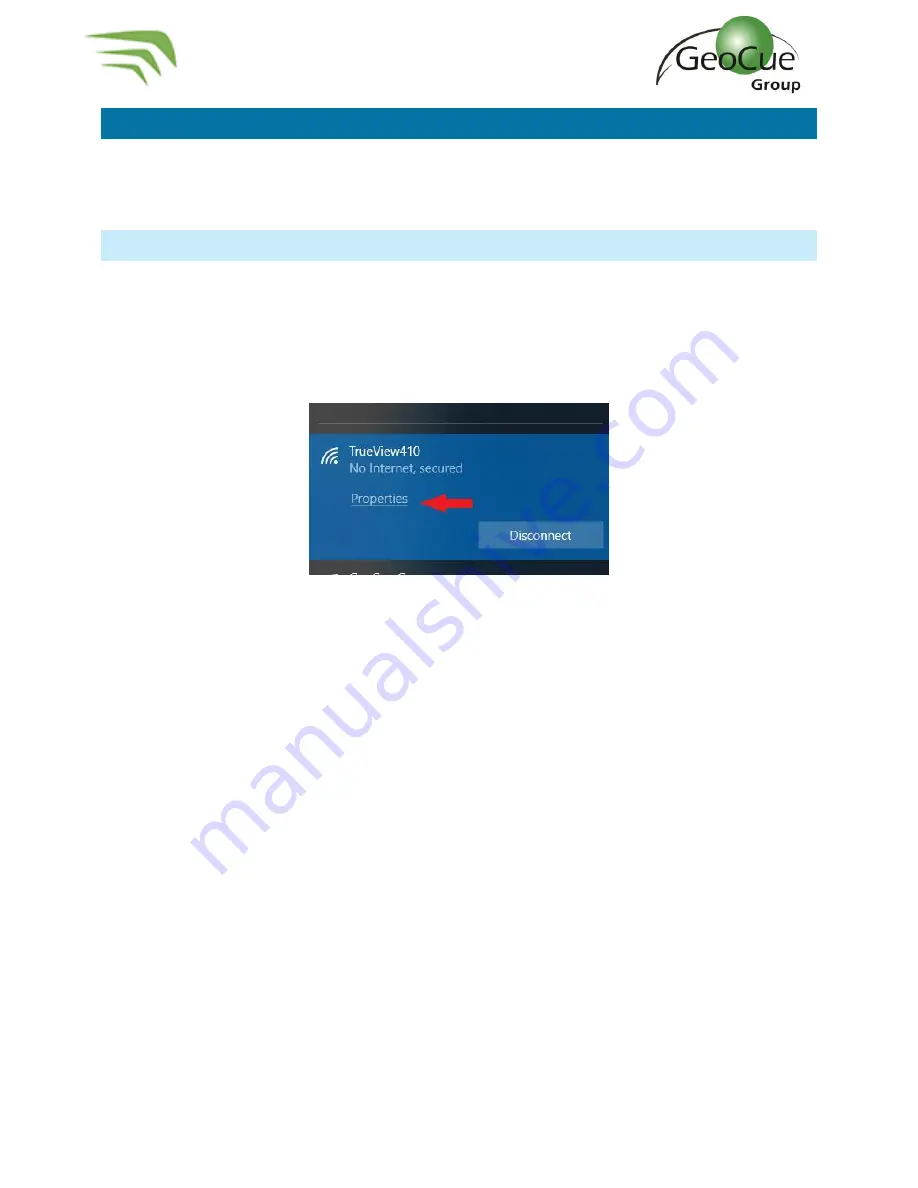
True View 410 Hardware User Guide
30
True View 410 Hardware User Guide
8/3/2020
LOGGING IN TO APX15
It may be necessary to log in to the APX-15 to change settings such as lever arm offsets, or other
settings if advised by GeoCue Group Support. The instructions below explain how to configure the True
View Wi-Fi network and connect to the APX-15.
CONFIGURE TRUE VIEW WI-FI
1.
Power on the True View 410
and wait for 30 seconds, or until “Trueview410” appear
s in your list
of Wi-Fi networks.
a.
If cannot find the network, turn off the True View 410, connect the UMS to laptop and
delete the file “TV_hostapd.conf”
2.
If this network exists, connect to it with password “TrueView410.”
3.
Click Properties (Figure 38) of the TrueView410 Network
Figure 38
4.
Scroll down to “IP Settings” and click edit.
5.
Change setting to “Manual”.
6.
Turn on IPv4.
7.
Set the following settings (Figure 39):

























