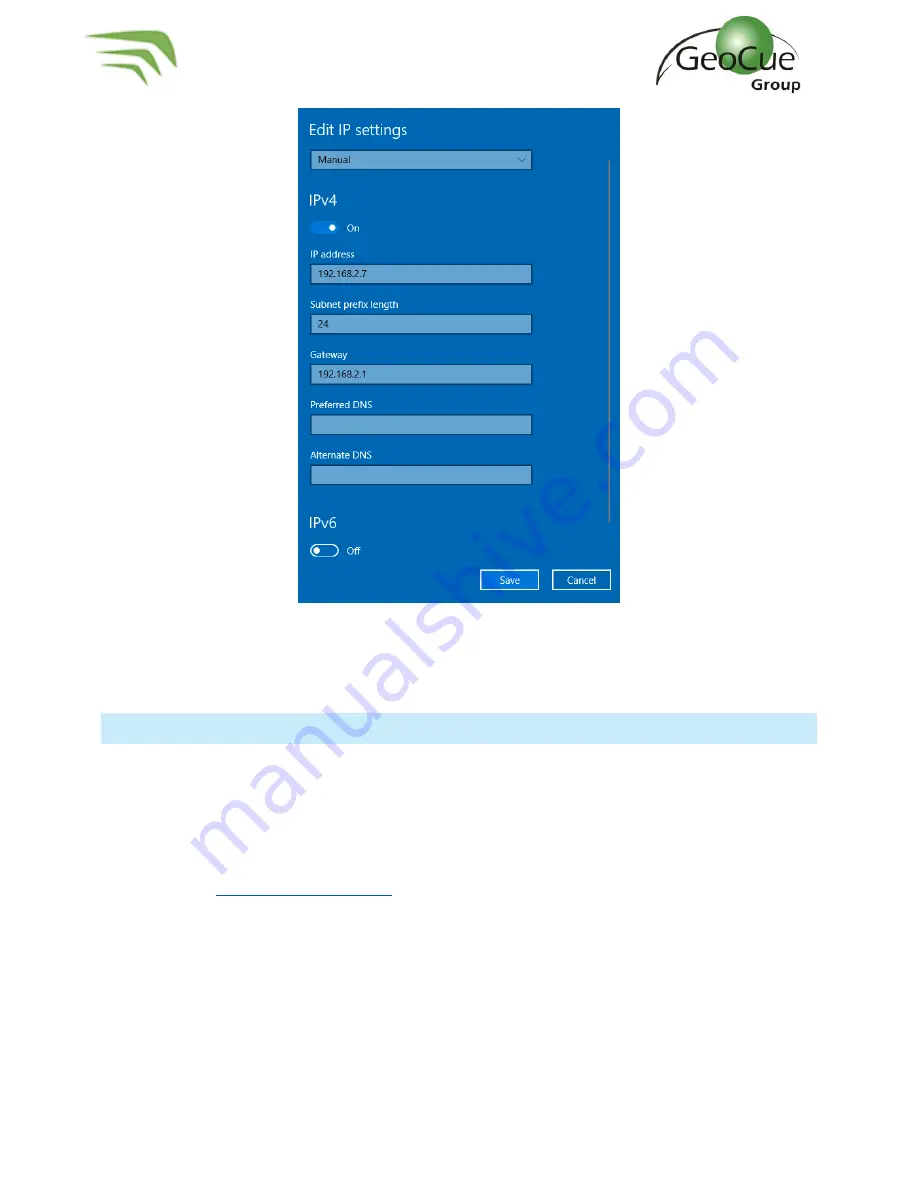
True View 410 Hardware User Guide
31
True View 410 Hardware User Guide
8/3/2020
Figure 39
8.
Click save. You may need to restart your computer after making these changes.
9.
You should now be able to connect to the APX-15.
LOG IN TO APX-15
The instructions below explain how log in to the APX-15. Be sure the True View Wi-Fi has been
previously configured before attempting to connect to the APX-15.
1.
Power on the True View 410 and wait for 30 seconds.
2.
Connect to Trueview410 Wi-Fi network.
a.
If the TrueView410 Wi-Fi network has not been configured on your machine, see
3.
Open a web browser (Google chrome, Explorer, Edge, etc.)
4.
Enter 192.168.3.160 into the address bar.
a.
When Applanix screen is visible, enter username and password and press enter.
i.
UN: admin
ii.
PW: password
5.
You should now be logged in to the APX-15.
























