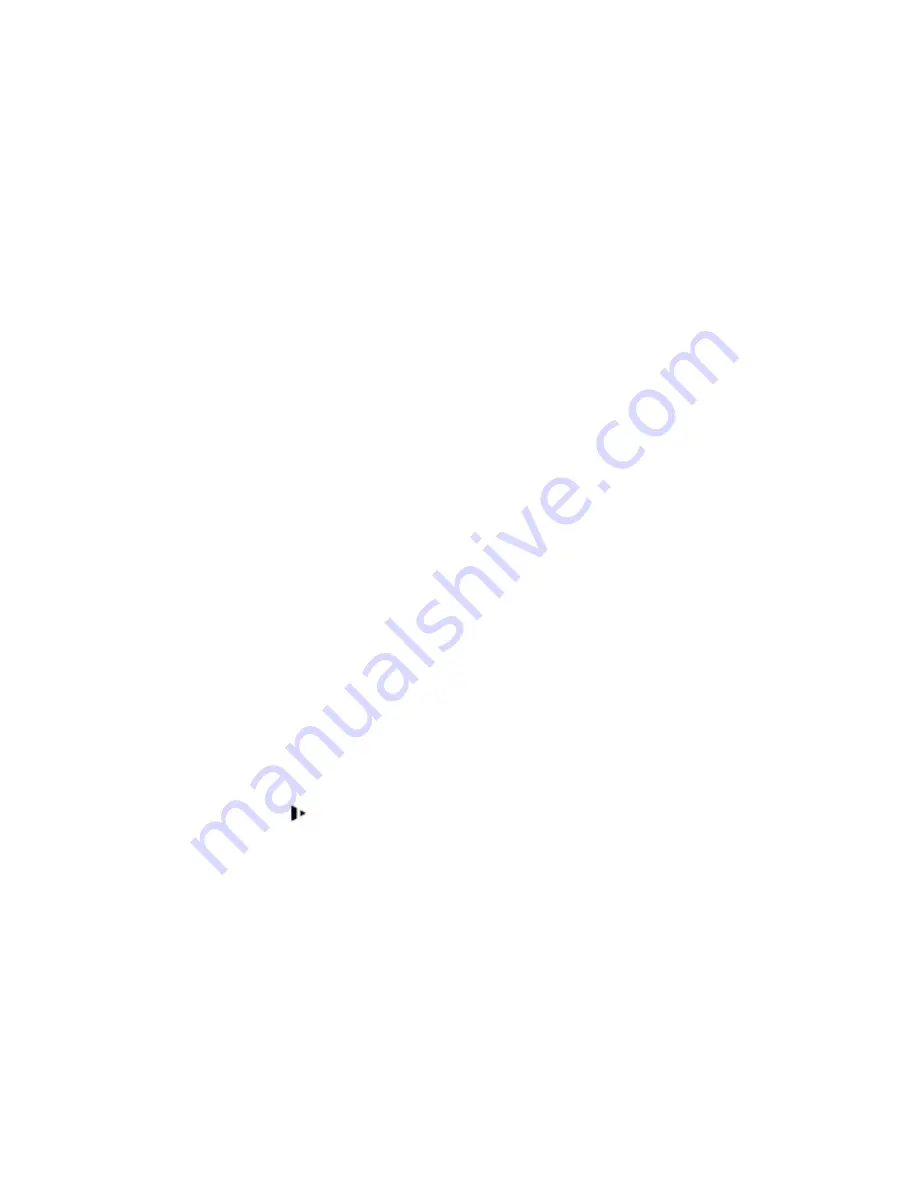
•
In playback mode, return to monitor mode.
Enter
Enter
•
In monitor mode, brings up menu mode.
•
In menu mode, selects the current menu option.
•
In playback mode, executes the search using the
current parameters.
Left/Right arrow
•
In monitor mode, the right arrow will move forward one
channel or set of channels and the left arrow will move
backward one channel or set of channels.
•
In menu mode, the right arrow will move to the next
menu option and the left arrow will move to the previous
menu option.
•
In playback mode, the right arrow will move to the next
playback window and the left arrow will move to the
previous playback window.
Up/Down arrow
•
In monitor mode, the up arrow will cycle forward to the
next window view mode and the down arrow will cycle
to the previous window view mode.
•
In menu mode, the up arrow will attempt to move up
one menu option and the down arrow will attempt to
move down on menu option.
•
In playback mode, the up arrow will change the current
playback window to the previous channel, and the down
arrow will change the current playback window to the
next channel.
Window view
selector
Mult
Cycles the monitor view to the next window view mode.
Alarm output
control
Alarm
Brings up the Alarm menu.
Manual record
control
Rec
Brings up the Manual Record menu.
Function
assistant
Fn
•
In full screen monitor mode, brings up the Assist
Function menu.
•
When entering text, used as a backspace key.
•
When used to configure motion detection masking,
toggle the mask function on or off.
•
In the HDD Management interface, use to toggle
between record times and capacity information.
Slow playback
In playback mode, cycles through 4 speeds of slow playback.
Fast forward
In playback mode, cycles through 4 speeds of fast playback.
Rewind/pause
In playback mode, change to slow rewind or if already in slow
rewind, pause playback.
Play/pause
In playback mode, advance slowly, or if already advancing
slowly pause playback.
Play previous
In playback mode, go to the previous search result file and
begin playing.
Play next
In playback mode, go to the next search result file and begin
playing.
Numeric keypad
0-9
•
In monitor mode, bring the corresponding channel to
single, full screen view. Use with -/-- to view channels
10 through 16.
•
In playback mode, switch to playback from the
Summary of Contents for G4-RTAHD Series
Page 1: ...G4 RTAHD DVR User Manual...
Page 21: ......







































