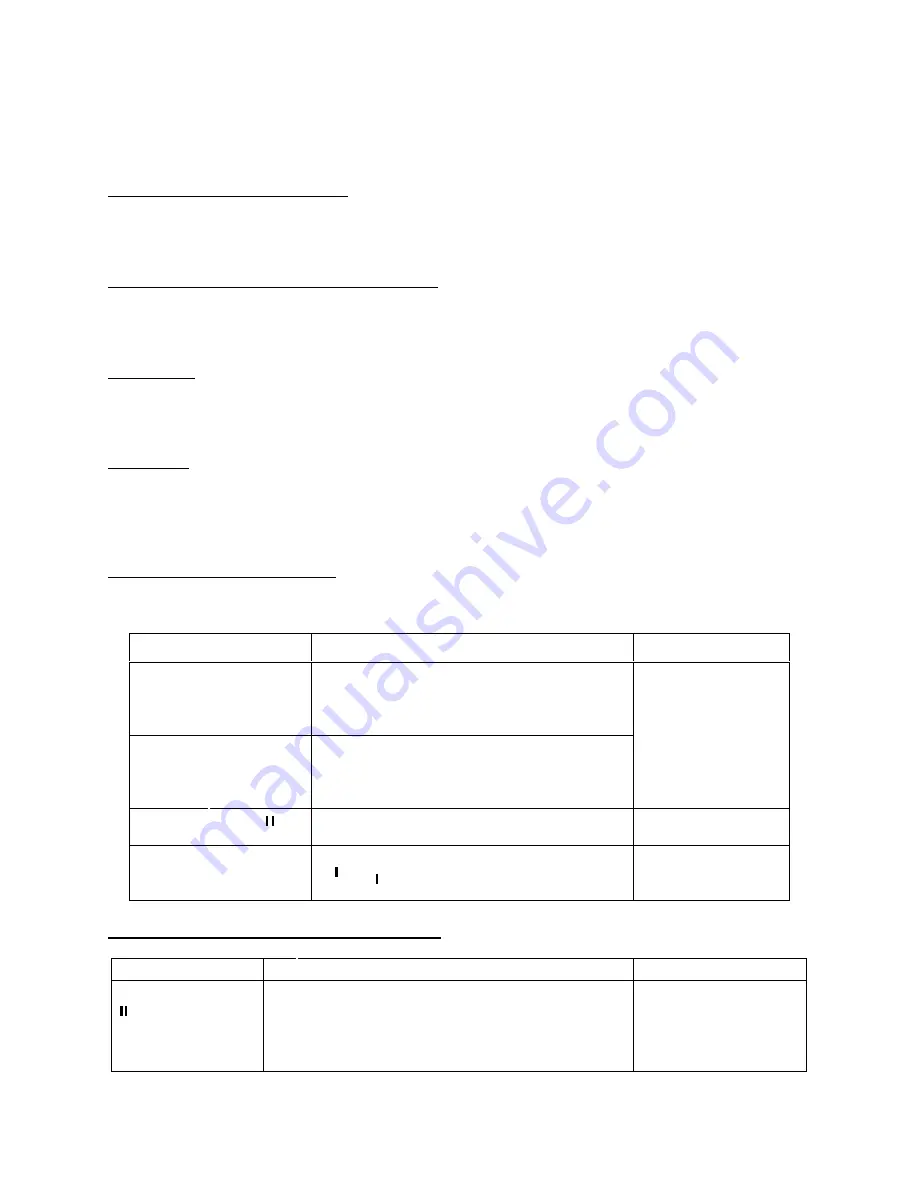
Select the file name from the search results in the file list portion of the screen and press the
enter button or double click on the file name to view file content.
Playback Starting from Exact Time
To begin playback from an exact time, Input the time (h/m/s) in the search parameters column
and then click the play button.
Synchronized playback function when playback
During the playback process click on one of the numeral keys above the search results list, the
system will switch to the corresponding channel video of the same time.
Digital zoom
When the system is in full-screen playback mode, use your mouse on the screen to select a
section and then left click mouse for digital zoom. You can right click mouse to exit.
File backup
The DVR supports backup operations from the search results screen. Place a check mark (
√
) in
the box to the left of the file name(s) in the search results list. Next, click backup button to
proceed to the backup menu.
Slow playback and fast playback
Refer to the following table for slow and fast playback functions.
Button
Illustration
Remarks
Fast play button
In playback mode, click this button to
switch between the 4 available fast
playback speeds such and normal
playback mode.
Slow play button
►
In playback mode, click this button to
switch between the 4 available slow
playback speeds and normal playback
mode.
Frame rate may
vary due to
different versions.
Play/Pause
►
In slow playback mode, click this button
to switch between play/pause modes.
Previous/Next
In playback mode, you can click
and
to view the previous or next video in
current channel.
Reverse playback and frame by frame playback
Button
Illustration
Remarks
Reverse play:
button in
playback
interface.
In normal playback mode, left click reverse play
button
, the system will begin reverse playback.
Click the reverse play button again to go to
pause mode.
When system is in
reverse play or frame
by frame playback
mode, you can click
Summary of Contents for G4-RTAHD Series
Page 1: ...G4 RTAHD DVR User Manual...
Page 21: ......




















