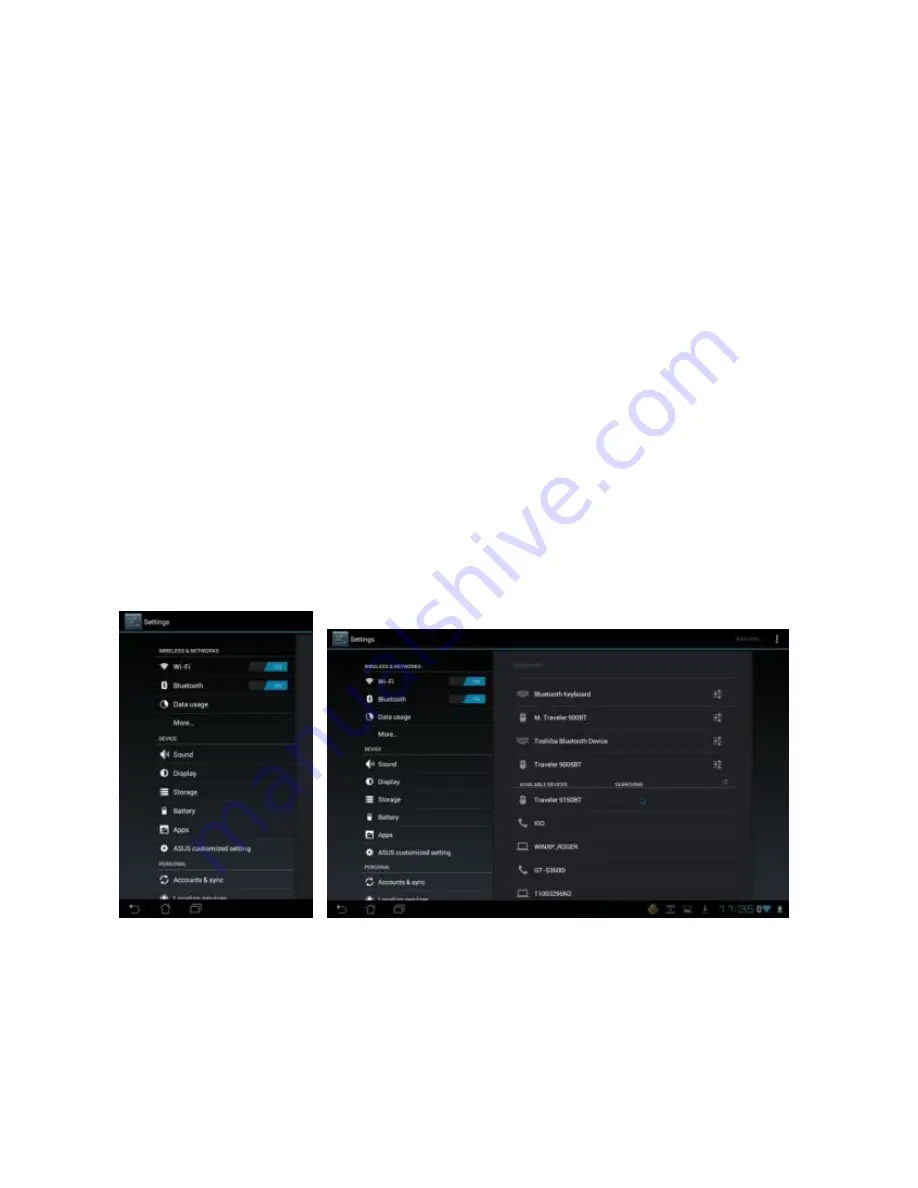
English
6
5.
The connection is now successful and you can use your Genius
Bluetooth Mouse.
Now you can use the Genius Bluetooth Mouse wirelessly with a
Bluetooth enabled Apple computer. Afterwards, the connection of the
Genius Bluetooth mouse will re-establish automatically each time
Mac OS X runs.
Pairing Process in Android 3.0 or later
1.
Select the Bluetooth device icon.
2.
Press and hold the “CONNECT” button under the mouse.
3.
Android will start to connect the Genius Bluetooth Mouse
automatically. Type PIN “0000” for the Genius Bluetooth
Mouse to complete connection process.







