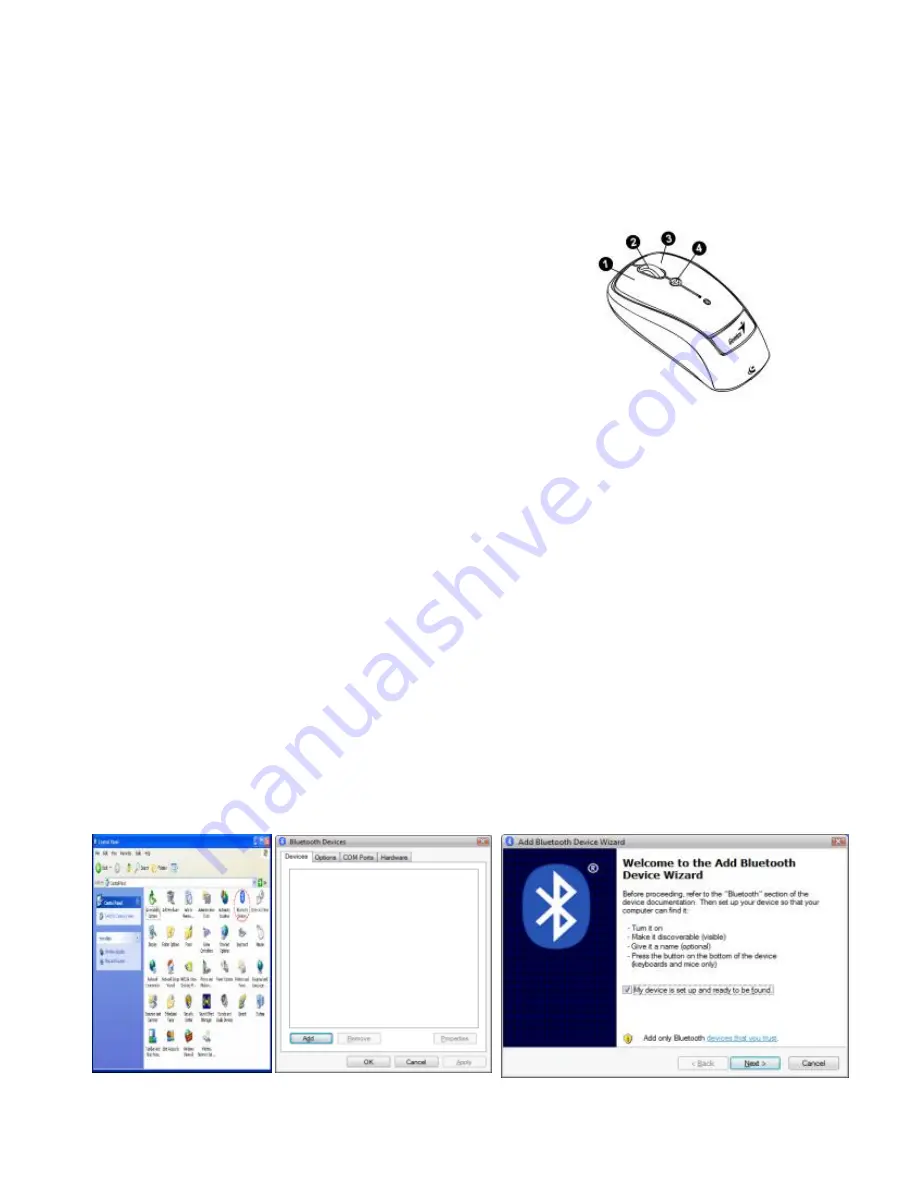
English
2
Factory Settings
1.
Left Button:
Provides traditional mouse functions like click,
double click and drag.
2.
Magic-Roller:
Press the
“Magic-Roller” to surf the Internet
and Windows documents.
3.
Right Button:
Provides traditional
mouse click functions.
4.
Flying Scroll:
Press and hold on to the button and move the
mouse for multi-direction browsing. It provides more fun and
convenience to office users in scrolling up, down, left, right or
diagonally.
Pairing Process in Vista and Windows XP SP2
1.
Open the Windows control panel, then select “Bluetooth
devices”.
2.
Click “Add…..”
3.
Select “My device is setup and ready to be found”, then click
“Next”.







