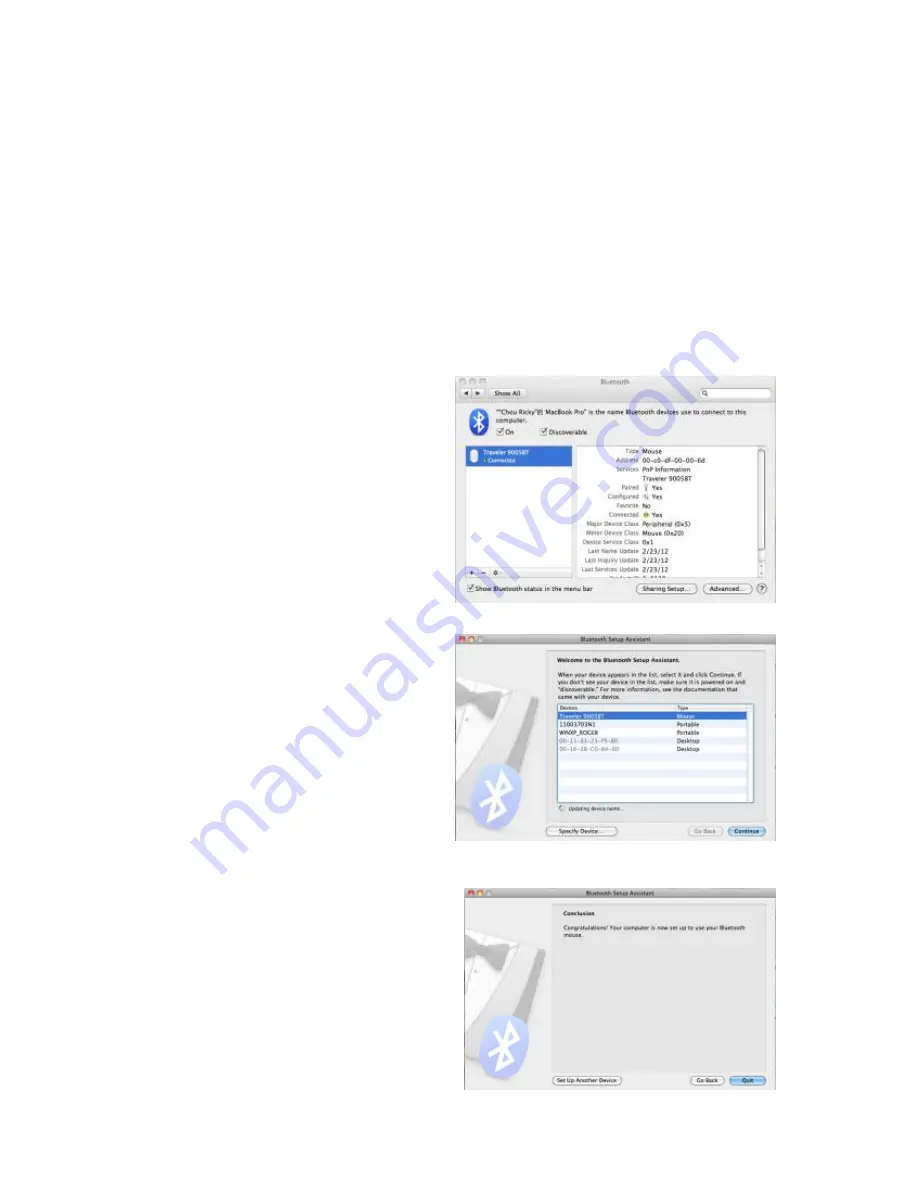
English
5
6.
Click “Continue” when the “Passkey exchange with your
mouse” appears.
7.
The connection is now successful and you can use your Genius
Bluetooth Mouse.
Pairing Process in Mac OS X 10.5 or later
1.
Click the Bluetooth icon
on the task bar and click
plus sign to “Setup new
device”.
2.
Press and hold the
“CONNECT” button
under the mouse.
3.
When Bluetooth finds
the “Genius Bluetooth
Mouse”, press
“Continue” to the next
step.
4.
When Mac connects the
Genius Bluetooth Mouse
completely, press “Quit”
and back to Bluetooth
setup screen.







