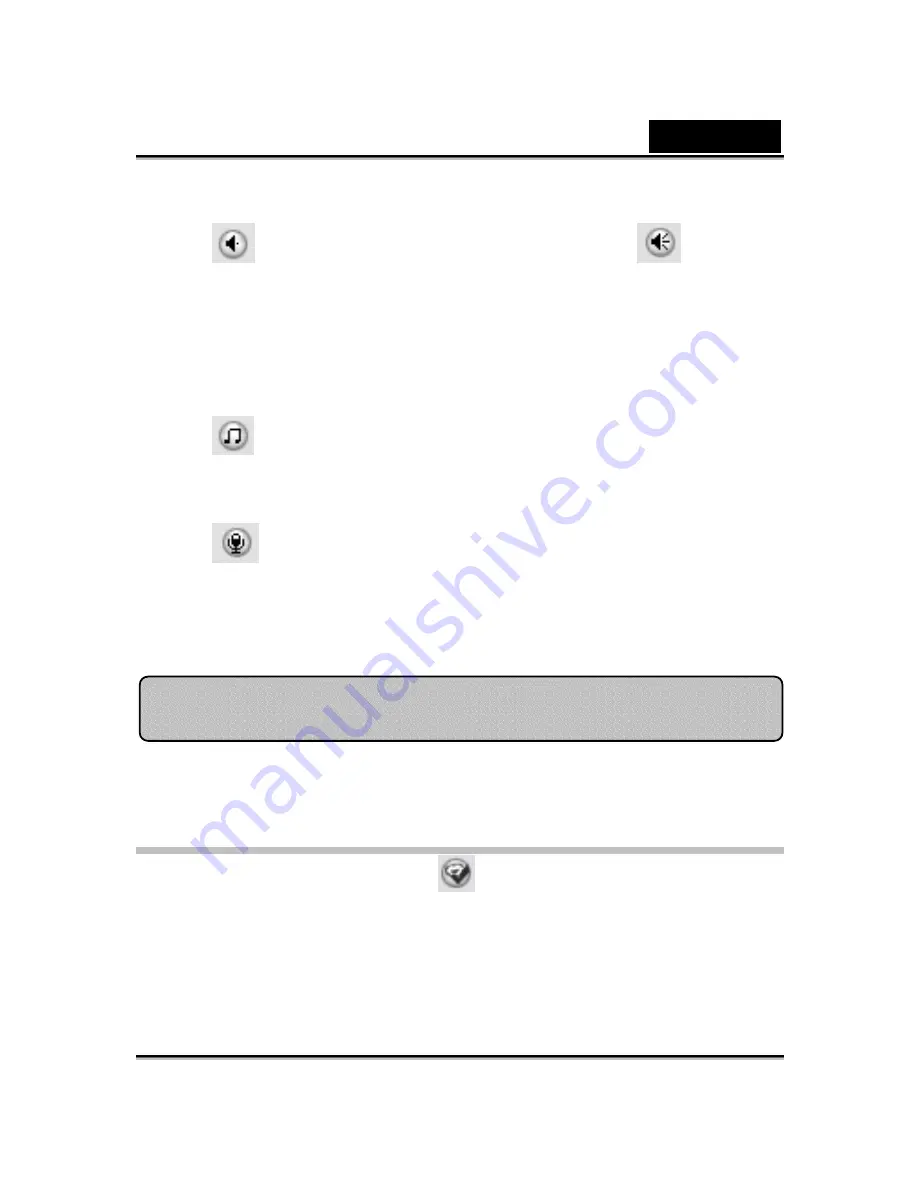
English
-65-
•
Click
to turn all the audio volume down; and click
to turn the
audio volume up.
•
The
Mixer
controls the audio level between music/sound effect and
microphone.
•
Click
to increase the music/sound effect and decrease the
microphone volume.
•
Click
to decrease the music/sound effect and increase the
microphone volume.
This section describes items related to facial tracking.
Enable Facial Tracking:
1. Switch
Enable Facial Tracking
button to turn on/off the facial
tracking feature.
2. Move your head/mouse to trigger the avatar to track.
Tip: As for the target for tracking, please refer to Setting.
Click
Preview
button to invoke preview dialog box. You will see the Web
Camera and Avatars window panes simultaneously.
Facial Tracking
Summary of Contents for SLIM 2020AF
Page 29: ...English 28 Eyes Add virtual eyes and adjust the color of each part of the eyes ...
Page 30: ...English 29 Teeth Add virtual teeth and adjust the teeth ...
Page 31: ...English 30 Mouth Adjust the color levels of the inner mouth ...
Page 32: ...English 31 Lips To close an open mouth in the image and set the position of the lips ...
Page 68: ...English 67 ...





















