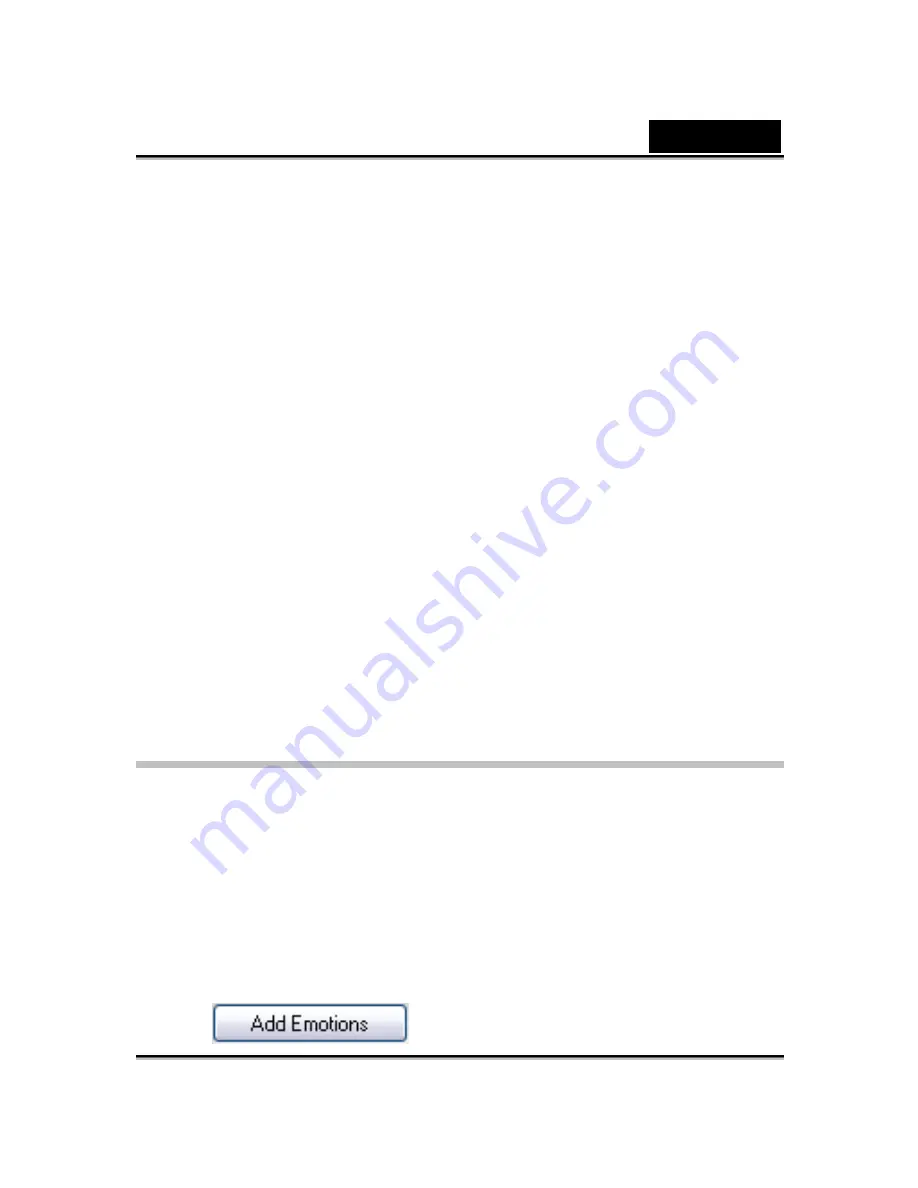
English
-53-
o
Double-click any emotion in the
More Emotions
dialog, your
avatar will show the emotion instantly.
o
Click
Online Content
and it will lead you to the content store on
the website. You can view and purchase the new, hot and
featured content.
o
If you have installed
CrazyTalk Avatar Creator
, click
Add
Emotions
to show the
CrazyTalk Avatar Creator
content data.
Please refer to
Import an Emotion
for details.
o
To delete an emotion, select the emotion and click
Delete
.
o
Select an emotion and click
To Favorite
, the emotion will be
added to
Favorite Content
; the Favorite Content will be displayed
on the
CrazyTalk Cam Suite
main interface, which is convenient
for you to select afterwards.
o
Select an emotion in Favorite Content and click
Clear
, and
you will
remove the emotion from the Favorite Content. Please note: you
will not delete the content; instead you remove the content from
the Favorite Content section.
Importing an Emotion
CrazyTalk Cam Suite
allows you to import customized scripts (.cts) from
CrazyTalk Avatar Creator
and use them as your emotions. This function
expands your emotion library tremendously, as you can choose audio files or
record your own voice to create your emotions.
In addition to creating your own emotions, you can download new emotion
from the Reallusion website.
To import new emotions:
1. Click
to display the import options.
Summary of Contents for SLIM 2020AF
Page 29: ...English 28 Eyes Add virtual eyes and adjust the color of each part of the eyes ...
Page 30: ...English 29 Teeth Add virtual teeth and adjust the teeth ...
Page 31: ...English 30 Mouth Adjust the color levels of the inner mouth ...
Page 32: ...English 31 Lips To close an open mouth in the image and set the position of the lips ...
Page 68: ...English 67 ...







































