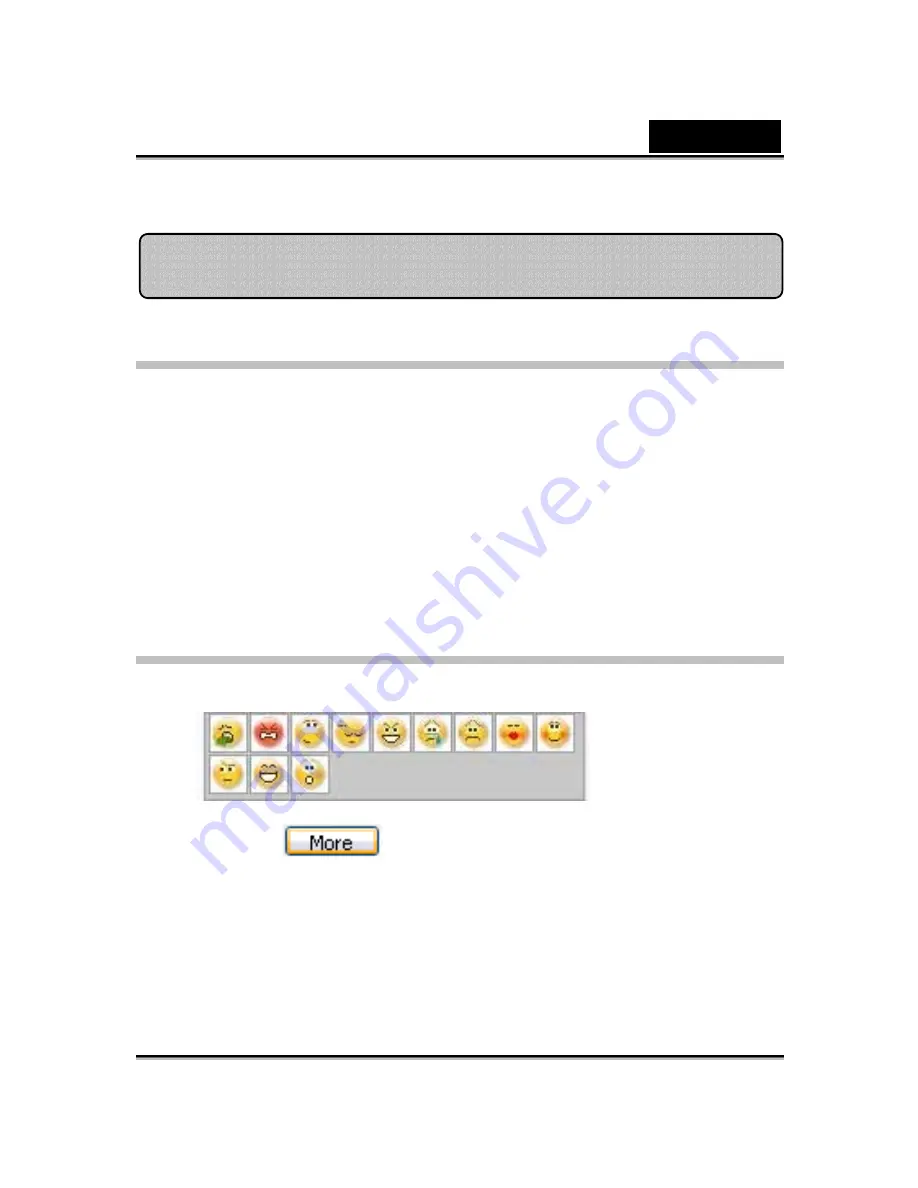
English
-51-
Selecting an Emotion
You can add emotive animations to your avatar so that you can convey any
expression you want during a messenger video conference. With the
advanced facial morphing technique, you can control your avatar's lips and
expressions to show a wide range of emotions such as happy, sad, and
angry, as well as facial movement such as winking, blinking, opening and
closing of the mouth, and nose or cheek movement. Moreover, all the
emotions are accompanied with sound effects to enhance the expressions.
Use one of the following steps to select the emotion
applied to your avatar:
•
Select an emotion and your avatar will show the emotion instantly.
•
You can click
to get more emotions.
Avatar
Summary of Contents for SLIM 2020AF
Page 29: ...English 28 Eyes Add virtual eyes and adjust the color of each part of the eyes ...
Page 30: ...English 29 Teeth Add virtual teeth and adjust the teeth ...
Page 31: ...English 30 Mouth Adjust the color levels of the inner mouth ...
Page 32: ...English 31 Lips To close an open mouth in the image and set the position of the lips ...
Page 68: ...English 67 ...






























