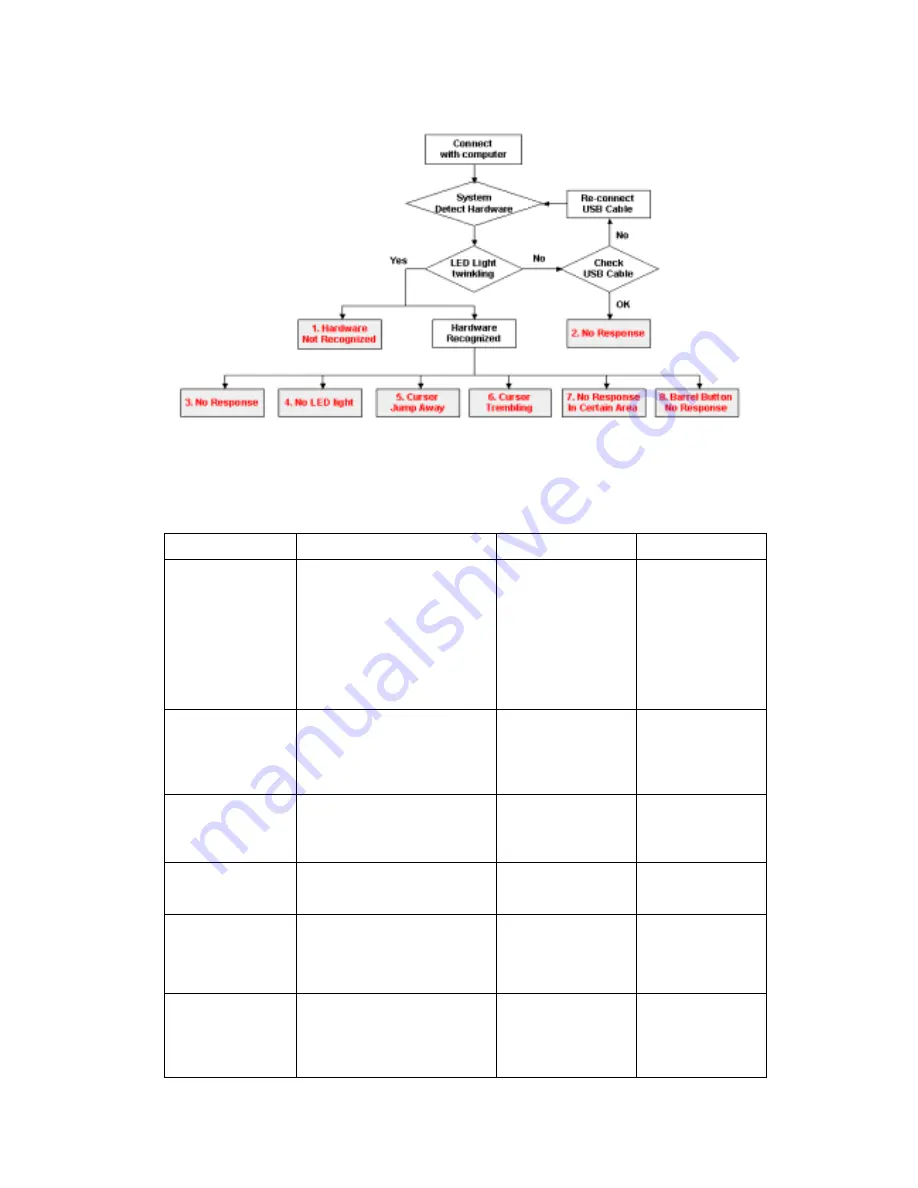
Figure 5. Diagnose Symptoms
2.3 Analyses of the Problems
Problems
Condition Description
Probable Reasons
Solutions
1. Hardware
Not
Recognized
When tablet connects with
computer, LED light is
constantly twinkling. It shows
system is searching hardware
but can’t recognize hardware.
Or hardware is recognized as
Human Interface Device but
not as Tablet Pointing Device
1. Incompatible with
computer system
or hardware
2. PCB
defect
3. USB
Cable
defect
1. Restart PC or
Reinstall driver
2. Change
PCB
3. Change
USB
Cable
2. No Response
When tablet connects with
computer, the LED doesn’t
come on and system doesn’t
search hardware.
1. PCB
defect
2. USB cable defect
1. Change
PCB
2. Change
or
re-assemble
USB cable
3. No Response
Hardware can be recognized
but tablet doesn’t work
1. PCB
defect
2. Digital
pen
mal-function
1. Change
PCB
2. Check
digital
pen
4. No LED Light
Tablet can work but no LED
light
1. LED
defect
2. PCB
defect
Change PCB
5. Cursor not be
Positioned and
Jump Away
Randomly
When digital pen move to the
certain area of tablet, the
cursor jumps to another place
of the screen.
1. PCB Defect
Change PCB
6. Cursor
Trembling
When digital pen tip closes to
or touches with tablet, the
cursor is trembling and can’t
stop in the certain point.
1. Digital pen low
battery power
2. Digital pen defect
3.
GND springs is
1. Change
battery
2. Change
digital
pen
3. Adjust the
5
































