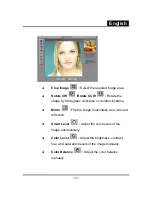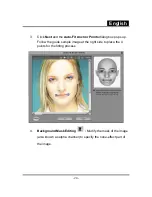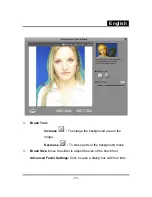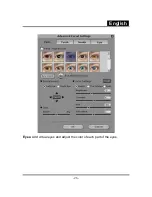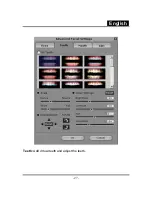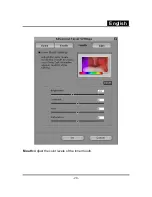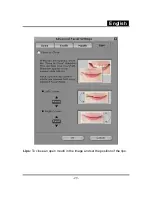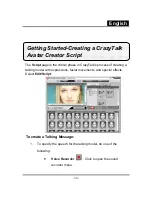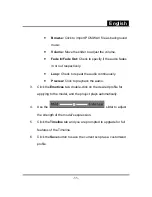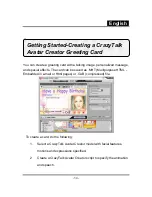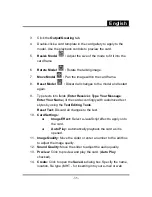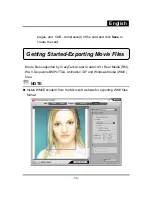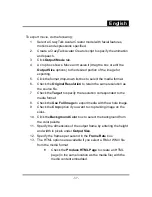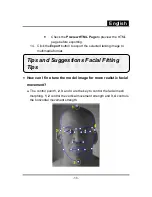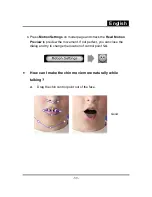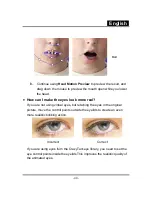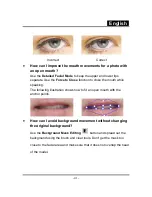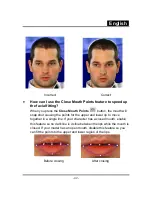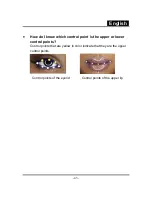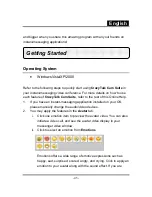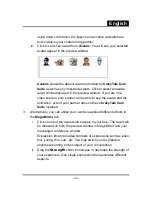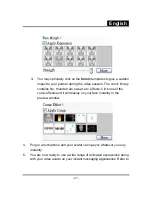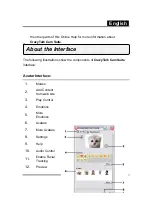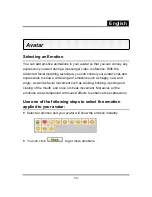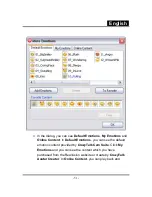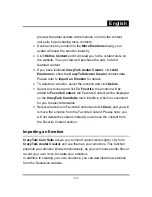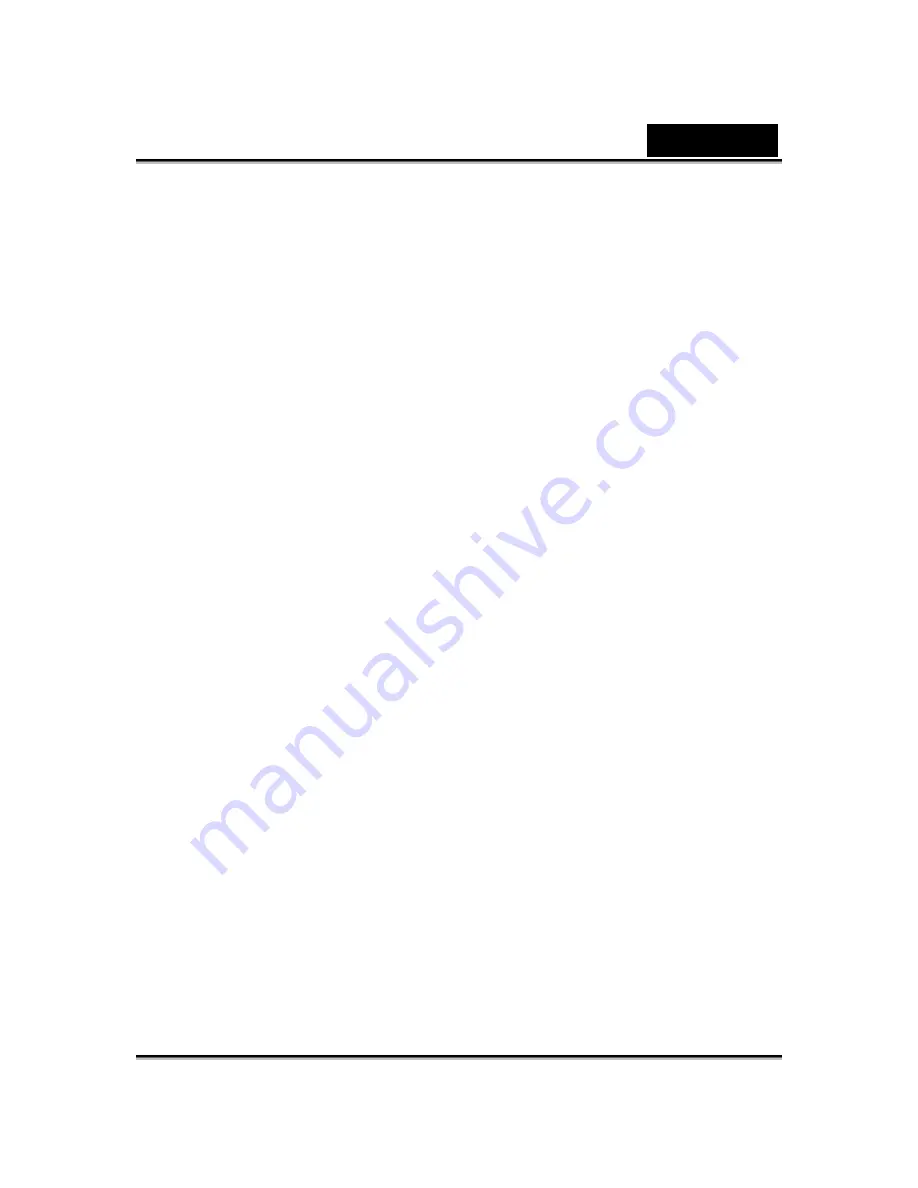
English
-37-
To export movie, do the following:
1.
Select a CrazyTalk Avatar Creator model with facial features,
motions and expressions specified.
2.
Create a CrazyTalk Avatar Creator script to specify the animation
and speech.
3. Click
Output/Movie
tab.
4.
A crop box shows. Move and resize it (drag the box or edit the
Output Size
options) to the desired portion of the image for
exporting.
5.
Click the format drop-down list box to select the media format.
6. Check
the
Original Resolution
to retain the same resolution as
the source file.
7. Check
the
Target
to specify the resolution corresponded to the
media format.
8. Check
the
Use Full Image
to export media with the whole image.
9. Check
the
Crop
option if you want to crop talking image on the
sides.
10. Click
the
Background Color
box to select the background from
the color palette.
11. Specify the dimensions of the output frame by entering the height
and width in pixels under
Output Size
.
12. Specify the frames per second in the
Frame Rate
box.
13. The HTML options are available if you select a RM or WMV file
from the media format.
•
Check the
Produce HTML Page
to create an HTML
page (in the same location as the media file) with the
media content embedded.
Summary of Contents for ISLIM 2000AF
Page 21: ...English 20 ...
Page 27: ...English 26 Eyes Add virtual eyes and adjust the color of each part of the eyes ...
Page 28: ...English 27 Teeth Add virtual teeth and adjust the teeth ...
Page 29: ...English 28 Mouth Adjust the color levels of the inner mouth ...
Page 30: ...English 29 Lips To close an open mouth in the image and set the position of the lips ...
Page 68: ...English 67 ...