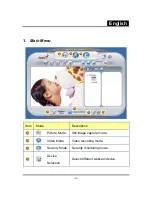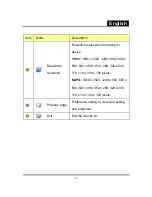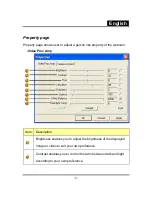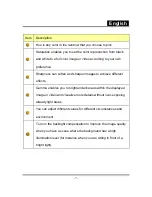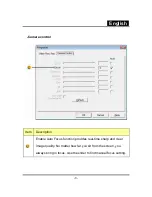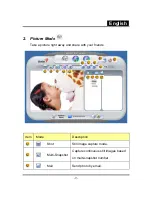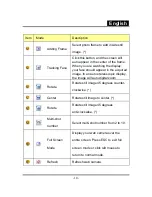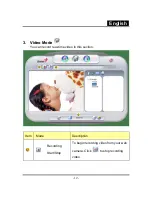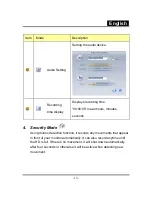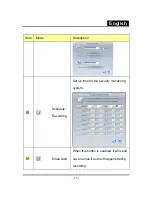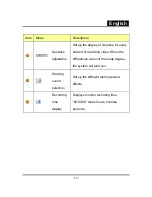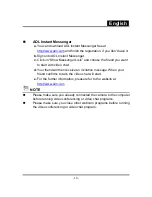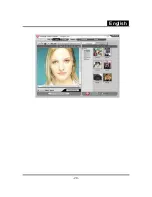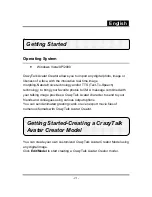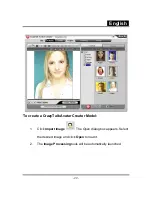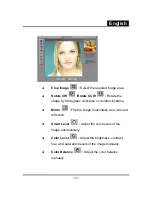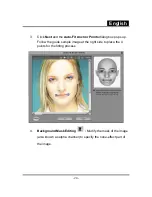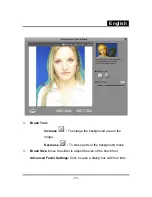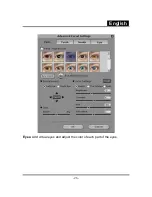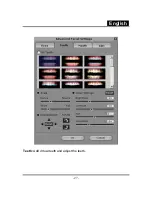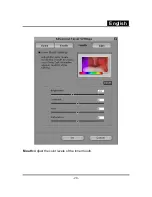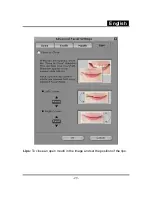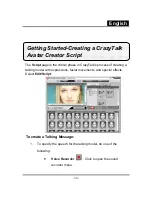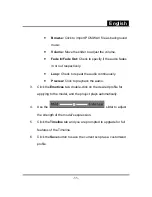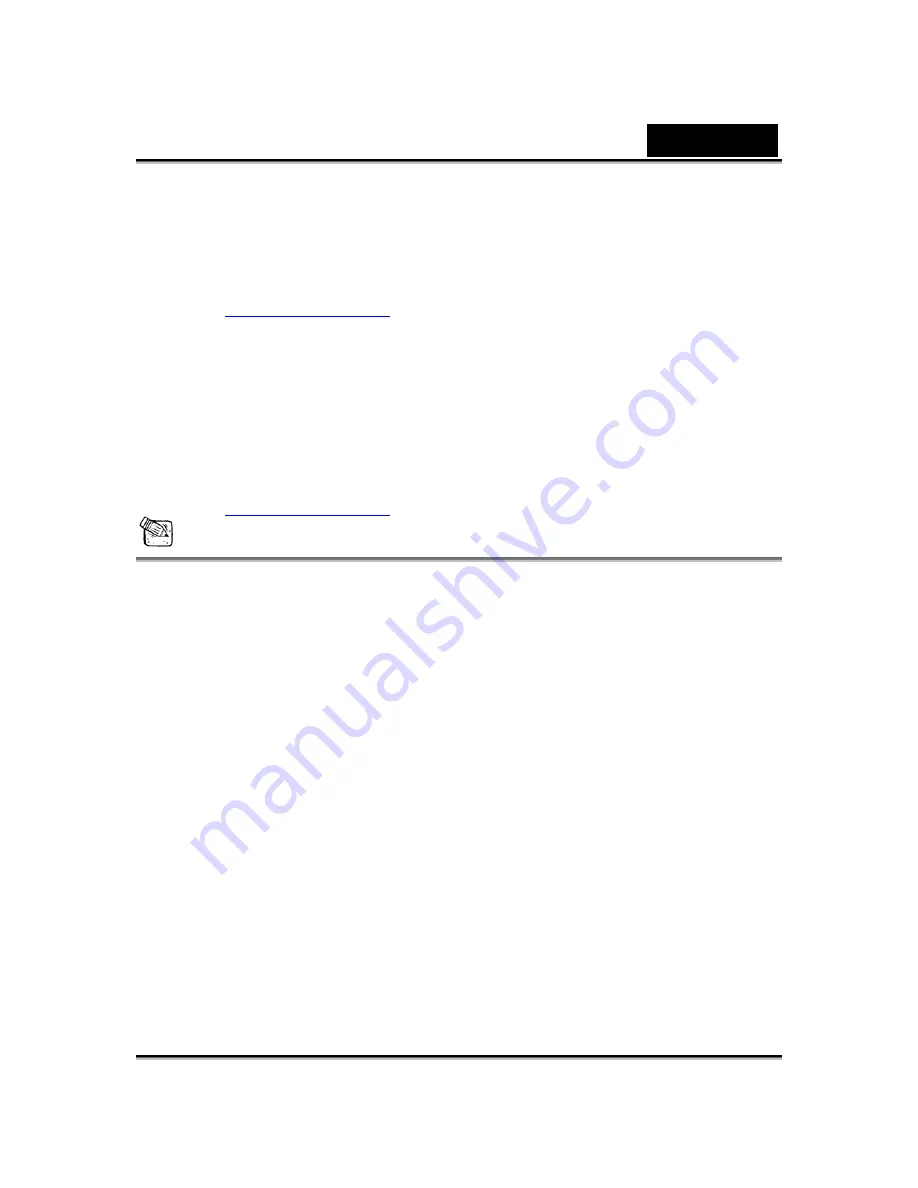
English
-18-
AOL Instant Messenger
a.
You can download AOL Instant Messenger free at
http://www.aim.com
and finish the registration, if you don’t have it.
b.
Sign onto AOL Instant Messenger.
c.
Click on “Show Messenger Lists” and choose the friend you want
to start with video chat.
d.
Your friend will then receive an invitation message. When your
friend confirms to talk, the video chat will start.
e.
For the further information, please refer to the website at
http://www.aim.com
NOTE
Please make sure you already connected the camera to the computer
before running video conferencing or video chat programs.
Please make sure you close other webcam programs before running
the video conferencing or video chat program.
Summary of Contents for ISLIM 2000AF
Page 21: ...English 20 ...
Page 27: ...English 26 Eyes Add virtual eyes and adjust the color of each part of the eyes ...
Page 28: ...English 27 Teeth Add virtual teeth and adjust the teeth ...
Page 29: ...English 28 Mouth Adjust the color levels of the inner mouth ...
Page 30: ...English 29 Lips To close an open mouth in the image and set the position of the lips ...
Page 68: ...English 67 ...