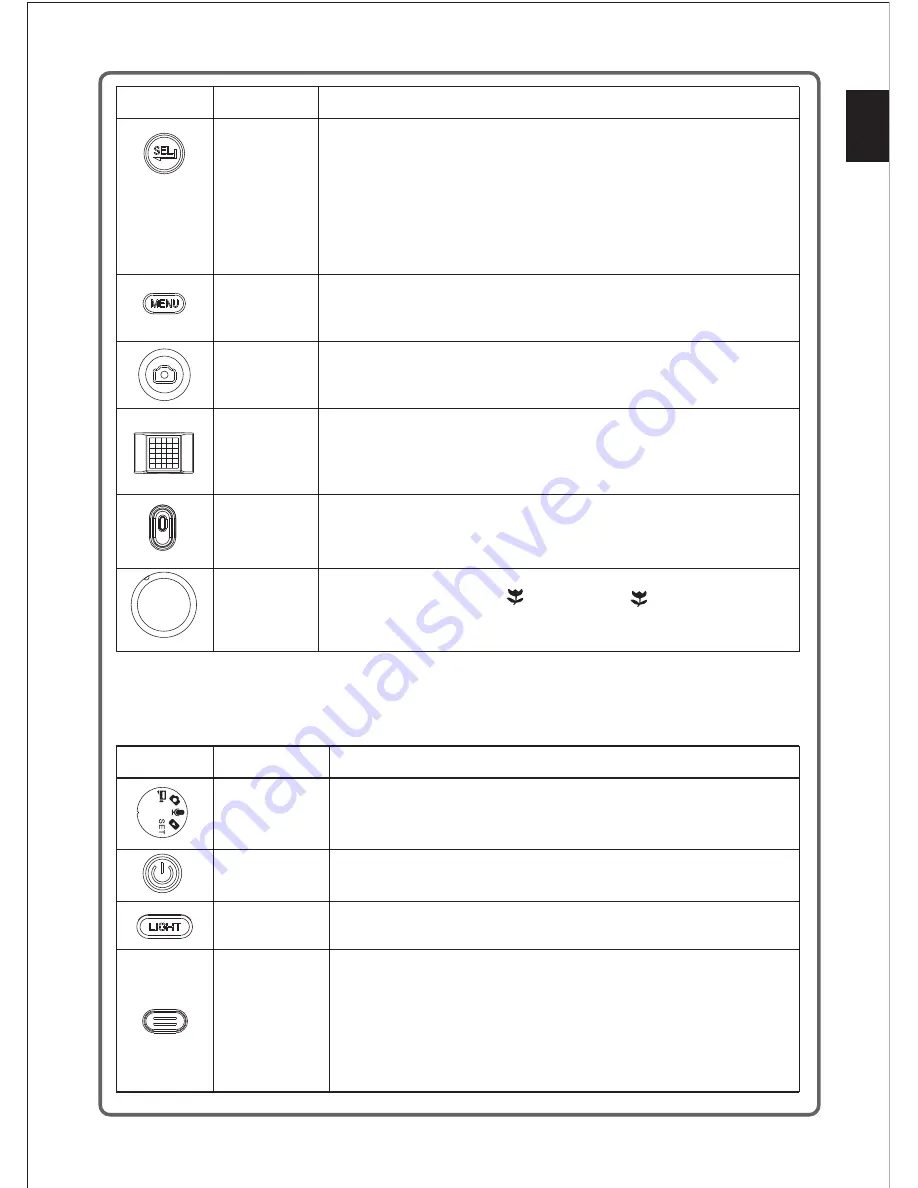
Enter button
Menu button
Shooting button
(shutter button)
Zoom push button
(zooming button)
In the mode of Shooting, the
is invalid;
In the
(image capture), the
is invalid;
In the mode of MP3 Playback (browsing MP3), press the
to play MP3 ;
In the mode of MP3 Playback (during playback), the
is invalid;
In the mode of File Playback (browsing video/voice), the
is invalid;
In the mode of File Playback (during video playback), press the
to stop;
In the mode of File Playback (browsing photos), the
is invalid;
In the mode of File Playback (browsing enlarged photo), press the
to
stop enlarging the photo;
In the Setup mode, press the
to select function of the current option;
button
Photograph mode
button
button
button
button
button
button
button
button
In the modes of Video/Voice Playback, Photo Playback and File Playback,
press the
to open the menu function, and press the
again to
close the menu; When playing the MP3 songs, press the Menu
to return
the interface of Mp3 list;
button
button
button
In the Photograph mode, press the button half to focus, and then press the
button fully to take a photo;
In Shooting /Taking photos, it is used for the function of W - - - T;
In Video/Voice Playback / MP3 Playback, W refers to the reduction of the
AUDIO AMP volume, and T refers to the increase of the AUDIO AMP volume;
In Photo playback, when viewing a single photo, W refers to zoom in, and T
refers to zoom out;
this button is control the Camcorder/Recording function to Start/Stop.
In the mode of MP3 play (During playing), press the button to pause
In the mode of File Playback (during video/voice playback),Press the button
to Pause .
Start /
Pause button
If it is required to take the close-up microphotography, turn the red spot of the
focusing ring to the position ( ), and the icon ( ) will displayed on the
left of the LCD screen at the same time.
Focusing ring
If the camcorder without MP3 function,please refer to the following table for the functions of the
buttons.
Mode button
Power button
Mode switchover button is available in 5 modes: Camcorder mode,
Camera mode,
Recording mode, File Playback mode and Setup mode.
Press this button to switch on the camera in case of the power-off state, and
press this button for 3 seconds to switch off the camera in case of the power-
on state
Button
Designation
Function
Light button
DISP button
It is set as off by the system. Press the button to switch on the light, and
press the button again to switch off the light.
In the mode of Shooting,Recording,Taking photo, it is set as common OSD on
by the system, and press the button to switch off the common OSD, and press
the button again to switch off the backlight and power of the LCD screen, and
then finally press the button the switch on the common OSD;
In the mode of File Playback, press the button to switch off the backlight and
power of the LCD screen, and press the button again to switch on the common
OSD
Button
Designation
Function
E
n
g
lis
h
9
































