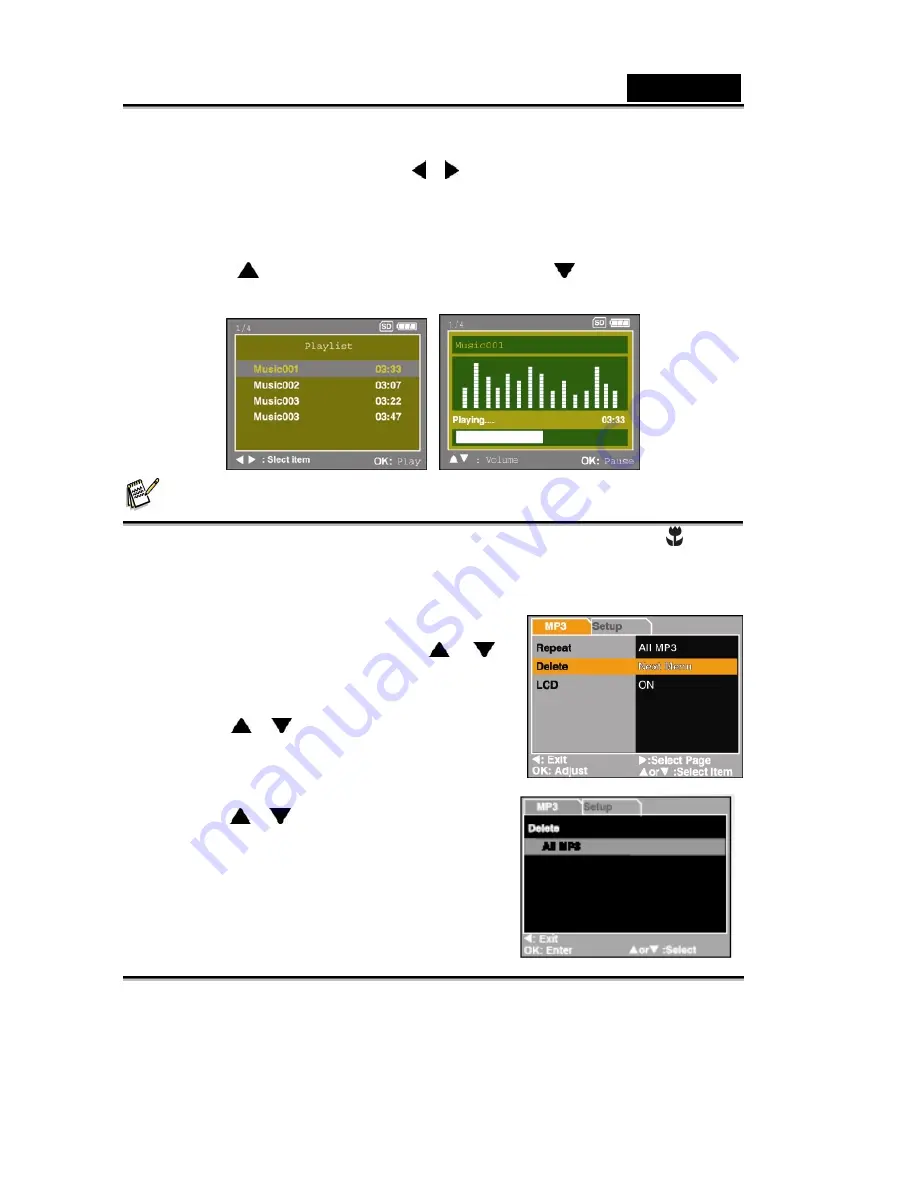
English
-44-
5.
Select the desired MP3 file with the / button.
6.
Press the OK button to start playing the music.
Press the OK button again to pause the music.
Press the OK button during pause will resume playback.
7. Press
the button to increase the volume, press the
button to decrease the
volume.
NOTE
To avoid any interruption during the MP3 playback, place the focus switch to [
] to lock
all buttons on the camera.
Deleting MP3 files
1.
In the MP3 mode, press the
MENU
button.
2. To delete the MP3 file, press the
/
button to select [Delete] and press the
OK
button.
3. User
the /
button to select [All MP3] or
[This MP3] and press the
OK
button.
4. User
the /
button to select [Execute]
and press the
OK
button to confirm the deletion.
To cancel the action, select [Cancel].






























