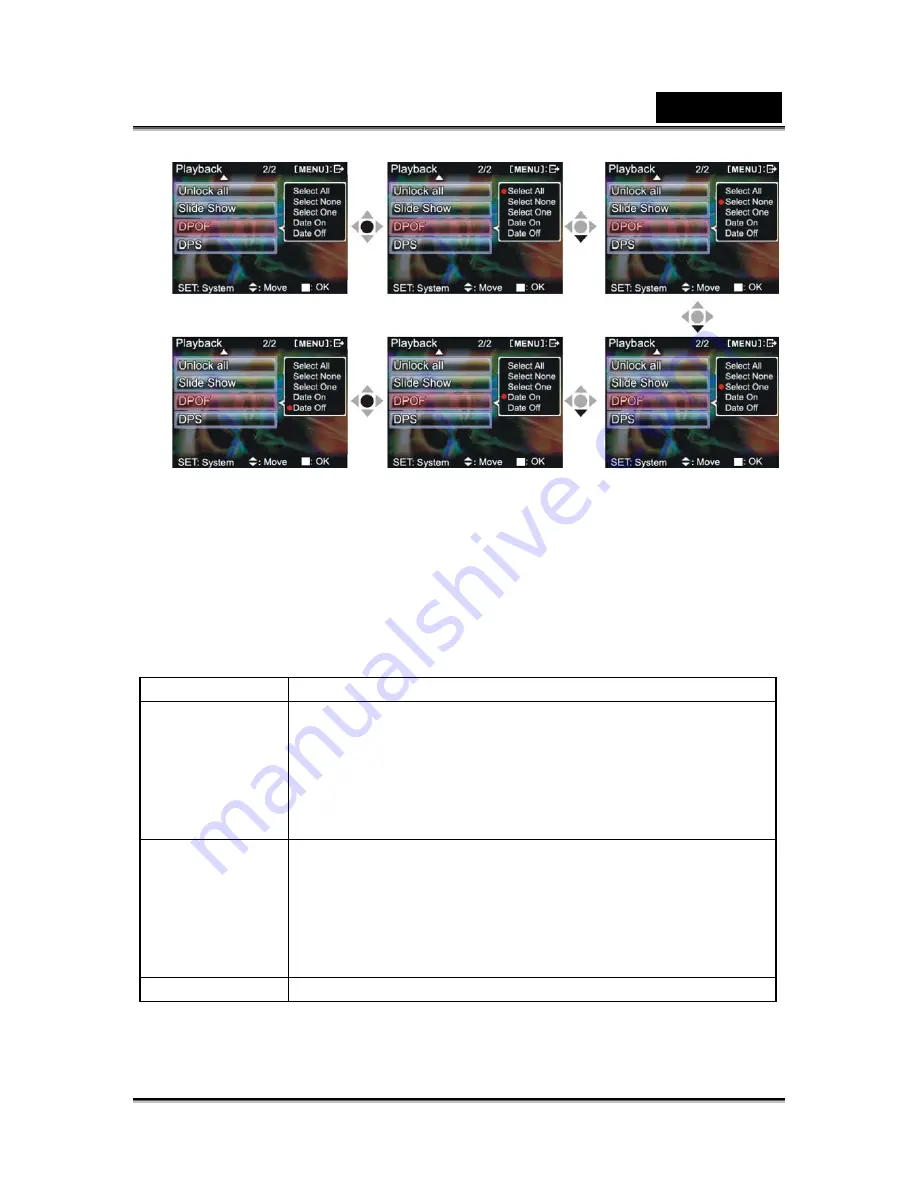
English
-30-
DPS
(Only supports DPS (direct print service) enabled printers)
1. Press
■
to enter the submenu and use
▲
or
▼
to select DPS options, then press
■
.
2.
Connect the digital video camera and printer with the USB cable and after
successful connection is established the digital video camera will show print
single and print all options.
3.
Wait for OK and press
■
to begin printing.
Options Description
Print All
Print every photo.
-Print photo: press
▲
or
▼
to select the photo you wish to
print.
-Print copies: press the ZOOM-IN button and ZOOM-OUT
button to set the number of prints, maximum print copy is 5.
-Print: press
■
to begin printing.
Print One
Print one photo.
-Print photo: press the up button
▲
or down button
▼
to
select the photo you wish to print.
-Print copies: press the ZOOM-IN button and ZOOM-OUT
button to set the number of prints, maximum print copy is 5.
-Print: press the confirm button
■
to begin printing.
Cancel
Back to Playback menu.
Return to Playback mode
Press the MENU button to return to playback mode.
Summary of Contents for DV5122
Page 14: ...English 14 Color effect Color B W Sepia...
Page 19: ...English 19...






























