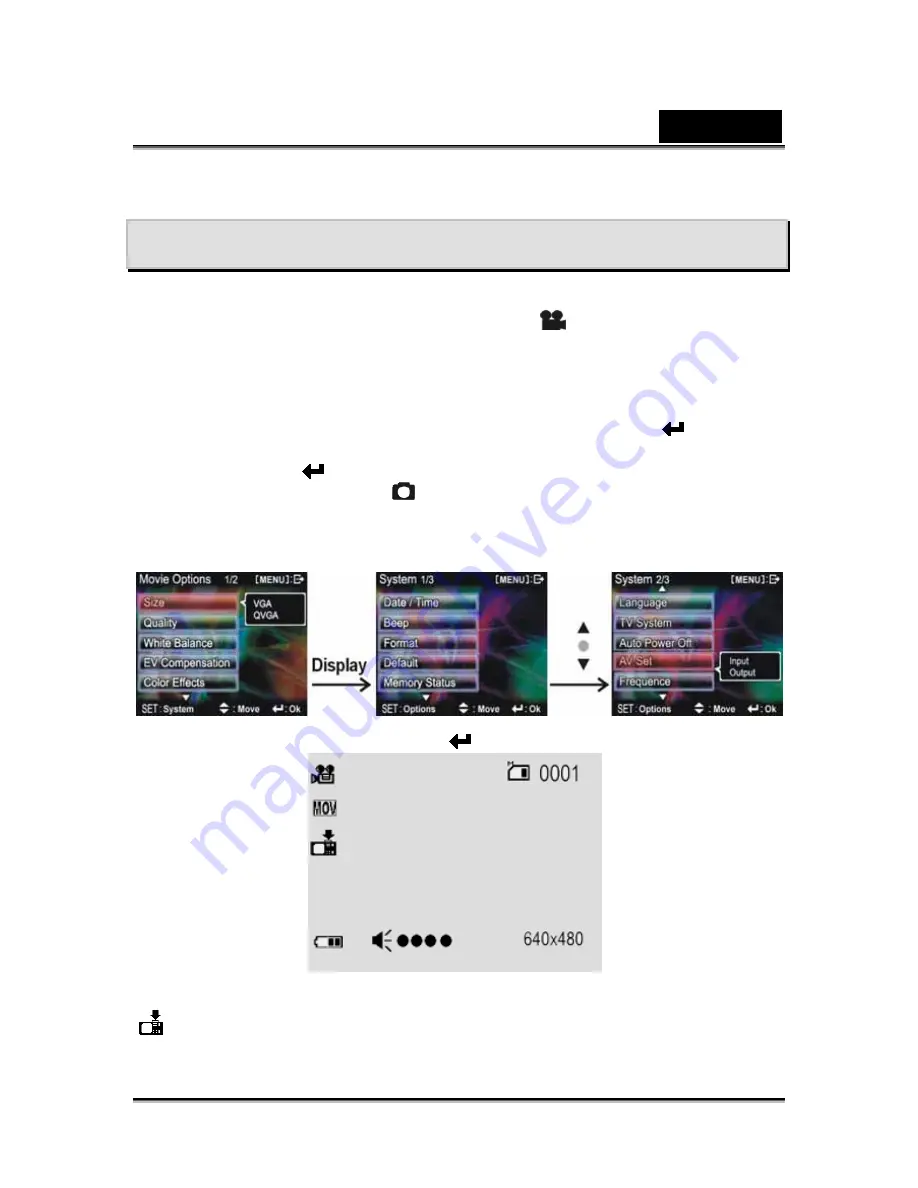
English
-51-
Section 4
How to record TV programs
The main procedures for recording TV programs are as below:
1.
Rotate the mode selection dial to video mode
[
].
2.
Press the
MENU button
to enter the video mode menu.
3.
After entering the video mode menu, press the
DISP/SET button
to enter
the camera setup menu.
4.
Press the
up button
▲
or
down button
▼
to select “video setup” option
from page 2 “camera setup”, and then press
confirm button
.
5.
Use the
up button
▲
or
down button
▼
to select “input” option and press
confirm button
. Entering to this menu while under other modes has no
effect (such as photo mode
), and there will be an “ERROR” message.
Control procedures are as below:
6.
After pressing the
confirm button
, the following interface will appear:
Use the audio cable and TV cable to connect the camera to your TV/DVD, the
icon will disappear and the TV/DVD image will be displayed on the LCD
screen. To not display the icon on the LCD, press the
DISP/SET button
; press
Summary of Contents for DV1210
Page 20: ...English 20...
Page 25: ...English 25...
Page 28: ...English 28...
Page 41: ...English 41 MP3 Player menu When playback is stopped press the MENU button to display the menu...






























