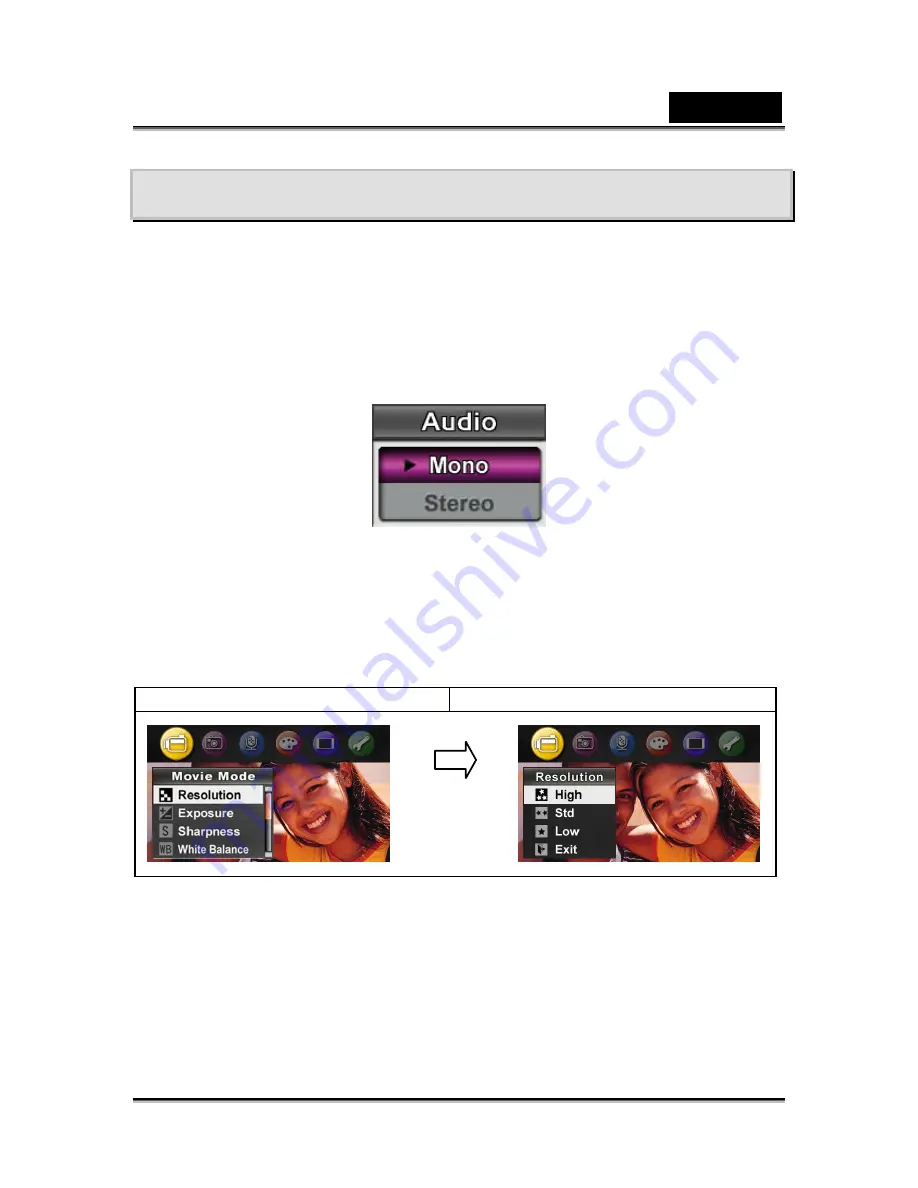
English
-51-
Record movie clip from AV device
Your camera features a newly-designed AV recorder function that can record movie,
TV program or TV news from any AV device such as a TV.
To record a movie, TV program or TV news from video device:
1.
Connect AV in cable between video device and camera’s AV-In Port.
2.
Turn on the camera by flipping out the panel or pressing the Power Button for
one second.
3.
Stereo/Mono AV-in menu will pop out on the screen. Use Up/Down Button to
select Stereo or Mono and press Enter Button to validate the setting.
4.
The movie or TV program from your video source will show up on the screen.
5.
Press Movie Shutter Button to start recording and press again to stop.
6.
To change recording resolution, enter the Movie Mode menu and select the
desired Resolution in the recording mode.
7.
Files are saved in MPEG4 Xvid format in your camera. To watch the video
recorded from video device, press Rec/Play Button.
Display screen
Video resolution option
Enter Button





























