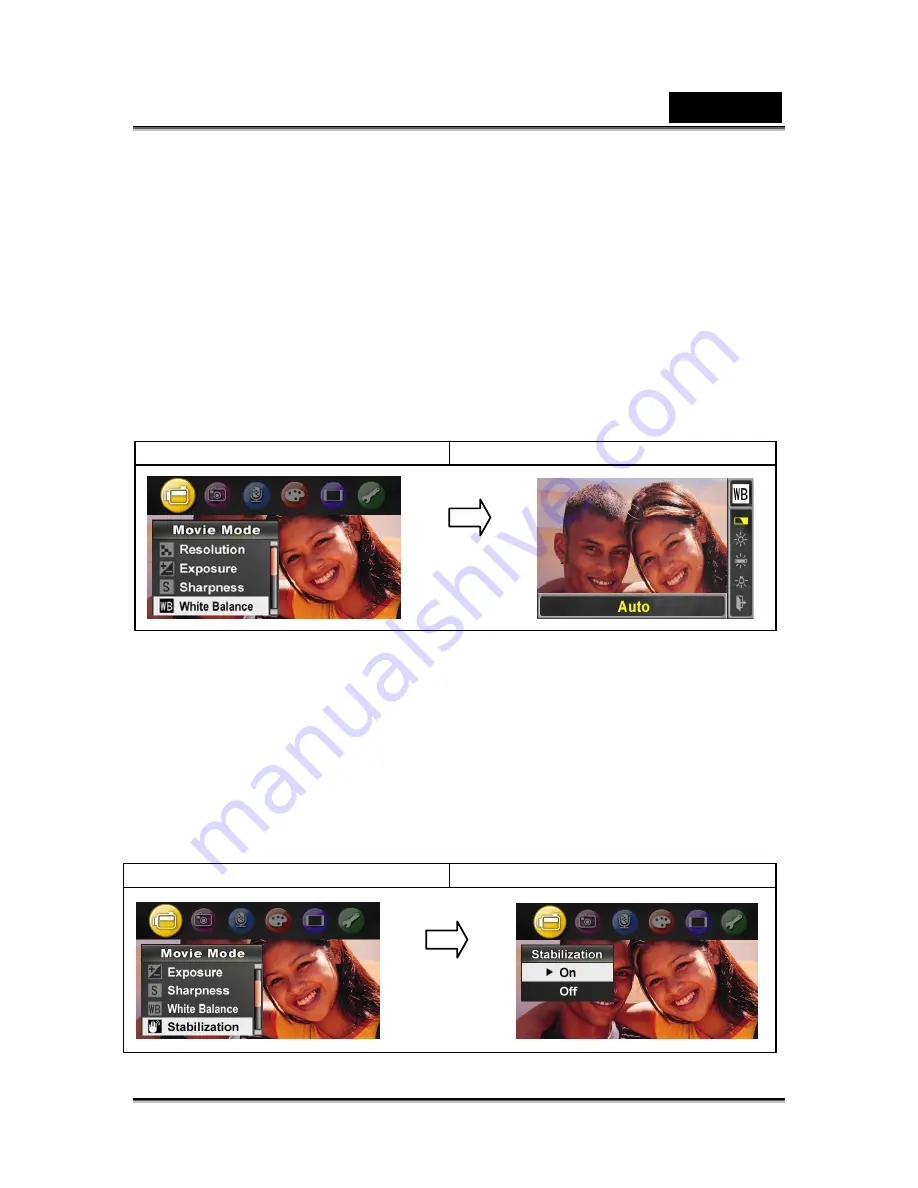
English
-21-
2. Daylight: Under outdoors
3. Fluorescent: Under fluorescent light condition.
4. Tungsten: Under tungsten light condition.
To change White Balance Setting:
1.
In Movie/Picture Record Mode, press Enter Button to switch to record menu
screen.
2.
Use Right/Left Buttons to select Movie Mode. Submenu of Movie Mode will pop
out on the screen.
3.
Use Up/Down Buttons to select White Balance, then press Enter Button to
switch to White Balance submenu.
4.
Use Up/Down Buttons to move between four settings. The change can be
previewed immediately.
5.
Press Enter Button to validate the setting and exit.
Display screen
W/B Option
Motion Stabilization
To enable Motion Stabilization:
1.
In Movie/Picture Record Mode, press Enter Button to switch to record menu
screen.
2.
Use Right/Left Buttons to select Movie Mode. Submenu of Movie Mode will pop
out on the screen.
3.
Use Up/Down Buttons to select Motion Stabilization then press Enter Button to
switch to Motion Stabilization submenu.
4.
Use Up/Down Buttons to choose ON or OFF.
5.
Press Enter Button to validate the setting and exit.
Display screen
Motion Stabilization Option
Enter Button
Enter Button






























