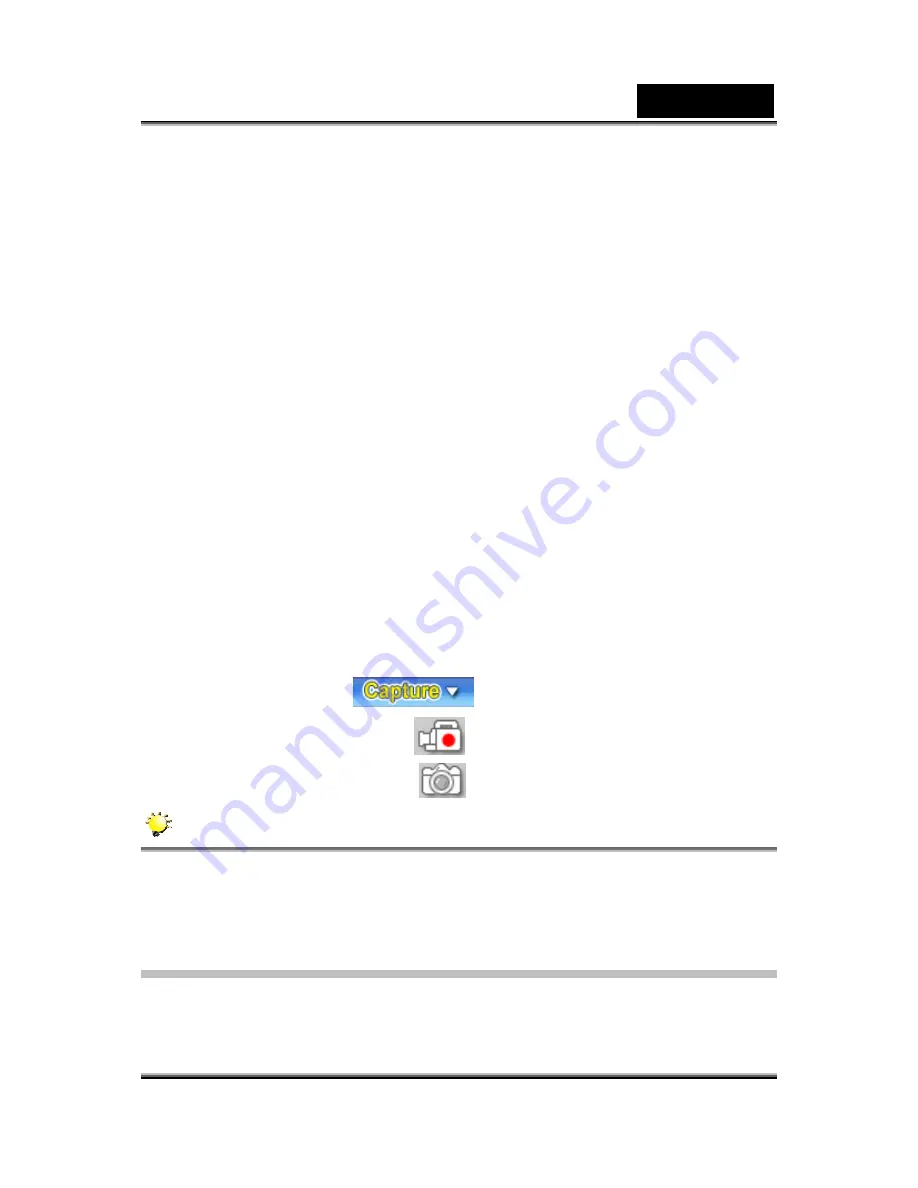
English
-81-
1. Insert the CD-ROM that came with the Digital Video Camera into your
CD-ROM drive. The welcome screen appears.
2. Click "
DRIVER
". Follow the on-screen instructions to complete the
installation. After the driver installation is completed, restart your
computer.
3. Connecting the Digital Video Camera to Your Computer
1. Connect one end of the USB cable to an available USB port on your
computer.
2. Connect the other end of the USB cable to the USB connector on the
Digital Video Camera.
3. The PC Digital Video Camera Mode menu appears on the screen.
4. Position the Digital Video Camera steadily on top of your computer
monitor or use a tripod.
4. Running Your Application Software (Ulead Video Studio)
1. Click
Start
Æ
Select Programs
Æ
Video Studio 8.0
To capture a video from the digital video camera:
* Click the Capture
item.
* Click the [Capture Video
] button.
* Click the [Capture Image
] button.
NOTE
For more information about the operation of Ulead video studio
application software, refer to its respective help documentation.
Installing Bundled Software
The CD-ROM supplied with this camera contains four pieces of
software.
Summary of Contents for DV1110
Page 34: ...English 34 Display Screen Two in One Option Enter Button...
Page 74: ...English 74...
Page 78: ...English 78 3 Click Output icon and start to burn DVD...
Page 85: ...English 85...






























