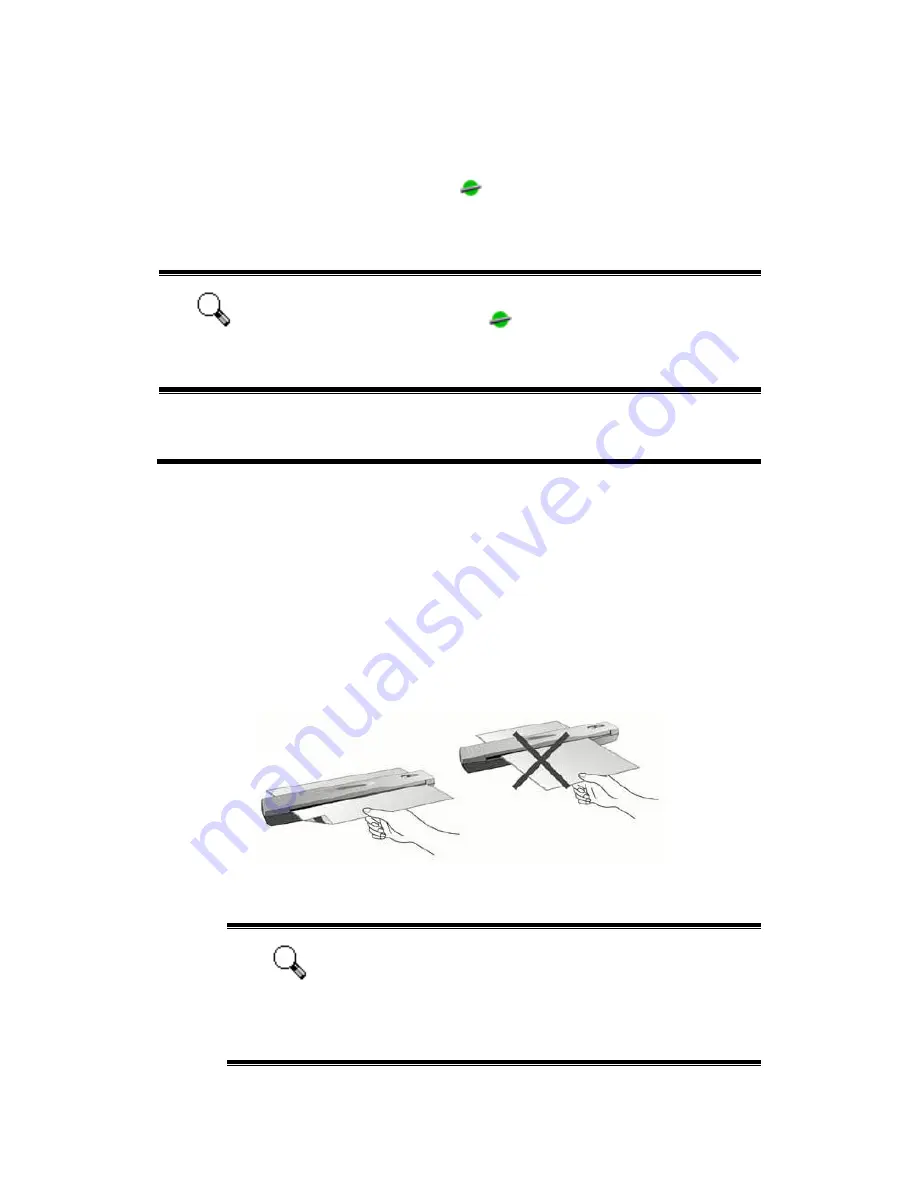
If you prefer not to see this reminder message again, you may:
Check the box of [Do not show this message again] within this message
window, and then click [OK] button.
Click on the Smart Touch icon
located on the Windows system tray.
Uncheck [Enable Warning] from the menu that pops up. Click the [No] button
in the message box that appears.
Attention
If you would like to be prompted with this message again, you may
click on the Smart Touch icon
and check [Enable Warning] from
the menu that pops up. Click the [Yes] button in the message box that
appears.
Maintenance
C
C
a
a
l
l
i
i
b
b
r
r
a
a
t
t
i
i
n
n
g
g
t
t
h
h
e
e
S
S
c
c
a
a
n
n
n
n
e
e
r
r
Calibrate the scanner if colors appear in areas that should be white, or colors of
the scanned image and the original vary a lot. This allows you to adjust and
compensate for variations which can occur in the optical component over time by its
nature.
The following describes how to calibrate the scanner:
1. Insert the special calibration sheet face down into the page feed slot of
the scanner.
Incorrect Paper Direction
Correct Paper Direction
Attention
Please insert the special calibration sheet included with
the scanner. Alternatively you may also use any plain
white sheet of paper sized in A4 (210 by 297 mm) instead;
however, the calibration effect may be less good than the
special calibration sheet.
Genius Scanner
14




























