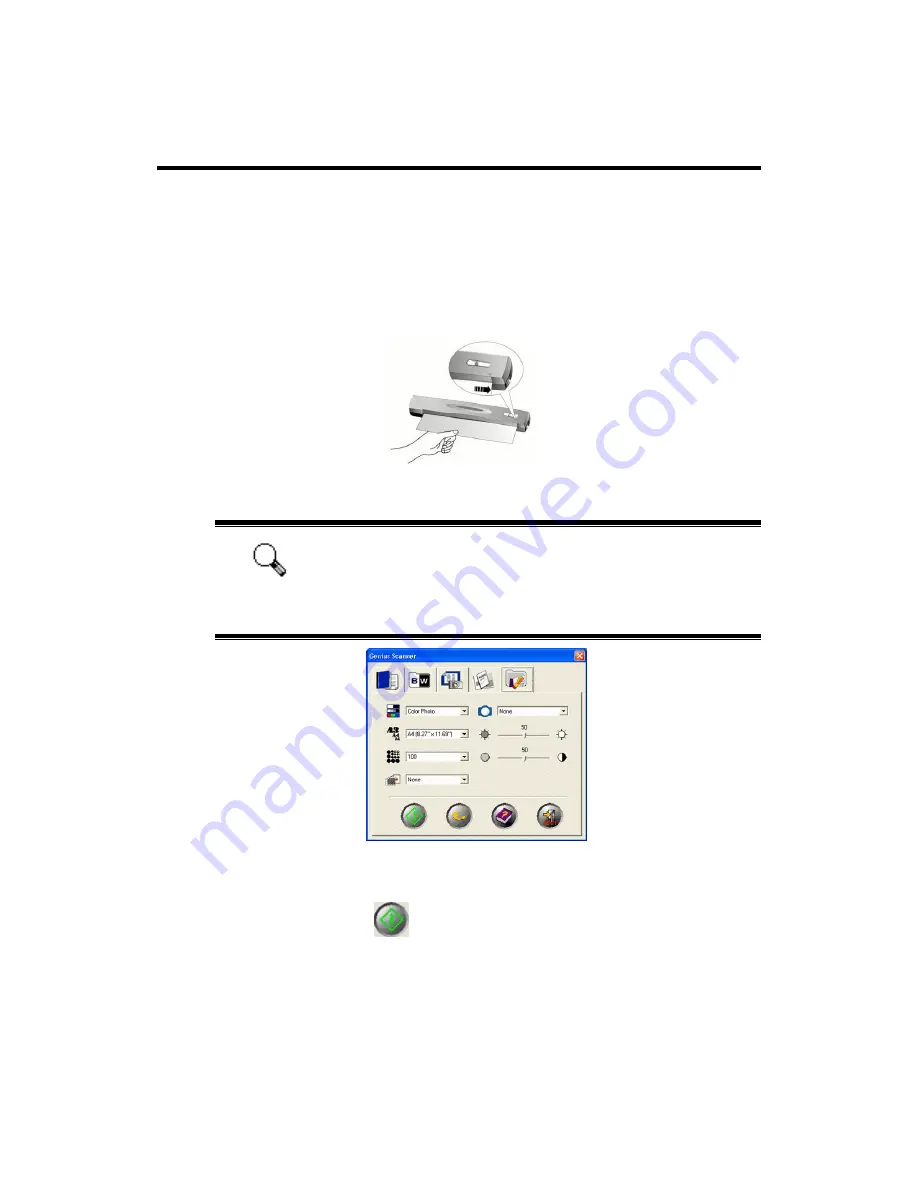
Scan and Image Editing
The following describes how you may use our bundled image-editing application
NewSoft Presto! ImageFolio
to perform your first scan. When you get familiar with
the scanning, you may alternatively use other TWAIN compatible scanning program or
image-editing application to do your scanning projects.
1. Insert the document face down into the scanner. Align the document to the
arrow sign on the right of the scanner.
2. Open Presto! ImageFolio, and click on FILE, ACQUIRE, and then choose
ACQUIRE to open the Genius Scanner TWAIN window.
Attention
Before you acquire the TWAIN interface, you need to set this
scanner as your default scanning source, if you have more
than one scanner or other imaging devices installed on your
computer.
3. Click on an Image Type Tab that best suits your scanning needs. Make
adjustments on the settings available on this tab window, if necessary. .
4. Click the Scan button
to start scanning the image.
5. If you desire to scan another image, repeat Step 1 and 3-4 until you have
scanned all.
6. When you complete the scanning task, click the EXIT button to close the
Genius Scanner TWAIN window, and you may review the scanned image in
Presto! ImageFoilo software.
Genius Scanner
12






























