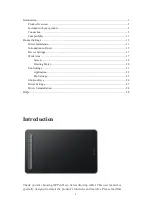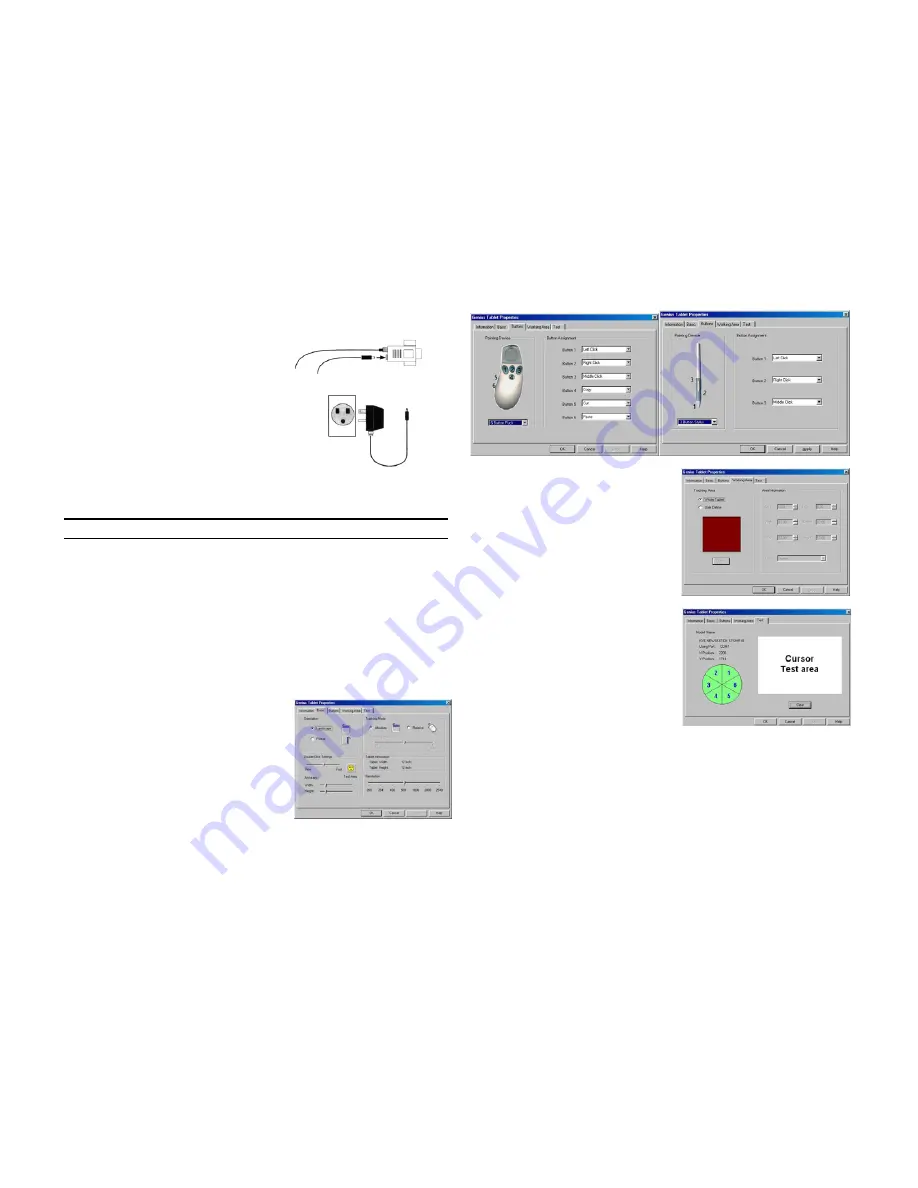
2.
Connect the tablet to the computer. Plug the 9-pin connector of the interface
cable into the host communications port. If the computer has a 25-pin serial
port, connect the 9-to-25 pin adapter
between the tablet cable and the
computer.
3.
Make sure you have the correct power
adapter according to the electrical standards in
your country. Plug the power adapter into a
standard electrical outlet.
4.
Connect the power adapter by plugging its
barrel connector into the interface cable D
connector.
5.
Turn on your computer and the power is on the
NewSketch 1812HR. The tablet is now ready to operate once you have
installed the driver.
Driver Installation
For both models:
Follow these procedures to install the Genius Tablet driver when using Windows.
1.
Please make sure your tablet hardware is connected correctly.
2.
If you have installed any previous tablet driver, remove it first.
3.
Insert the Genius Tablet utility CD into drive D (your CD-ROM drive).
4.
When the installation is complete, restart your computer to activate your tablet.
Tablet Control Panel
Allows you to setup and test all functions of the pointing device.
Basic Folder
1.
Orientation:
Rotate working area 90
degrees.
2.
Tracking mode:
Absolute: screen is
mapped to the tablet active area
Relative: the pointing device works like a
mouse
3.
Double Click Test:
Set the area of the
two points in double click.
4.
Resolution:
Set the resolution of the
tablet.
Button Folder:
You can assign the stylus or puck buttons to perform several different functions.
Working Folder:
1.
Tracking Area Frame:
Whole Tablet: use the complete
active area. User Define: press the
“Define” button and drag the cursor
to define the working area.
2.
Area Information Frame:
The numbers define the working area.
Test Folder:
Click your stylus or puck in this area to
see if the settings are correct or not.
Note: If you change your pointing device,
press the “Reset” button and restart
your PC.