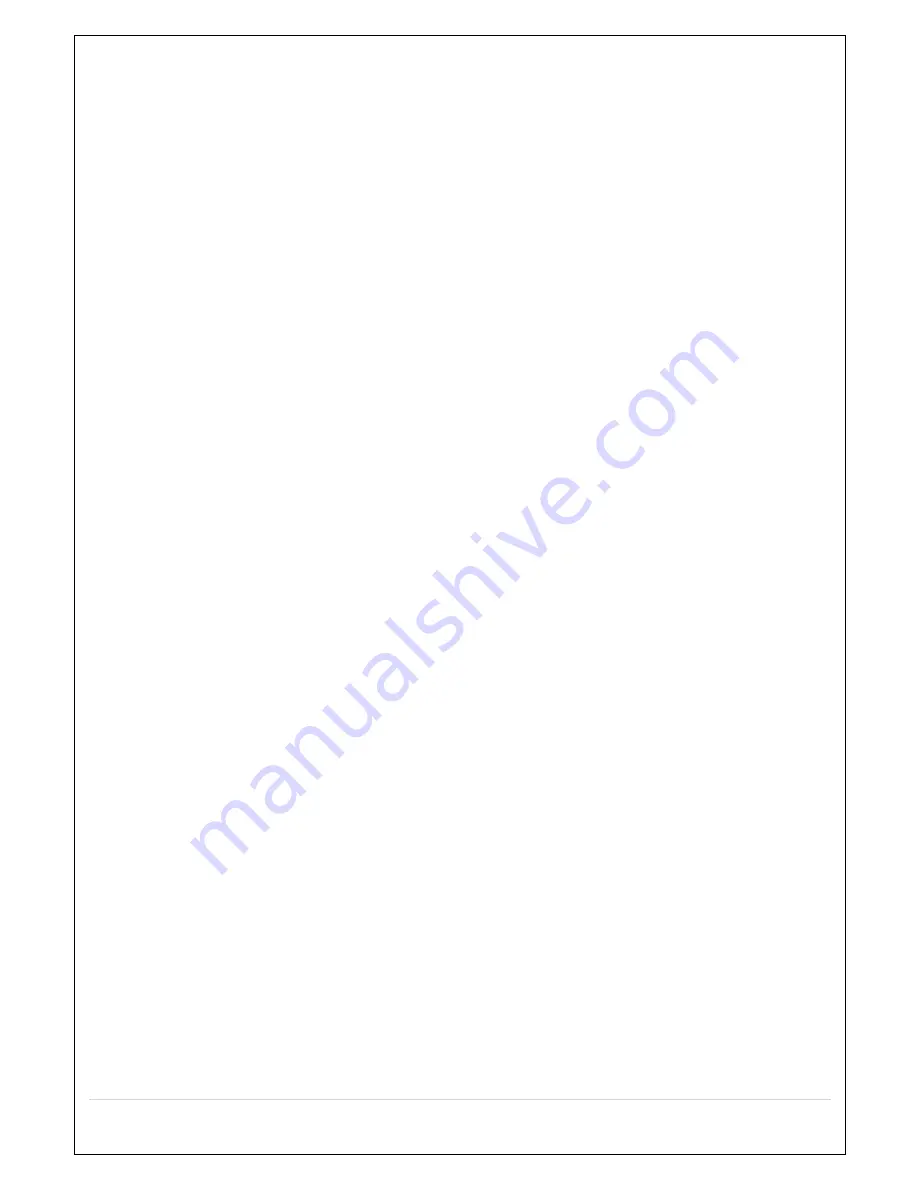
22
4-1-1. Setup – MENU TREE
IP CAMERA
– CHANNEL
-
VENDOR
-
SCAN
-
IP
-
PORT
-
WEB PORT
-
PROTOCOL
DISPLAY
– OSD
– OSD CONTRAST
– SEQUENCE
– SEQUENCE DWELL TIME
– CHANNEL
-
NAME
-
COVERT
– VIDEO OUTPUT
RECORD
–
CHANNEL
-
RECORDING
-
SENSOR RECORDING
-
PRE RECORD
-
POST EVENT RECORD
-
AUDIO
-
SCHEDULE
DEVICE
–
ALARM OUT
-
ALARM DURATION
–
CONTROLLER & PTZ
-
CONTROLLER
- SPEED
- ID
–
CHANNEL
-
AUDIO SOURCE
–
KEY TONE
–
REMOTE CONTROLLER ID
–
SENSOR
-
TYPE
–
IEE 802.3af POE STATUS
















































