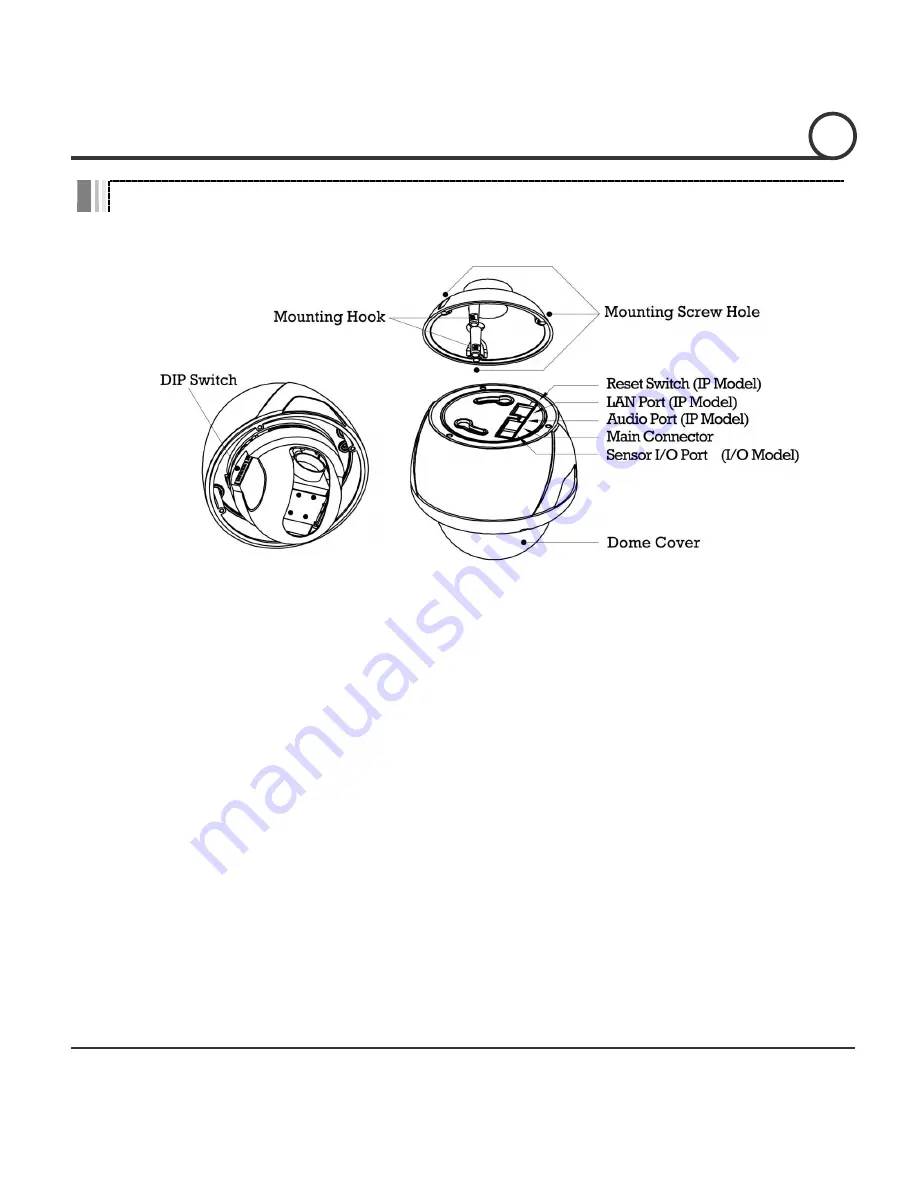
Speed Dome Camera Instruction Manual
10/49
Main Part Description
Dome Cover
Do not detach the protection vinyl from the dome cover before
finishing all the installation process to protect the dome cover from
scratches or dust.
DIP Switch
Used to set up camera IDs and protocols.
Mounting Hook
Used to assemble the main body with wall mount bracket or
ceiling mount bracket. Insert the mounting hooks into the holes on
the surface of the main body and turn the main body.
Mounting Screw Hole Used to assemble the main body with a bracket with screws.
Main Connector
Used for the power wire, the video cable and the RS-485
communication cable connection.
Sensor I/O Port
Used for the sensor in/out connection. (The sensor I/O function
possible models only)
LAN Port
Used for the Ethernet connection. (IP addressable models only)
Audio Port
Used for the audio in/out connection. (IP addressable models only)
Reset Switch
Used to initialize all the network configurations to the factory
default. (IP addressable models only) Press the button for more
than 5 seconds to initialize the network system.
INTRODUCTION
1
Summary of Contents for ASD126
Page 1: ...Instruction Guide True Day Night Vandal Resistant 12x Mini PTZ Dome Model ASD126...
Page 2: ......
Page 51: ......












































