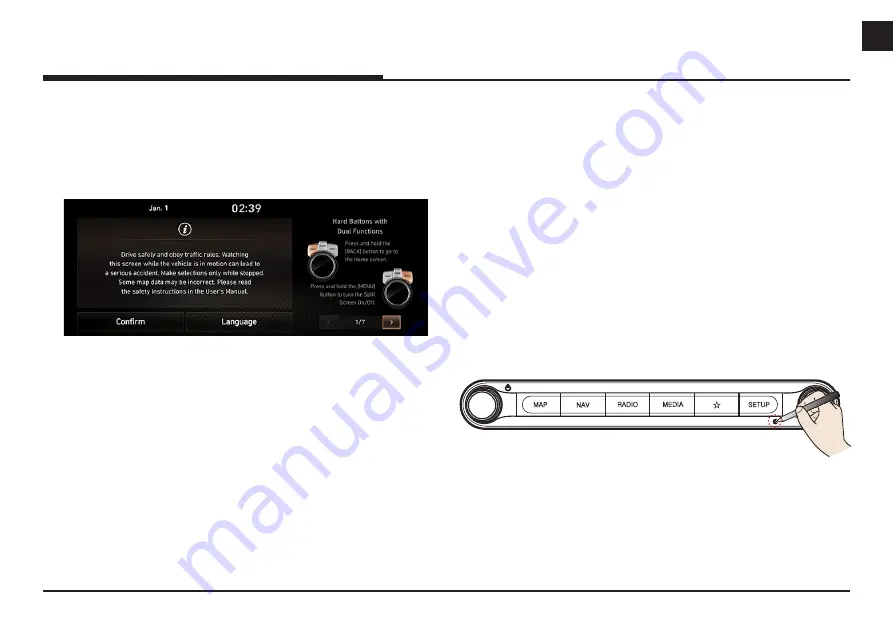
13
ENG
basiC oPeration
system
on/off
The image of this product may be different from the actual product.
1.
Press the engine start button. Once the system is turned on, the
booting process will start and the safety warning page is displayed.
2.
Press [Confirm]. If you want to change the system language, press
[Language].
,
note
↟
You cannot operate the system while it is booting up. It may take
some time for all of features of the system boot up.
↟
The safety warning page is displayed every time the ignition is turned
on. The displayed warnings are related to safety, please closely read
and comply with the safety warnings.
turninG the system off
Press and hold [
1
] on the head unit.
To turn the system on again, press [
1
] on the head unit.
,
note
Check the volume when turning on the system. Before turning on the
system, adjust the volume to a reasonable level.
resettinG the system
This feature is used to reset the system in the occurrence of an unforeseen
error or problem. Press “RESET” button. (The use of a clip or pin is
recommended when resetting the system.)
MAP
NAV
RADIO
MEDIA
SETUP
basiC oPeration