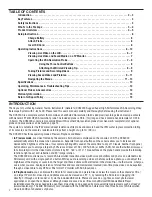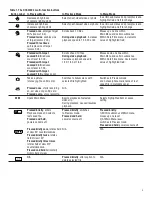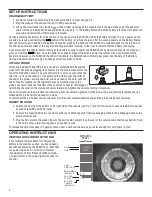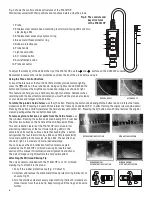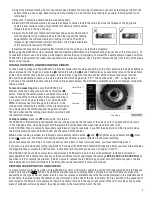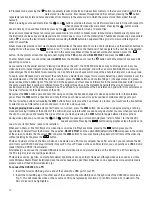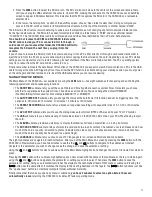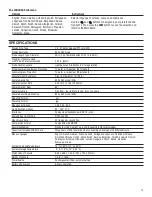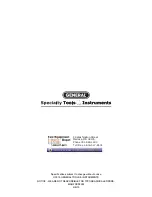TABLE OF CONTENTS
Introduction . . . . . . . . . . . . . . . . . . . . . . . . . . . . . . . . . . . . . . . . . . . . . . . . . . . . . . . . . . . . . . . . . . . . . . . . . 2 – 3
Key Features . . . . . . . . . . . . . . . . . . . . . . . . . . . . . . . . . . . . . . . . . . . . . . . . . . . . . . . . . . . . . . . . . . . . . . . . . . . 3
Safety Instructions . . . . . . . . . . . . . . . . . . . . . . . . . . . . . . . . . . . . . . . . . . . . . . . . . . . . . . . . . . . . . . . . . . . . . . 3
What’s in the Package . . . . . . . . . . . . . . . . . . . . . . . . . . . . . . . . . . . . . . . . . . . . . . . . . . . . . . . . . . . . . . . . 3 – 4
Product Overview . . . . . . . . . . . . . . . . . . . . . . . . . . . . . . . . . . . . . . . . . . . . . . . . . . . . . . . . . . . . . . . . . . . . 4 – 5
Setup Instructions. . . . . . . . . . . . . . . . . . . . . . . . . . . . . . . . . . . . . . . . . . . . . . . . . . . . . . . . . . . . . . . . . . . . . . . 6
Charge Battery . . . . . . . . . . . . . . . . . . . . . . . . . . . . . . . . . . . . . . . . . . . . . . . . . . . . . . . . . . . . . . . . . 6
Attach Probe . . . . . . . . . . . . . . . . . . . . . . . . . . . . . . . . . . . . . . . . . . . . . . . . . . . . . . . . . . . . . . . . . . . 6
Insert SD Card . . . . . . . . . . . . . . . . . . . . . . . . . . . . . . . . . . . . . . . . . . . . . . . . . . . . . . . . . . . . . . . . . . 6
Operating Instructions . . . . . . . . . . . . . . . . . . . . . . . . . . . . . . . . . . . . . . . . . . . . . . . . . . . . . . . . . . . . . . . 6 – 12
Viewing Live Video on the LCD . . . . . . . . . . . . . . . . . . . . . . . . . . . . . . . . . . . . . . . . . . . . . . . . . . 6 – 7
Viewing Live Video and Saved Media on a TV Monitor . . . . . . . . . . . . . . . . . . . . . . . . . . . . . . . . . . 7
Operating the VGA Resolution Probe . . . . . . . . . . . . . . . . . . . . . . . . . . . . . . . . . . . . . . . . . . . . . 7 – 9
Using the Three Control Buttons . . . . . . . . . . . . . . . . . . . . . . . . . . . . . . . . . . . . . . . . . . . 8
Attaching the Mirrored Viewing Tip. . . . . . . . . . . . . . . . . . . . . . . . . . . . . . . . . . . . . . 8 – 9
Taking Pictures and Recording Videos . . . . . . . . . . . . . . . . . . . . . . . . . . . . . . . . . . . . . . . . . . . . . . 9
Viewing Saved Videos and Pictures. . . . . . . . . . . . . . . . . . . . . . . . . . . . . . . . . . . . . . . . . . . . . 9 – 11
Navigating the Menus. . . . . . . . . . . . . . . . . . . . . . . . . . . . . . . . . . . . . . . . . . . . . . . . . . . . . . . 11 – 13
Specifications . . . . . . . . . . . . . . . . . . . . . . . . . . . . . . . . . . . . . . . . . . . . . . . . . . . . . . . . . . . . . . . . . . . . . . . . . 13
Operating, Maintenance & Troubleshooting Tips . . . . . . . . . . . . . . . . . . . . . . . . . . . . . . . . . . . . . . . . . . . . . . 14
Optional Probes & Accessories . . . . . . . . . . . . . . . . . . . . . . . . . . . . . . . . . . . . . . . . . . . . . . . . . . . . . . . . . . . 14
Warranty Information . . . . . . . . . . . . . . . . . . . . . . . . . . . . . . . . . . . . . . . . . . . . . . . . . . . . . . . . . . . . . . . . . . . 15
Return for Repair Policy . . . . . . . . . . . . . . . . . . . . . . . . . . . . . . . . . . . . . . . . . . . . . . . . . . . . . . . . . . . . . . . . . 15
INTRODUCTION
Thank you for purchasing General Tools & Instruments’ (General’s) DCS2000 Rugged Super High-Performance VGA Recording Video
Borescope System with 7-inch LCD. Please read this user’s manual carefully and thoroughly before using the instrument.
The DCS2000 is a complete system that combines a handheld VGA resolution (640 x 480 pixel) recording video borescope console
with General’s P16181HP VGA resolution probe. The included probe is 39 in. (1m) long and has a camera head diameter of 0.22 in.
(5.5mm). The DCS2000 console is also compatible with five other VGA resolution probes from General. A complete list of optional
probes and accessories can be found on page 14.
The system is notable for the IP67 water/oil/dust resistance of its probe and camera head, the IP57 water ingress protection rating
of its console, and the console’s resistance to drops from a height of up to 1m (39 in.).
The DCS2000 has three operating modes: Preview, Playback and Menu:
•
In Preview mode
, live video framed by the camera’s field of view is displayed on the console’s LCD. The DCS2000
automatically enters this mode when powered on. Separate front-panel buttons on the console allow you to increase and
decrease the brightness of the two or four camera lighting LEDs used at the same time to any of 10 levels. Another front-panel
button allows you to enlarge a target by 50% (a zoom level of 1.5X), 200% (3.0X) or 400% (5.0X). Yet another button allows you
to horizontally mirror the video frame or rotate it by 90°, 180° or 270°. Three buttons on the probe handle provide the following
functions: light boost, anti-reflection and 90° image rotation.
The DCS2000 also allows you to record VGA resolution inspection videos (with voice annotation) and photos on a standard-size
SD memory card with a single push of a button. While you are recording a video or before you take a photo, you can adjust the
brightness of the display or zoom in on the target and these actions will be reflected in the stored file—in other words, what you
see is what you save. Analog versions of stored files and raw and manipulated (zoomed) real-time probe video can be exported
through a video cable to any NTSC or PAL format TV monitor with RCA input jacks.
•
In Playback mode
, you can browse the SD card for saved video and picture files and view the media on the console’s LCD or
on a larger TV monitor. Video clips and photos also can be viewed on a PC: 1) by removing the SD card and plugging it in
directly; 2) through a card reader; or 3) via the included USB cable. Photos are saved as .jpg files, so most photo viewer
applications can open them. However, although videos are saved as .avi files, many Microsoft Windows Media Player
installations lack the codec needed to open them. Video files can be opened by more-versatile media players such as freeVLC
(www.videolan.org). The 4GB SD memory card included with the DCS2000 can store more than three hours of VGA resolution
video in addition to hundreds of photos.
2