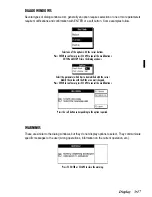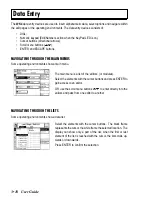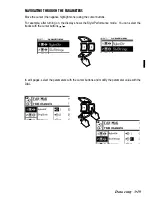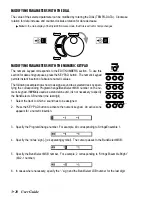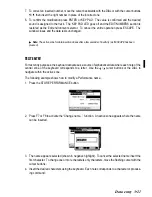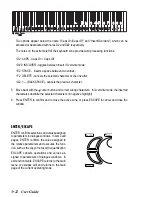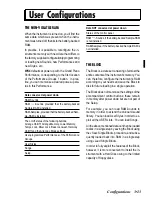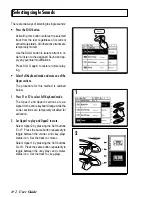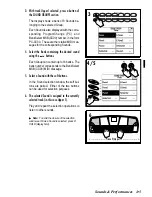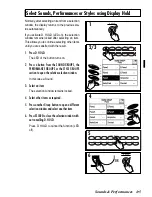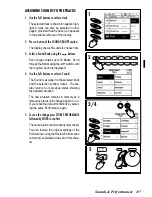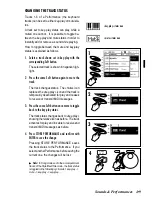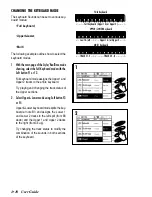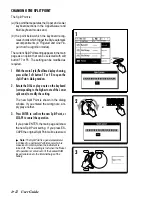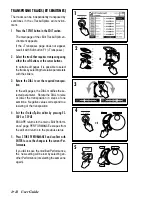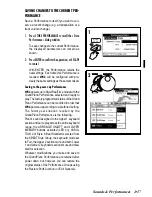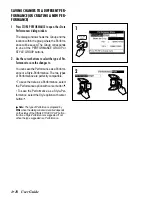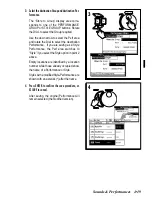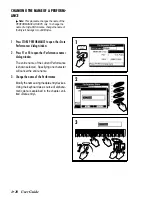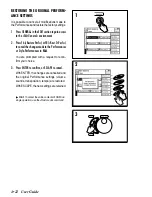○
○
○
○
○
○
○
○
○
○
○
○
○
○
○
○
○
○
○
○
○
○
Sounds & Performances 4•7
ASSIGNING SOUNDS TO THE TRACKS
1. Use the Soft buttons to select a track.
The selected track is shown in negative high-
light. A track can also be selected in other
pages, provided that the track icon appears
in the extreme left area of the display.
2. Press a button of the SOUND GROUPS section.
The display shows 8 Sounds to choose from.
3. Select a Sound Bank using the
buttons.
Each Group contains up to 16 Banks. Scroll
through the Banks using the
buttons until
the required Sound is displayed.
4. Use the Soft buttons to select a Sound.
The Sound is assigned to the selected track
and the selection window closes. The dis-
play returns to its previous status showing
the updated situation.
The new situation remains in memory as a
temporary status until changed again, or un-
til you recall the default conditions by select-
ing the same Performance again.
5. To save the change press STORE PERFORMANCE
followed by ENTER to confirm.
The new situation is permanently memorized.
You can restore the original settings of the
Performance using the Restore Performance
command, explained at the end of this chap-
ter.
1
A
B
C
D
E
F
G
H
2
3/4
5
A
B
C
D
E
F
G
H
ENTER
TEMPO / DATA
ESCAPE
REED
SOUND GROUP
STRINGS
ENSEMB
PERC.
ETHNIC
BASS
SYN. FIX
SYN. PAD
SYN. LD
GUITAR
ORGAN
CHROM.
PIPE
PIANO
STORE
PERF.
Summary of Contents for WK4
Page 1: ...Cod 271054 English OWNER S MANUAL ...
Page 36: ... 1 22 Quick Guide ...
Page 46: ...2 10 User Guide ...
Page 180: ... 8 10 User Guide ...
Page 188: ... Reference Guide ...
Page 232: ... 15 8 Reference Guide ...
Page 236: ... 16 4 Reference Guide ...
Page 242: ... 17 6 Reference Guide ...
Page 260: ... 19 10 Reference Guide ...
Page 262: ... 20 2 Reference Guide ...
Page 300: ... 22 28 Reference Guide ...
Page 338: ... 25 16 Reference Guide ...