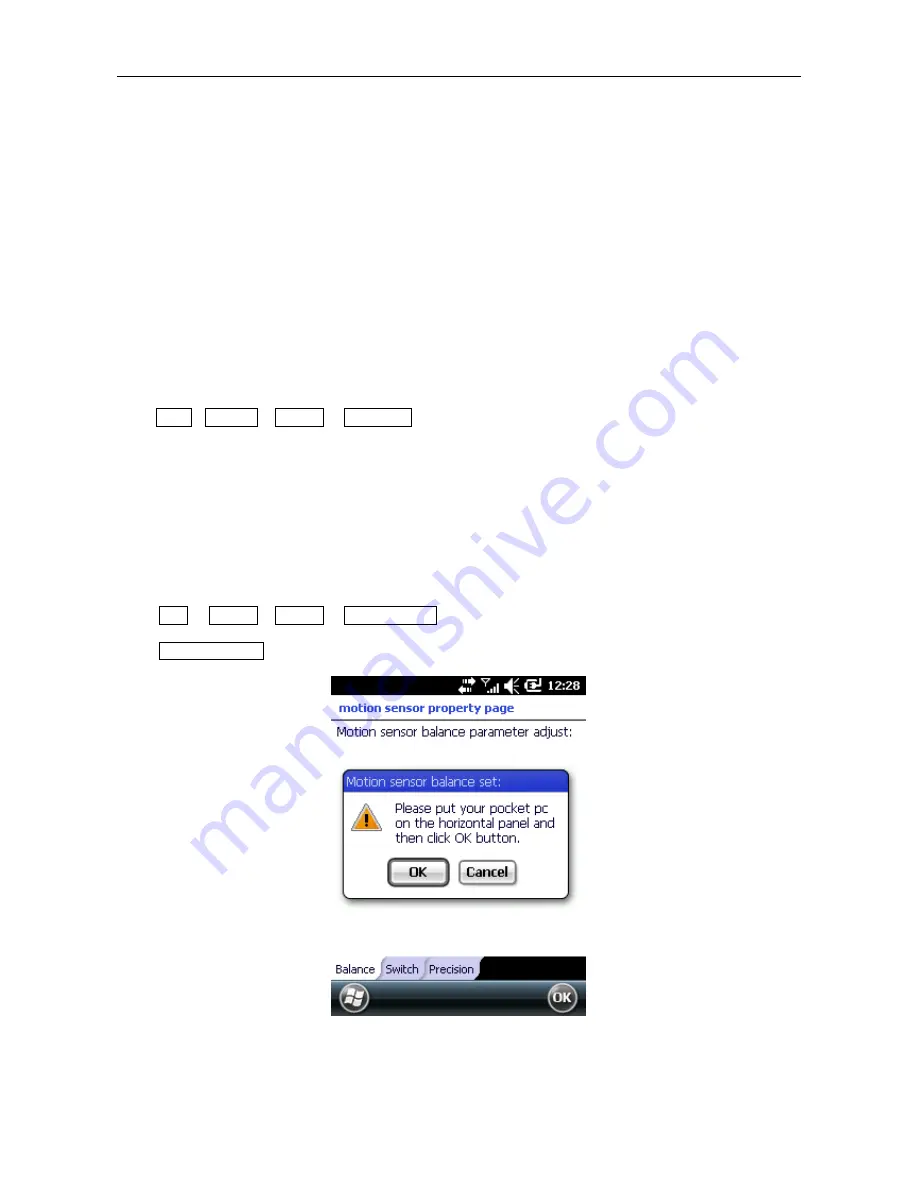
61
9.7.6
Backlight
Set the time to turn on or off backlight
9.7.7
Certificates
Manage certificates in the phone.
9.7.8
Screen
Align the screen if it is not responding accurately to stylus taps.
Adjust the text size to see more content or increase the readability in many programs.
9.7.9
Error Reporting
To help Microsoft improve the products you use, your device can collect information on software operation for
later reporting in the event of a serious error. Reporting this information when errors occur is completely
voluntary and confidential.
9.7.10
Encryption
Encrypt documents when saving to the storage card.
1. Tap
Start
->
Settings
->
System
->
Encryption
;
2. Select the document to be encrypted to the storage card.
Note: Encrypted documents can only be read on the phone encrypts them.
If your phone is the one that encrypts the document, you can open the encrypted document normally.
9.7.11
About
View the Version
、
Device ID and Copyrights information about your phone.
9.7.12
Motion Sensor
Select
Start
->
Settings
->
System
->
Motion Sensor,
Motion sensor property page.
Balance
Select
balance setting…
, please put your pocket pc on the horizontal panel and then click OK button.
Switch
Switch the motion sensor in corresponding applications.
Summary of Contents for POCKET PC PHONE
Page 1: ...1 Pocket PC Phone Users Guide ...
Page 2: ...2 ...
Page 6: ...6 1 Safety Information ...
Page 9: ...9 2 Overview ...
Page 10: ...10 2 1 Appearance and Keypad 3 1 2 5 4 ...
Page 11: ...11 6 7 8 9 10 11 12 13 14 ...
Page 16: ...16 3 Basic Functions ...
Page 20: ...20 4 Call Features ...
Page 27: ...27 5 Contacts ...
Page 31: ...31 6 Messaging ...
Page 37: ...37 7 Multimedia ...
Page 49: ...49 8 Programs ...
Page 58: ...58 9 Settings ...
Page 70: ...70 10 Help ...
Page 73: ...73 11 Maintenance Guide ...




























