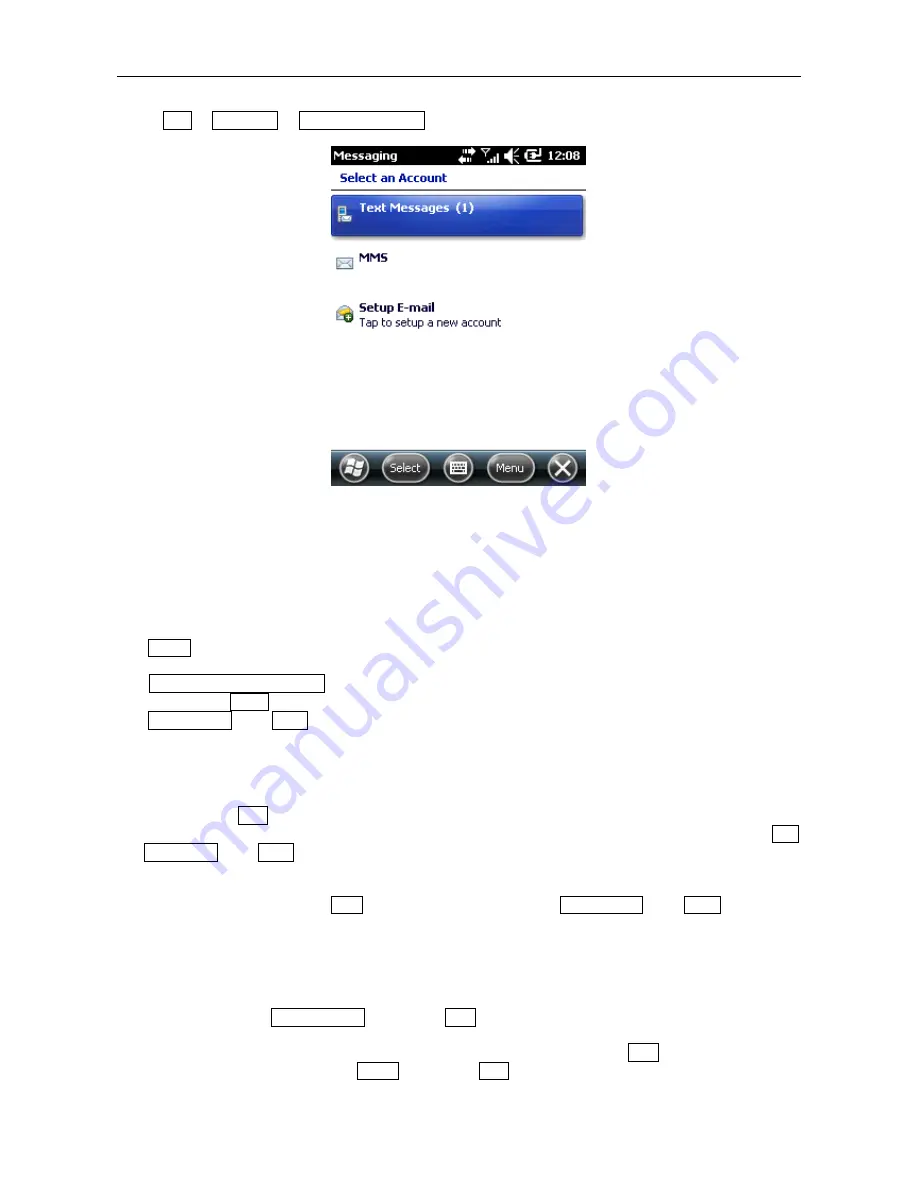
34
Follow the steps shown below. If you have any questions, contact your service provider.
To set up a POP3 mailbox,
·Select
Start
->
Messaging
->
New E-mail Account
;
·Enter your Email address;
·The phone will try to set up the Email account;
·Select your provider;
·Enter your name and the account display name;
·Specify the server addresses for sending and receiving Emails. You may obtain these addresses from your
provider;
·Enter your name, Email address and password;
·Enter the server address for sending Emails;
·Tap
Option
on the last screen where you can specify the time interval to connect and check for new mails;
·To send an Email, you are required to select ID verification ;
·Tap
Review all download settings
on the last screen where you can specify the time interval to connect and check
for new mails; tap
Finish
to exit;
·Tap
Send/Receive
in the
Menu
to receive new Emails and send the Email(s) in the Outbox.
6.2.2
Send Email
Before you send or receive the first Email from this phone, set up your account (refer to settings) and the network
(it’s ready with default values).
1.
In Outlook, tap
New
to edit a new Email;
2.
Enter the recipient’s email address. If the contact’s information contains the email address, you may tap
Add
Recipient…
in the
Menu
. Multiple recipients can be added.
3.
After entering the email address and the subject, press the navigation key to move the cursor to the editing
box. To write an Email, refer to Input method
4.
After compiling the Email, tap
Send
to move it to the Outbox; select
Send/Receive
in the
Menu
before it can
be actually sent out. By default, a copy will be kept in Sent Items.
6.2.3
Send Email from Outlook
If your service provider or the SIM in your phone does not support Email, you may send it through Outlook on
your PC that has access to the Internet.
1.
Compile an Email in
Outlook E-mail
and then tap
Send
. The Email is kept in the Outbox.
2.
Launch ActiveSync in your PC, and connect your phone to the PC through a USB cable.
3.
After the PC has detected your phone, it shows the connection on the screen. Tap
Next
.
4.
On the item selection screen, select
and then tap
Next
until finish.
Summary of Contents for POCKET PC PHONE
Page 1: ...1 Pocket PC Phone Users Guide ...
Page 2: ...2 ...
Page 6: ...6 1 Safety Information ...
Page 9: ...9 2 Overview ...
Page 10: ...10 2 1 Appearance and Keypad 3 1 2 5 4 ...
Page 11: ...11 6 7 8 9 10 11 12 13 14 ...
Page 16: ...16 3 Basic Functions ...
Page 20: ...20 4 Call Features ...
Page 27: ...27 5 Contacts ...
Page 31: ...31 6 Messaging ...
Page 37: ...37 7 Multimedia ...
Page 49: ...49 8 Programs ...
Page 58: ...58 9 Settings ...
Page 70: ...70 10 Help ...
Page 73: ...73 11 Maintenance Guide ...






























